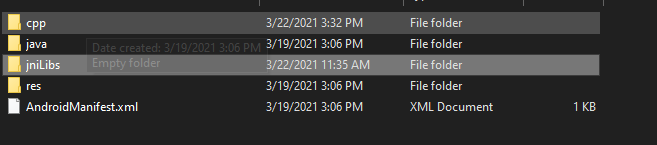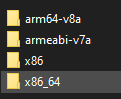I read many threads how to add a *.so library to Android Studio, but none of them works, especially when it comes to the point of text: This does not work with the newer xxx (Android Studio, gradle, ...)
Can we make a fresh start please. I got:
Android Studio 0.6.0
From Project Structure I see:
SDK Location:
/usr/share/android-studio/data/sdk
/usr/lib/jvm/default-java
Project:
Gradle version 1.10
Android Plugin Version 0.11.+
Modules/app: Properties:
Compile Sdk Version 19 Build Tools Version 19.1.0
Dependencies:
{dir=libs, include=[*.jar]} Compile
{dir=libs, include=[*.so]} Provided
m com.android.support: appcompat -v7:19.+ Compile
I got the *.so files pre-compiled and at the demo app they are working. I have to change the source code of the app, so I need to rebuild with the same *.so files.