I have an android.support.v7.widget Toolbar in my Android app. The background color of this is bright orange and the best looking color on top of this would be white instead of black.
I have the default color on black and not white. Since it would conflict with other stuff, that is almost impossible to override. I cannot change the primary text color to white!
I've managed to change the title color. What I'm looking for right now is how I can change the action button color as well (to white).
My code:
Main activity:
<?xml version="1.0" encoding="utf-8"?>
<RelativeLayout xmlns:android="http://schemas.android.com/apk/res/android"
xmlns:tools="http://schemas.android.com/tools"
android:layout_width="match_parent"
android:layout_height="match_parent"
xmlns:app="http://schemas.android.com/apk/res-auto"
tools:context=".UI.activities.MainActivity">
<android.support.v7.widget.Toolbar
android:id="@+id/r2_toolbar"
android:layout_width="match_parent"
android:layout_height="?attr/actionBarSize"
android:background="?attr/colorPrimary"
android:elevation="4dp"
app:titleTextColor="@color/primary_text_material_light"
app:subtitleTextColor="@color/primary_text_material_light"
android:theme="@style/R2Theme.Toolbar"/>
<fragment android:name="com.r2retail.r2retailapp.UI.fragments.SetupFragment"
android:layout_below="@+id/r2_toolbar"
android:id="@+id/list"
android:layout_weight="1"
android:layout_width="match_parent"
android:layout_height="match_parent" />
</RelativeLayout>
Menu bar:
<?xml version="1.0" encoding="utf-8"?>
<menu xmlns:android="http://schemas.android.com/apk/res/android"
xmlns:app="http://schemas.android.com/apk/res-auto">
<item android:id="@+id/about"
android:icon="@drawable/ic_menu"
android:title="About"
app:showAsAction="never"/>
</menu>
Styles:
<resources>
<style name="R2Theme" parent="Theme.AppCompat.Light.NoActionBar">=
<item name="colorPrimary">@color/colorPrimary</item>
<item name="colorPrimaryDark">@color/colorPrimaryDark</item>
<item name="colorAccent">@color/colorPrimary</item>
<item name="android:textColorPrimary">@color/secondary_text_material_dark</item>
<item name="android:textColorSecondaryInverse">@color/primary_text_material_light</item>
</style>
<style name="R2Theme.Toolbar" parent="R2Theme">
<item name="actionMenuTextColor">@color/primary_text_material_light</item>
</style>
</resources>

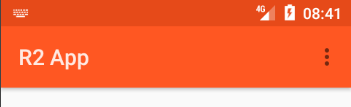
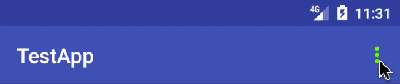
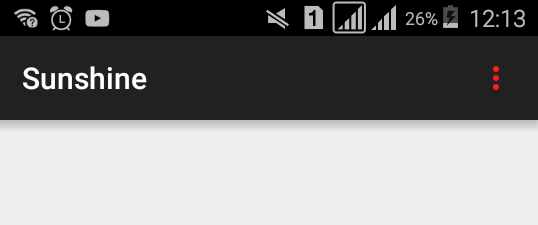
fillColor? – Korella