I was using a username password for pushing my code. It was working for several months, but suddenly I'm not able to do it and am getting this error:
Username for 'https://github.com': shreyas-jadhav
Password for 'https://[email protected]':
remote: Password authentication is temporarily disabled as part of a brownout. Please use a personal access token instead.
remote: Please see https://github.blog/2020-07-30-token-authentication-requirements-for-api-and-git-operations/ for more information.
Please note that the link doesn't help. Even using the generated token doesn't help.
Moderator Note: This is part of a planned and soon-to-be permanent service change by GitHub


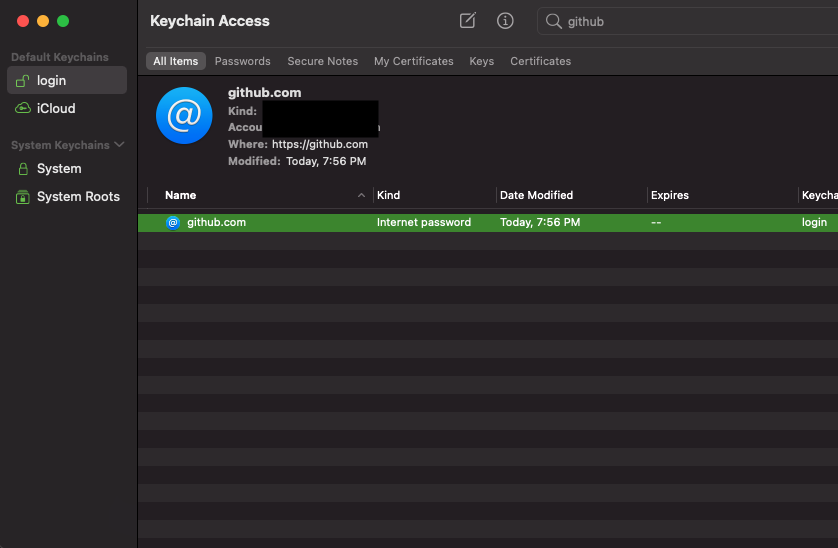
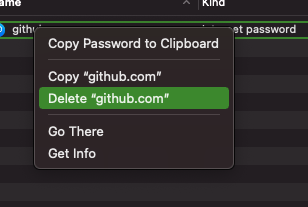
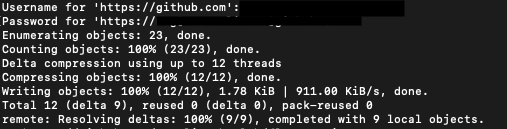
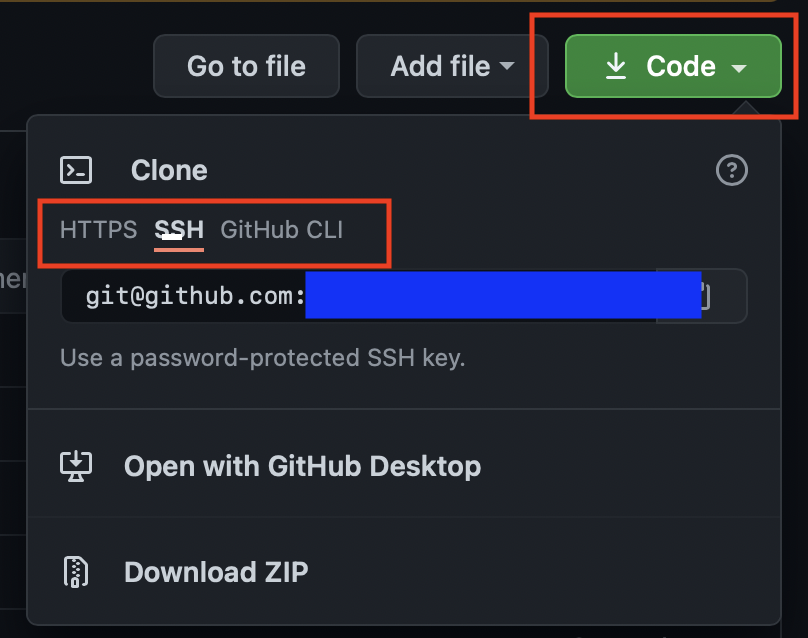
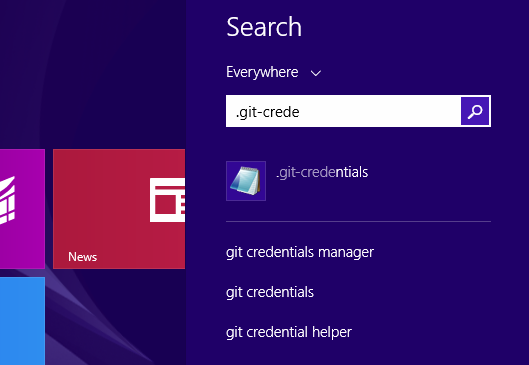
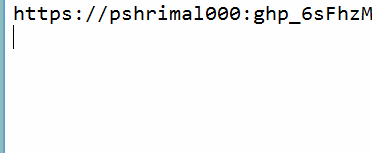
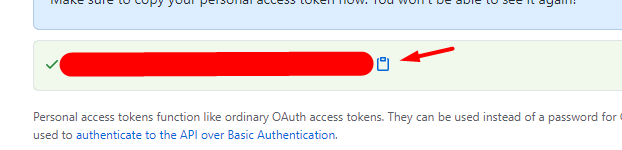

Mid-2021 – Personal access or OAuth tokens will be required for all authenticated Git operations.Maybe we just here? – Ageoldgit remote add not_broken_origin git@anywhere_but_github:repoworks fine too. – Renteria