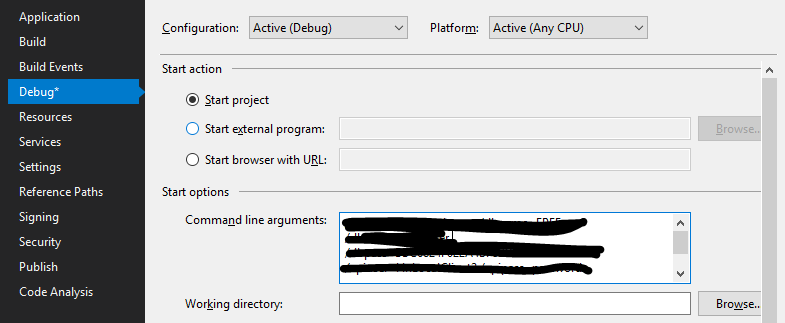I'm working on a ColdFusion project for a while now, and Visual Studio started to behave strange for me at least.
I observed that when I started debugging, it built the project, it started the deploy, and the deploy finished and it was starting to load symbols for my project.
But it was very slow, and I don't know why it started to do this step. What may I have done?
Is this symbol loading step necessary? How can I disable it?
In the Tools -> Options -> Debugging -> Symbols dialog there is no Symbol file (.pdb) location added. And I pointed in my project's debug directory at the field below, and I checked the "Search the above directory only when symbols are ...." checkbox. How should I set up this dialog to turn off symbol loading?
I looked in the Modules window which symbols are loaded, but it says nothing to me. What is the problem?