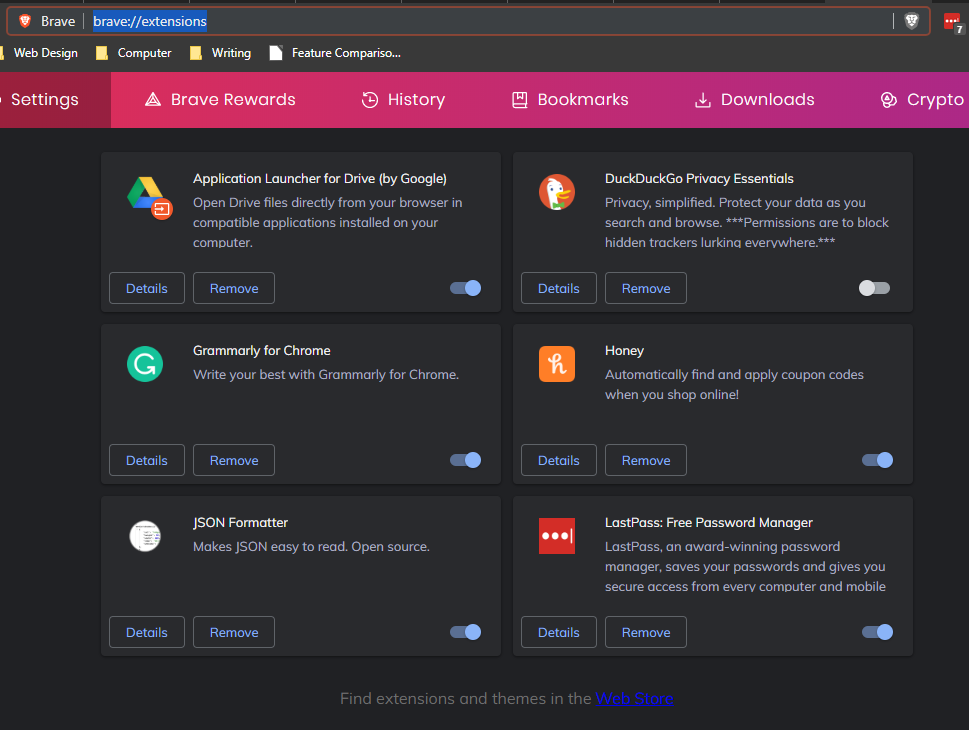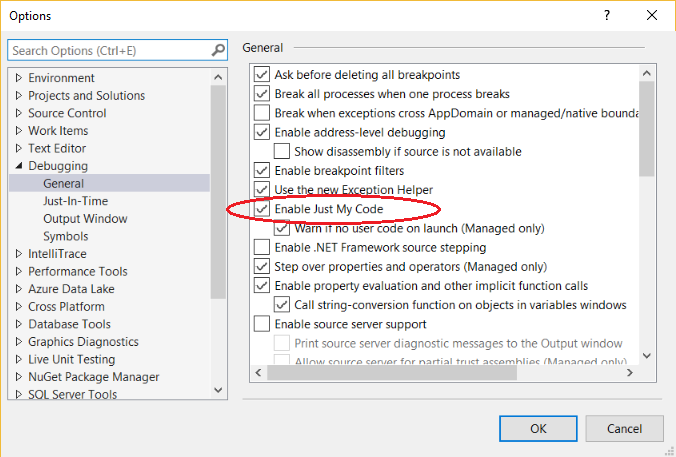I'm at wit's end. Visual Studio is typically painfully slow to debug or just plain load ("start without debugging") my ASP.NET MVC sites. Not always: at first, the projects will load nice and fast, but once they load slow, they'll always load slowly after that. I could be waiting 1-2 minutes or more.
My setup:
I'm using Visual Studio 2012 Express, currently, but I've had the same problem in Visual Studio 2010 Express as well. My solution is stored on a network drive; specifically, it's My Documents redirected to a network drive, if it matters. (It shouldn't. There are times where my site loads very fast under this setup.)
I load in Internet Explorer 9 usually, but the same problem happens in Firefox.
This can happen in any ASP.NET MVC project I work on, and it seems to revolve around having DisplayTemplates, which all my ASP.NET MVC projects do. And it's all C# and Razor if that mattered.
Symptoms:
The system will load my symbols hundreds of times. Basically, the following, but there are at least 300 such rows, each with ever-so-slightly different DLL files for the same CSHTMLs:
'iisexpress.exe' (Managed (v4.0.30319)): Loaded 'C:\Windows\Microsoft.NET\Framework\v4.0.30319\Temporary ASP.NET Files\root\b63f8236\6775085d\App_Web_contact.cshtml.22013bb9.xighmhow.dll', Symbols loaded.
'iisexpress.exe' (Managed (v4.0.30319)): Loaded 'C:\Windows\Microsoft.NET\Framework\v4.0.30319\Temporary ASP.NET Files\root\b63f8236\6775085d\App_Web_contact.cshtml.22013bb9.cv5hktkf.dll', Symbols loaded.
'iisexpress.exe' (Managed (v4.0.30319)): Loaded 'C:\Windows\Microsoft.NET\Framework\v4.0.30319\Temporary ASP.NET Files\root\b63f8236\6775085d\App_Web_statuscode.cshtml.22013bb9.1o77hs8i.dll', Symbols loaded.
'iisexpress.exe' (Managed (v4.0.30319)): Loaded 'C:\Windows\Microsoft.NET\Framework\v4.0.30319\Temporary ASP.NET Files\root\b63f8236\6775085d\App_Web_statuscode.cshtml.22013bb9.jja-77mw.dll', Symbols loaded.
'iisexpress.exe' (Managed (v4.0.30319)): Loaded 'C:\Windows\Microsoft.NET\Framework\v4.0.30319\Temporary ASP.NET Files\root\b63f8236\6775085d\App_Web_location.cshtml.22013bb9.l_e9ev_s.dll', Symbols loaded.
'iisexpress.exe' (Managed (v4.0.30319)): Loaded 'C:\Windows\Microsoft.NET\Framework\v4.0.30319\Temporary ASP.NET Files\root\b63f8236\6775085d\App_Web_location.cshtml.22013bb9.b4n59gom.dll', Symbols loaded.
In the above, I've got three DisplayTemplates: "Contact", "Location", and "StatusCode". It appears that IIS is loading symbols twice for each time the display template gets called. Thus, if I'm displaying a table of 100 entries that call all three of these display templates, it's 600 separate symbols loaded.
This isn't a fast operation either. The log files that IIS generates take about 200 ms for each symbol to load. Thus, super-long delays.
What I've Tried:
- Debug or Release version, it doesn't matter.
- Putting my project on a full IIS implementation on a web server runs it super fast with no problems.
- Cassini, IIS Express 7.5, and IIS Express 8.0 all have the problem.
- Delete All Breakpoints does nothing.
- Clean Solution, or deleting the .suo also do nothing.
- If I repair IIS Express/ delete the
My Docs\IISExpressfolder, or repair/reinstall Visual Studio → the issue MAY go away, but only for a while before it comes right back.
Any advice at all is appreciated.
To answer more questions, yes my machine definitely has horsepower. The infuriating thing is that the same project, with NOTHING altered, can sometimes load very quickly, typically after I repair IIS Express and delete the My Docs\IISExpress folder. Eventually, "something" happens and it's down to 2 minutes to load again. What I'm working on is not a complicated project. No external libraries or dependencies and my VS.NET has no add-ons whatsoever.
Of note, this machine has Symantec Endpoint Protection, which has a history of causing havoc. But disabling it outright (it's good to be an administrator) did not fix the problem.
I have a theory at this point. I'm thinking this is all because I'm working off a redirected folder off a network share. While the debugger was going through its hundreds of "loaded symbols" lines, I paused to see what it was doing. It was in my code, loading the DisplayTemplate I had. Stepping into the template output this:
Step into: Stepping over non-user code 'System.Threading.WaitHandle.InternalWaitOne'
Step into: Stepping over non-user code 'System.Threading.WaitHandle.WaitOne'
Step into: Stepping over non-user code 'System.CodeDom.Compiler.Executor.ExecWaitWithCaptureUnimpersonated'
Step into: Stepping over non-user code 'System.CodeDom.Compiler.Executor.ExecWaitWithCapture'
Step into: Stepping over non-user code 'Microsoft.CSharp.CSharpCodeGenerator.FromFileBatch'
Step into: Stepping over non-user code 'Microsoft.CSharp.CSharpCodeGenerator.System.CodeDom.Compiler.ICodeCompiler.CompileAssemblyFromFileBatch'
Step into: Stepping over non-user code 'System.Web.Compilation.AssemblyBuilder.Compile'
'iisexpress.exe' (Managed (v4.0.30319)): Loaded 'C:\Windows\Microsoft.NET\Framework\v4.0.30319\Temporary ASP.NET Files\root\b63f8236\6775085d\App_Web_statuscode.cshtml.22013bb9.bciuyg14.dll', Symbols loaded.
Step into: Stepping over non-user code 'System.Web.Compilation.BuildManager.CompileWebFile'
Step into: Stepping over non-user code 'System.Web.Compilation.BuildManager.GetVPathBuildResultInternal'
Step into: Stepping over non-user code 'System.Web.Compilation.BuildManager.GetVPathBuildResultWithNoAssert'
Step into: Stepping over non-user code 'System.Web.Compilation.BuildManager.GetVirtualPathObjectFactory'
Step into: Stepping over non-user code 'System.Web.Mvc.BuildManagerWrapper.System.Web.Mvc.IBuildManager.FileExists'
Step into: Stepping over non-user code 'System.Web.Mvc.VirtualPathProviderViewEngine.GetPathFromGeneralName'
Step into: Stepping over non-user code 'System.Web.Mvc.VirtualPathProviderViewEngine.FindPartialView'
Step into: Stepping over non-user code 'System.Web.Mvc.ViewEngineCollection.Find'
Step into: Stepping over non-user code 'System.Web.Mvc.ViewEngineCollection.FindPartialView'
Step into: Stepping over non-user code 'System.Web.Mvc.Html.TemplateHelpers.ActionCacheViewItem.Execute'
'iisexpress.exe' (Managed (v4.0.30319)): Loaded 'C:\Windows\Microsoft.NET\Framework\v4.0.30319\Temporary ASP.NET Files\root\b63f8236\6775085d\App_Web_statuscode.cshtml.22013bb9.kwj3uqan.dll', Symbols loaded.
Step into: Stepping over non-user code 'System.RuntimeType.CreateInstanceSlow'
Step into: Stepping over non-user code 'System.Web.Mvc.DependencyResolver.DefaultDependencyResolver.GetService'
Step into: Stepping over non-user code 'System.Web.Mvc.BuildManagerViewEngine.DefaultViewPageActivator.Create'
Step into: Stepping over non-user code 'System.Web.Mvc.BuildManagerCompiledView.Render'
It looks like Visual Studio is recompiling my display template every time it's called, which is again, hundreds of times. My theory is that Visual Studio compiles the file, saves it to the network share, then somehow stamps a new time on it, and Visual Studio then thinks the file has changed. Thus, Visual Studio recompiles it yet again. Only a theory though; I really have no clue.
For one, apparently, I have offline files (this is a desktop computer in an office; I couldn't care less). I'm going to disable, reboot, and retry tomorrow.
Plus, moving my project, as is, to the local C: fixes it. It loads very quickly. But this is not ideal in a work environment. I lose Previous Versions, my code isn't backed up at all unless I manually copy it, and it's no longer shared with anyone.
I can make do with copying it back and forth from C to the network share if it comes to it. It's much more annoying to wait two minutes for every page to load.