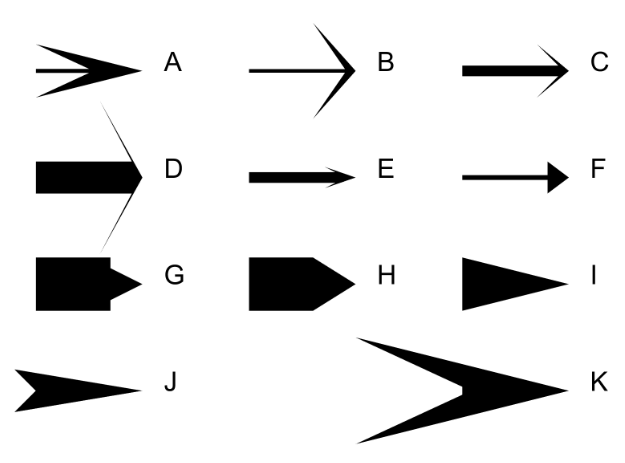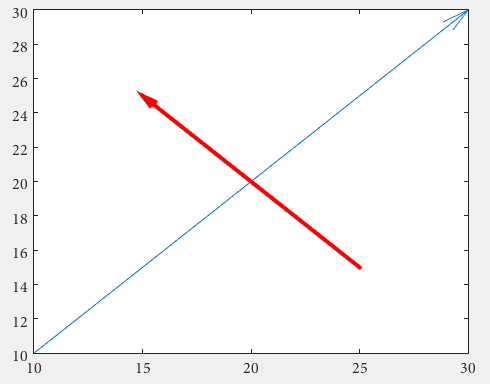You could abuse quiver, this way you don't have to deal with unhandy normalized figure units by use of annotation
drawArrow = @(x,y) quiver( x(1),y(1),x(2)-x(1),y(2)-y(1),0 )
x1 = [10 30];
y1 = [10 30];
drawArrow(x1,y1); hold on
x2 = [25 15];
y2 = [15 25];
drawArrow(x2,y2)
![enter image description here]()
Important is the 5th argument of quiver: 0 which disables an otherwise default scaling, as this function is actually used to plot vector fields. (or use the poperty value pair 'AutoScale','off')
You can also add additional features:
drawArrow = @(x,y,varargin) quiver( x(1),y(1),x(2)-x(1),y(2)-y(1),0, varargin{:} )
drawArrow(x1,y1); hold on
drawArrow(x2,y2,'linewidth',3,'color','r')
![enter image description here]()
If you don't like the arrowheads, you need to go back to annotations and this answer is may helpful:
How do I change the arrow head style in quiver plot?
Some remarks regarding the comments:
The arrow head size can be adjust with the 'MaxHeadSize' property, it's not consistent unfortunately. The axes limits need to be set afterwards
x1 = [10 30];
y1 = [10 30];
drawArrow(x1,y1,{'MaxHeadSize',0.8,'Color','b','LineWidth',3}); hold on
x2 = [25 15];
y2 = [15 25];
drawArrow(x2,y2,{'MaxHeadSize',10,'Color','r','LineWidth',3}); hold on
xlim([1, 100])
ylim([1, 100])
![enter image description here]()
The solution by sed seems to be the best, because it offers adjustable arrow heads.
I'd just would wrap it into a function:
function [ h ] = drawArrow( x,y,xlimits,ylimits,props )
xlim(xlimits)
ylim(ylimits)
h = annotation('arrow');
set(h,'parent', gca, ...
'position', [x(1),y(1),x(2)-x(1),y(2)-y(1)], ...
'HeadLength', 10, 'HeadWidth', 10, 'HeadStyle', 'cback1', ...
props{:} );
end
which you can call from your script as follows:
drawArrow(x1,y1,[1, 100],[1, 100],{'Color','b','LineWidth',3}); hold on
drawArrow(x2,y2,[1, 100],[1, 100],{'Color','r','LineWidth',3}); hold on
giving you quite similar results:
![enter image description here]()