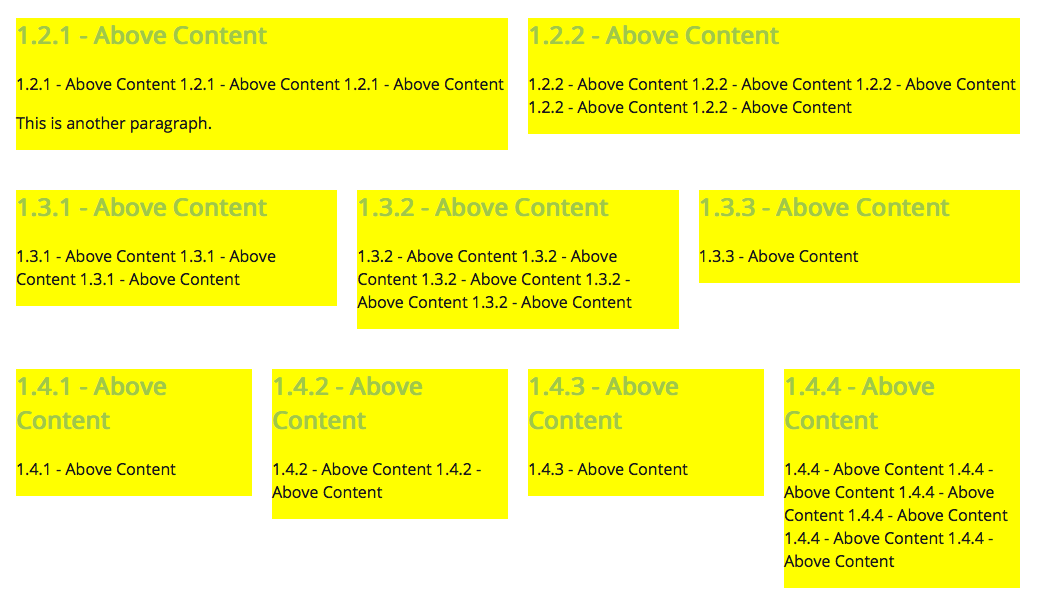This is what I want:

But this is the closest I've got:
body{
margin: 0;
padding: 0;
border: 1px solid red;
}
.flex{
display: -ms-flexbox;
display: -webkit-box;
display: -webkit-flexbox;
display: -webkit-flex;
display: flex;
}
.flex > *{ margin: 0 10px; }
.flex > :first-child{ margin-left: 0; }
.flex > :last-child{ margin-right: 0; }
.flex.vertical > *{ margin: 10px 0; }
.flex.vertical > :first-child{ margin-top: 0; }
.flex.vertical > :last-child{ margin-bottom: 0; }
.vertical{
-webkit-box-orient: vertical;
-moz-box-orient: vertical;
box-orient: vertical;
-webkit-flex-direction: column;
-moz-flex-direction: column;
-ms-flex-direction: column;
flex-direction: column;
}
.box{
background: #000;
flex: auto;
min-height: 100px;
}<div class="flex vertical">
<div class="flex">
<div class="box"> </div>
<div class="box"> </div>
</div>
<div class="flex">
<div class="box"> </div>
<div class="box"> </div>
<div class="box"> </div>
</div>
<div class="flex">
<div class="box"> </div>
<div class="box"> </div>
</div>
</div>I'm applying a margin on flexbox items, then removing half of it from the first & last children.
The problem is that :first-child is not always the first visually, because I may alter the layout order using flexbox ordering utilities. For example:
.flex > *{
-webkit-box-ordinal-group: 2;
-moz-box-ordinal-group: 2;
-ms-flex-order: 2;
-webkit-order: 2;
order: 2;
}
#important{
-webkit-box-ordinal-group: 1;
-moz-box-ordinal-group: 1;
-ms-flex-order: 1;
-webkit-order: 1;
order: 1;
}
body{
margin: 0;
padding: 0;
border: 1px solid red;
}
.flex{
display: -ms-flexbox;
display: -webkit-box;
display: -webkit-flexbox;
display: -webkit-flex;
display: flex;
}
.flex > *{ margin: 0 10px; }
.flex > :first-child{ margin-left: 0; }
.flex > :last-child{ margin-right: 0; }
.flex.vertical > *{ margin: 10px 0; }
.flex.vertical > :first-child{ margin-top: 0; }
.flex.vertical > :last-child{ margin-bottom: 0; }
.vertical{
-webkit-box-orient: vertical;
-moz-box-orient: vertical;
box-orient: vertical;
-webkit-flex-direction: column;
-moz-flex-direction: column;
-ms-flex-direction: column;
flex-direction: column;
}
.box{
background: #000;
flex: auto;
min-height: 100px;
}<div class="flex vertical">
<div class="flex">
<div class="box"> </div>
<div class="box"> </div>
</div>
<div class="flex">
<div class="box"> </div>
<div class="box" id="important"> </div>
<div class="box"> </div>
</div>
<div class="flex">
<div class="box"> </div>
<div class="box"> </div>
</div>
</div>Is there a way to take the visual order into account when applying the margin?