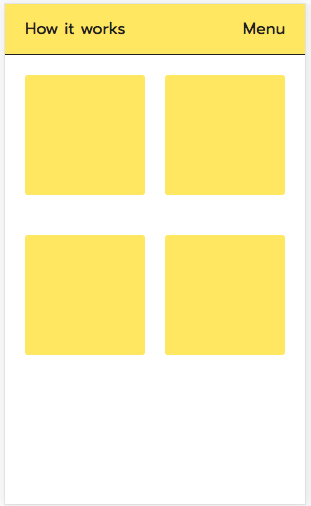I set the spacing on flex items only in the direction stablished by their container.
E.g. if a flex container is set to flow from left to right (flex-direction:row) I will only set the right margin on its children, except for the last one:
.flex-lr{
display:flex;
flex-direction:row;
}
.flex-lr > *:not(:last-child){
margin-right:5px;
}
This might seem to work at a first glance but wait! this shouldn't be done when justify-content is set to a value other that start or end, since all other values are already distributing the space on their own.
And what if the items wrap? Then we should add space to the proper cross axis side as well. But, how to know if a container is allowing its children to wrap? And what about wrap-reverse?
All this considerations made me think that this is not a trivial task and it requires a small step beyond.
My approach is based on the build of a brief set of classes that acts as a wrapper of flexbox. This has some benefits:
- It allows to "centralize" all vendor prefixes in a single point and forget about that.
- It allows to group flexbox properties into a single class, or even rename some of the wording used by flexbox, that sometimes may seem not much intuitive (IMHO).
- If I use these classes, I will be able to write other classes based on the flex properties values that they rely on. E.g. I would be able to set the spacing based on the flow direction, the cross axis alignment, wrapping, etc.
I ended up building a flexbox designer to play around with all this, to help understand myself (and others) how flexbox works and to realize how wonderful flexbox is.
Plese feel free to use it following the link below:
http://algid.com/Flex-Designer
So, below you will find and abstract of the classes I use and the spacing (margin) utlity for one flow direction. You'll be able to infer the others or find them in the link provided above. Vendor prefixes have been ommited here for brevety.
/* Flex container definition */
.flex-lr{display:flex; flex-direction:row;}
.flex-tb{display:flex; flex-direction:column;}
.flex-rl{display:flex; flex-direction:row-reverse;}
.flex-bt{display:flex; flex-direction:column-reverse;}
/* Wrapping */
.wrap{flex-wrap:wrap;}
.nowrap{flex-wrap:nowrap;}
.wrap-rev{flex-wrap:wrap-reverse;}
/* Main axis alignment */
.align-start{justify-content:flex-start;}
.align-end{justify-content:flex-end;}
.align-center{justify-content:center;}
.align-between{justify-content:space-between;}
.align-around{justify-content:space-around;}
.align-evenly{justify-content:space-evenly;}
/* Cross axis alignment */
.cross-align-start{align-items:flex-start;}
.cross-align-end{align-items:flex-end;}
.cross-align-center{align-items:center;}
.cross-align-stretch{align-items:stretch;}
.cross-align-baseline{align-items:baseline;}
/* Cross axis alignment when content is wrapped */
.wrap-align-start{align-content:flex-start;}
.wrap-align-end{align-content:flex-end;}
.wrap-align-center{align-content:center;}
.wrap-align-stretch{align-content:stretch;}
.wrap-align-between{align-content:space-between;}
.wrap-align-around{align-content:space-around;}
/* Item alignment */
.item-cross-align-start{align-self:flex-start;}
.item-cross-align-end{align-self:flex-end;}
.item-cross-align-center{align-self:center;}
.item-cross-align-stretch{align-self:stretch;}
.item-cross-align-baseline{align-self:baseline;}
.item-cross-align-auto{align-self:auto;}
And now the thing that brought us here: the space between the items:
/* Flow margin (left to right) */
.flex-lr.fm-0 > *:not(:last-child){margin-right:0;}
.flex-lr.fm-1 > *:not(:last-child){margin-right:3px;}
.flex-lr.fm-2 > *:not(:last-child){margin-right:7px;}
.flex-lr.fm-3 > *:not(:last-child){margin-right:15px;}
.flex-lr.fm-4 > *:not(:last-child){margin-right:32px;}
/* Cross axis */
.flex-lr.wrap.fm-0:not(.wrap-align-stretch):not(.wrap-align-between):not(.wrap-align-around) > *, .flex-lr.wrap.fm-0.wrap-align-stretch.cross-align-stretch > * {margin-bottom:0;}
.flex-lr.wrap.fm-1:not(.wrap-align-stretch):not(.wrap-align-between):not(.wrap-align-around) > *, .flex-lr.wrap.fm-1.wrap-align-stretch.cross-align-stretch > * {margin-bottom:3px;}
.flex-lr.wrap.fm-2:not(.wrap-align-stretch):not(.wrap-align-between):not(.wrap-align-around) > *, .flex-lr.wrap.fm-2.wrap-align-stretch.cross-align-stretch > * {margin-bottom:7px;}
.flex-lr.wrap.fm-3:not(.wrap-align-stretch):not(.wrap-align-between):not(.wrap-align-around) > *, .flex-lr.wrap.fm-3.wrap-align-stretch.cross-align-stretch > * {margin-bottom:15px;}
.flex-lr.wrap.fm-4:not(.wrap-align-stretch):not(.wrap-align-between):not(.wrap-align-around) > *, .flex-lr.wrap.fm-4.wrap-align-stretch.cross-align-stretch > * {margin-bottom:32px;}
/* wrap reverse */
.flex-lr.wrap-rev.fm-0:not(.wrap-align-stretch):not(.wrap-align-between):not(.wrap-align-around) > *, .flex-lr.wrap-rev.fm-0.wrap-align-stretch.cross-align-stretch > * {margin-top:0;}
.flex-lr.wrap-rev.fm-1:not(.wrap-align-stretch):not(.wrap-align-between):not(.wrap-align-around) > *, .flex-lr.wrap-rev.fm-1.wrap-align-stretch.cross-align-stretch > * {margin-top:3px;}
.flex-lr.wrap-rev.fm-2:not(.wrap-align-stretch):not(.wrap-align-between):not(.wrap-align-around) > *, .flex-lr.wrap-rev.fm-2.wrap-align-stretch.cross-align-stretch > * {margin-top:7px;}
.flex-lr.wrap-rev.fm-3:not(.wrap-align-stretch):not(.wrap-align-between):not(.wrap-align-around) > *, .flex-lr.wrap-rev.fm-3.wrap-align-stretch.cross-align-stretch > * {margin-top:15px;}
.flex-lr.wrap-rev.fm-4:not(.wrap-align-stretch):not(.wrap-align-between):not(.wrap-align-around) > *, .flex-lr.wrap-rev.fm-4.wrap-align-stretch.cross-align-stretch > * {margin-top:32px;}
Finally, this is how the markup would look like:
<div class="flex-lr cross-align-center fm-3">
<div>
Some content here...
</div>
<div>
A bit more stuff here...
</div>
<div class="flex-tb fm-3">
<div>
Now vertical content
</div>
<div>
etc.
</div>
</div>
</div>
This is what I call code out loud.