I read this thread and realised that I wanted a flatter solution than those with linear layout. After some research I ended up making my own layout. It is inspired by a GridLayout but differs a bit.
Please note that if you are going to copy-paste the code you'll need to change package names in some places.
This layout has 4 layout parameters that children use to position themselves.These are layout_left, layout_top, layout_right, layout_bottom. The ICGridLayout itself has two attributes: layout_spacing and columns.
Columns tells the layout how many columns you want it to contain. It will then calculate the size of a cell with the same height as width. Which will be the layouts width/columns.
The spacing is the amount of space you want between each child.
The layout_left|top|right|bottom attributes are the coordinates for each side. The layout does no calculations in order to avoid collision or anything. It just puts the children where they want to be.
If you'd like to have smaller squares you just have to increase the columns attribute.
Keep in mind that this is a quick prototype, I will continue working on it and when I feel that it's ready I'll upload it to Github and put a comment here.
All of my code below should produce the following result:
![Layout when using my provided code]()
*****EDIT*****
Added the call to measure for the children, forgot that the first time around.
END EDIT
ICGridLayout.java:
package com.risch.evertsson.iclib.layout;
import android.content.Context;
import android.content.res.TypedArray;
import android.util.AttributeSet;
import android.view.View;
import android.view.ViewGroup;
import com.risch.evertsson.iclib.R;
/**
* Created by johanrisch on 6/13/13.
*/
public class ICGridLayout extends ViewGroup {
private int mColumns = 4;
private float mSpacing;
public ICGridLayout(Context context) {
super(context);
}
public ICGridLayout(Context context, AttributeSet attrs) {
super(context, attrs);
init(attrs);
}
public ICGridLayout(Context context, AttributeSet attrs, int defStyle) {
super(context, attrs, defStyle);
init(attrs);
}
private void init(AttributeSet attrs) {
TypedArray a = getContext().obtainStyledAttributes(
attrs,
R.styleable.ICGridLayout_Layout);
this.mColumns = a.getInt(R.styleable.ICGridLayout_Layout_columns, 3);
this.mSpacing = a.getDimension(R.styleable.ICGridLayout_Layout_layout_spacing, 0);
a.recycle();
}
@Override
protected void onLayout(boolean changed, int l, int t, int r, int b) {
if (changed) {
int width = (int) (r - l);
int side = width / mColumns;
int children = getChildCount();
View child = null;
for (int i = 0; i < children; i++) {
child = getChildAt(i);
LayoutParams lp = (LayoutParams) child.getLayoutParams();
int left = (int) (lp.left * side + mSpacing / 2);
int right = (int) (lp.right * side - mSpacing / 2);
int top = (int) (lp.top * side + mSpacing / 2);
int bottom = (int) (lp.bottom * side - mSpacing / 2);
child.layout(left, top, right, bottom);
}
}
}
@Override
protected void onMeasure(int widthMeasureSpec, int heightMeasureSpec) {
measureVertical(widthMeasureSpec, heightMeasureSpec);
}
private void measureVertical(int widthMeasureSpec, int heightMeasureSpec) {
int widthMode = MeasureSpec.getMode(widthMeasureSpec);
int heightMode = MeasureSpec.getMode(heightMeasureSpec);
int width = 0;
int height = 0;
if (widthMode == MeasureSpec.AT_MOST || widthMode == MeasureSpec.EXACTLY) {
width = MeasureSpec.getSize(widthMeasureSpec);
} else {
throw new RuntimeException("widthMeasureSpec must be AT_MOST or " +
"EXACTLY not UNSPECIFIED when orientation == VERTICAL");
}
View child = null;
int row = 0;
int side = width / mColumns;
int childCount = getChildCount();
for (int i = 0; i < childCount; i++) {
child = getChildAt(i);
LayoutParams lp = (LayoutParams) child.getLayoutParams();
if (lp.bottom > row) {
row = lp.bottom;
}
int childHeight = (lp.bottom - lp.top)*side;
int childWidth = (lp.right-lp.left)*side;
int heightSpec = MeasureSpec.makeMeasureSpec(childHeight, LayoutParams.MATCH_PARENT);
int widthSpec = MeasureSpec.makeMeasureSpec(childWidth, LayoutParams.MATCH_PARENT);
child.measure(widthSpec, heightSpec);
}
height = row * side;
// TODO: Figure out a good way to use the heightMeasureSpec...
setMeasuredDimension(width, height);
}
@Override
public ViewGroup.LayoutParams generateLayoutParams(AttributeSet attrs) {
return new ICGridLayout.LayoutParams(getContext(), attrs);
}
@Override
protected boolean checkLayoutParams(ViewGroup.LayoutParams p) {
return p instanceof ICGridLayout.LayoutParams;
}
@Override
protected ViewGroup.LayoutParams
generateLayoutParams(ViewGroup.LayoutParams p) {
return new ICGridLayout.LayoutParams(p);
}
@Override
protected ViewGroup.LayoutParams generateDefaultLayoutParams() {
return new LayoutParams();
}
public static class LayoutParams extends ViewGroup.MarginLayoutParams {
int right = 1;
int bottom = 1;
int top = 0;
int left = 0;
int width = -1;
int height = -1;
public LayoutParams() {
super(MATCH_PARENT, MATCH_PARENT);
top = 0;
left = 1;
}
public LayoutParams(int width, int height) {
super(width, height);
top = 0;
left = 1;
}
public LayoutParams(Context context, AttributeSet attrs) {
super(context, attrs);
TypedArray a = context.obtainStyledAttributes(
attrs,
R.styleable.ICGridLayout_Layout);
left = a.getInt(R.styleable.ICGridLayout_Layout_layout_left, 0);
top = a.getInt(R.styleable.ICGridLayout_Layout_layout_top, 0);
right = a.getInt(R.styleable.ICGridLayout_Layout_layout_right, left + 1);
bottom = a.getInt(R.styleable.ICGridLayout_Layout_layout_bottom, top + 1);
height = a.getInt(R.styleable.ICGridLayout_Layout_layout_row_span, -1);
width = a.getInt(R.styleable.ICGridLayout_Layout_layout_col_span, -1);
if (height != -1) {
bottom = top + height;
}
if (width != -1) {
right = left + width;
}
a.recycle();
}
public LayoutParams(ViewGroup.LayoutParams params) {
super(params);
}
}
}
ICGridLayout.java is pretty straight forward. It takes the values provided by the children and lays them out.
attrs.xml:
<?xml version="1.0" encoding="utf-8"?>
<resources>
<declare-styleable name="ICGridLayout_Layout">
<attr name="columns" format="integer"/>
<attr name="layout_left" format="integer"/>
<attr name="layout_top" format="integer"/>
<attr name="layout_right" format="integer"/>
<attr name="layout_bottom" format="integer"/>
<attr name="layout_col_span" format="integer"/>
<attr name="layout_row_span" format="integer"/>
<attr name="layout_spacing" format="dimension"/>
</declare-styleable>
</resources>
example_layout.xml:
<?xml version="1.0" encoding="utf-8"?>
<ScrollView xmlns:android="http://schemas.android.com/apk/res/android"
xmlns:app="http://schemas.android.com/apk/res/com.rischit.projectlogger"
android:id="@+id/scroller"
android:layout_width="match_parent"
android:layout_height="match_parent" >
<com.risch.evertsson.iclib.layout.ICGridLayout
android:id="@+id/ICGridLayout1"
android:layout_width="match_parent"
android:layout_height="match_parent"
app:layout_spacing="4dp"
app:columns="4" >
<TextView
android:id="@+id/textView1"
android:layout_width="match_parent"
android:layout_height="match_parent"
app:layout_bottom="1"
app:layout_left="0"
app:layout_right="4"
app:layout_top="0"
android:background="#ff0000"
android:text="TextView" />
<TextView
android:id="@+id/textView1"
android:layout_width="match_parent"
android:layout_height="match_parent"
app:layout_bottom="3"
app:layout_left="3"
app:layout_right="4"
app:layout_top="1"
android:background="#00ff00"
android:text="TextView" />
<TextView
android:id="@+id/textView1"
android:layout_width="match_parent"
android:layout_height="match_parent"
app:layout_bottom="4"
app:layout_left="0"
app:layout_right="3"
app:layout_top="1"
android:background="#0000ff"
android:text="TextView" />
<TextView
android:id="@+id/textView1"
android:layout_width="match_parent"
android:layout_height="match_parent"
app:layout_bottom="4"
app:layout_left="3"
app:layout_right="4"
app:layout_top="3"
android:background="#ffff00"
android:text="TextView" />
<TextView
android:id="@+id/textView1"
android:layout_width="match_parent"
android:layout_height="match_parent"
app:layout_bottom="6"
app:layout_left="0"
app:layout_right="1"
app:layout_top="4"
android:background="#ff00ff"
android:text="TextView" />
<TextView
android:id="@+id/textView1"
android:layout_width="match_parent"
android:layout_height="match_parent"
app:layout_bottom="6"
app:layout_left="1"
app:layout_right="4"
app:layout_top="4"
android:background="#ffffff"
android:text="TextView" />
</com.risch.evertsson.iclib.layout.ICGridLayout>
</ScrollView>
-- Johan Risch
P.S
This is my first long answer, I've tried to do it in a correct way. If I've failed please tell me without flaming :)
D.S



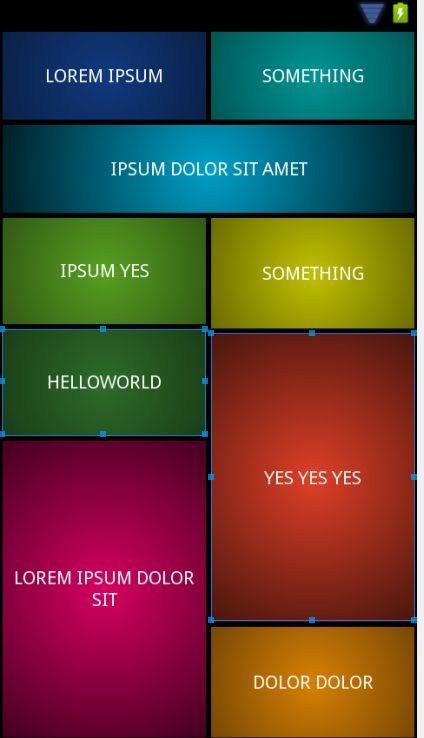
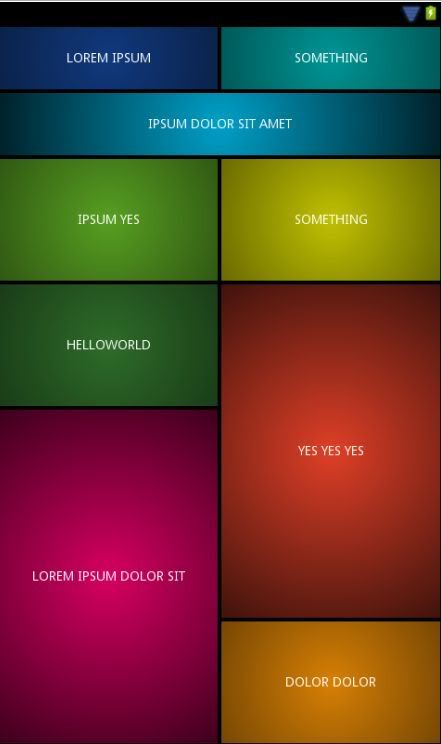
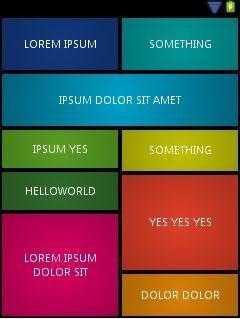






GridLayoutdoes not offer something like 'weights'. To an extend you can tell cells to fill up remaining space (with the gravity attribute), but you cannot use it to evenly distribute space. At least, in the short amount of time I spent on this, I wasn't able to find a way to create two equally-sized columns that fill the screen width, without using the device parameters at runtime. I'll keep an eye on this one - I'll be interested to see what others can come up with. – RandolphrandomrowCountin your GridLayout? – Ricer