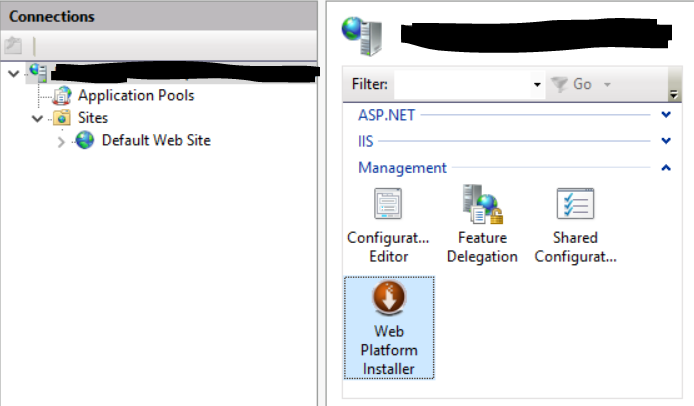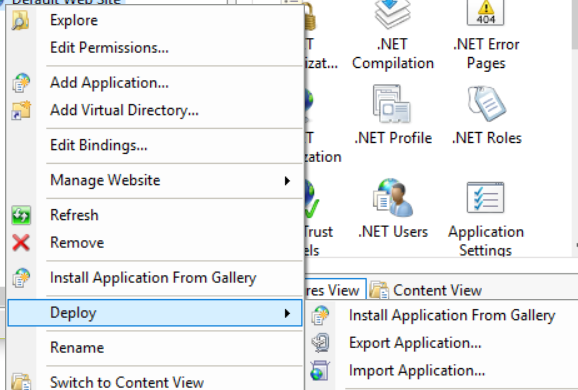I had a working IIS 7.5 with Web Deploy 3.5 configuration such that the "Import/Export Application" feature in the right hand action pane showed up and functioned properly. Unfortunately I had to remove and reinstall IIS, and now the Import/Export functionality does not show up in the Actions pane, as if Web Deploy was not installed.
I tried to reinstall using the automated installer at http://www.iis.net/downloads/microsoft/web-deploy, but when I run it, the installer seems to think that Web Deploy is already installed and does not offer me any reinstall/uninstall option.
How can I force a reinstall of WebDeploy or force IIS to recognize that Web Deploy is still installed?