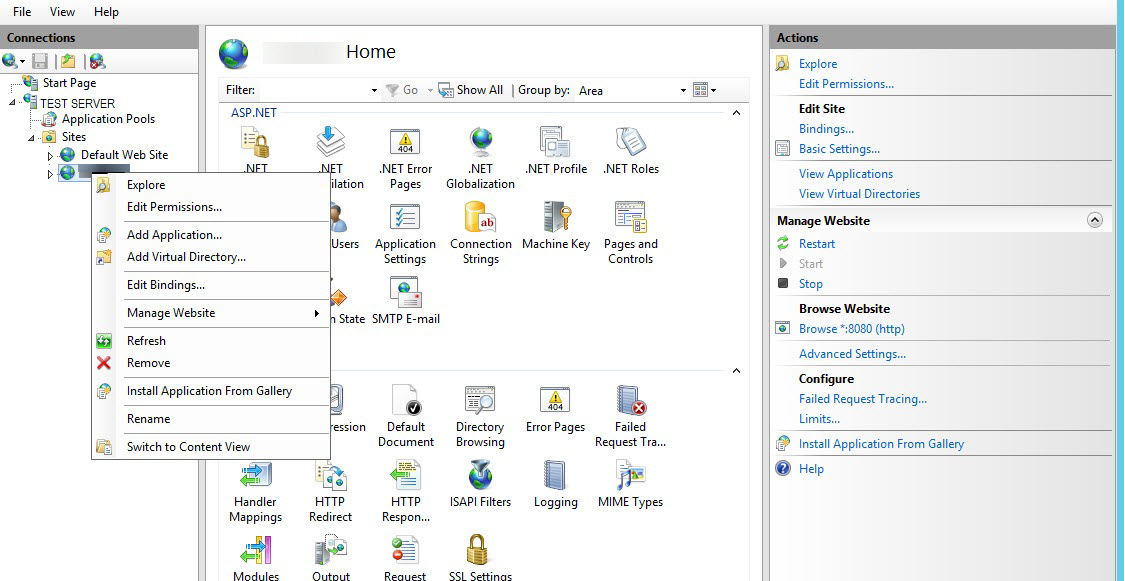Using Web Deploy 3.6 both on IIS 8.5 (Windows Server 2012 R2) and IIS 7.5 (Windows 7), I cannot find the Deploy -> "Import Web Application" option. The "Export Web Application" is also missing (see screenshot)
I can still see the "Install Application from Gallery" but that does not really help. All works fine with Web Deploy 3.5.
Are the Import / Export Web Application options removed in 3.6? If yes, what is the alternative to deploy a standard ASP.NET MVC app to IIS 8.5 with Web Deploy 3.6? If not, what do I need to do to enable / see them again?