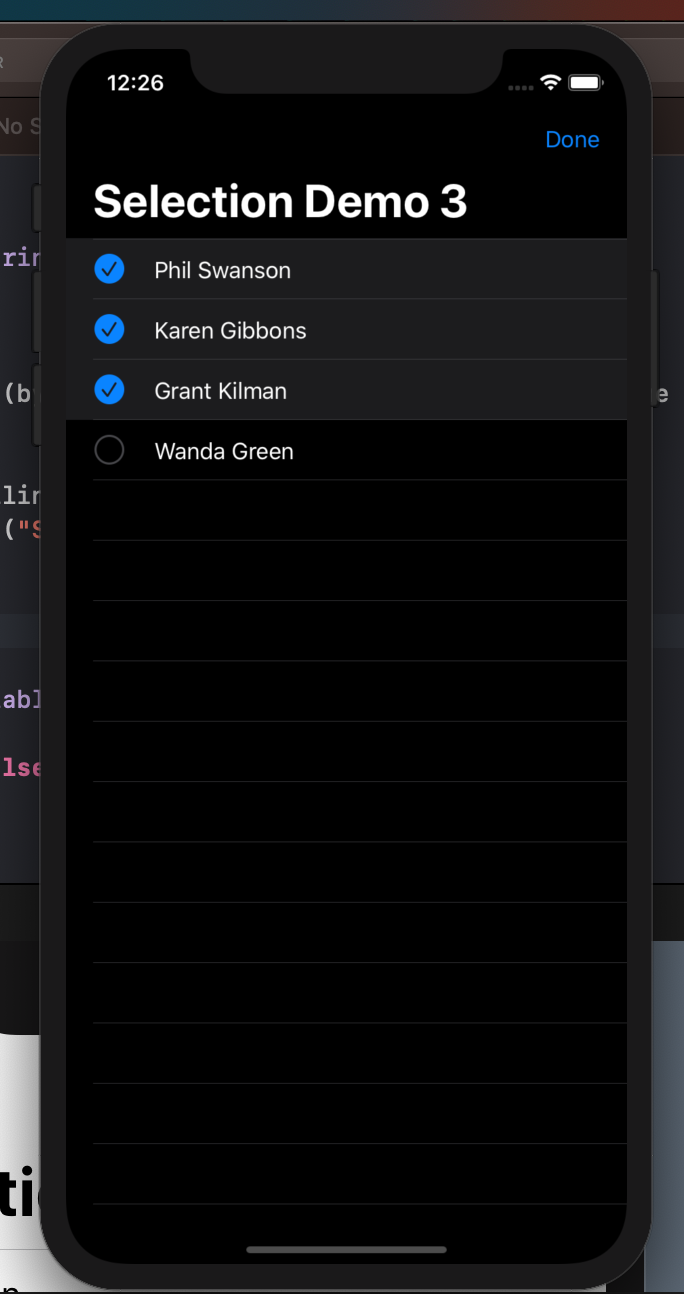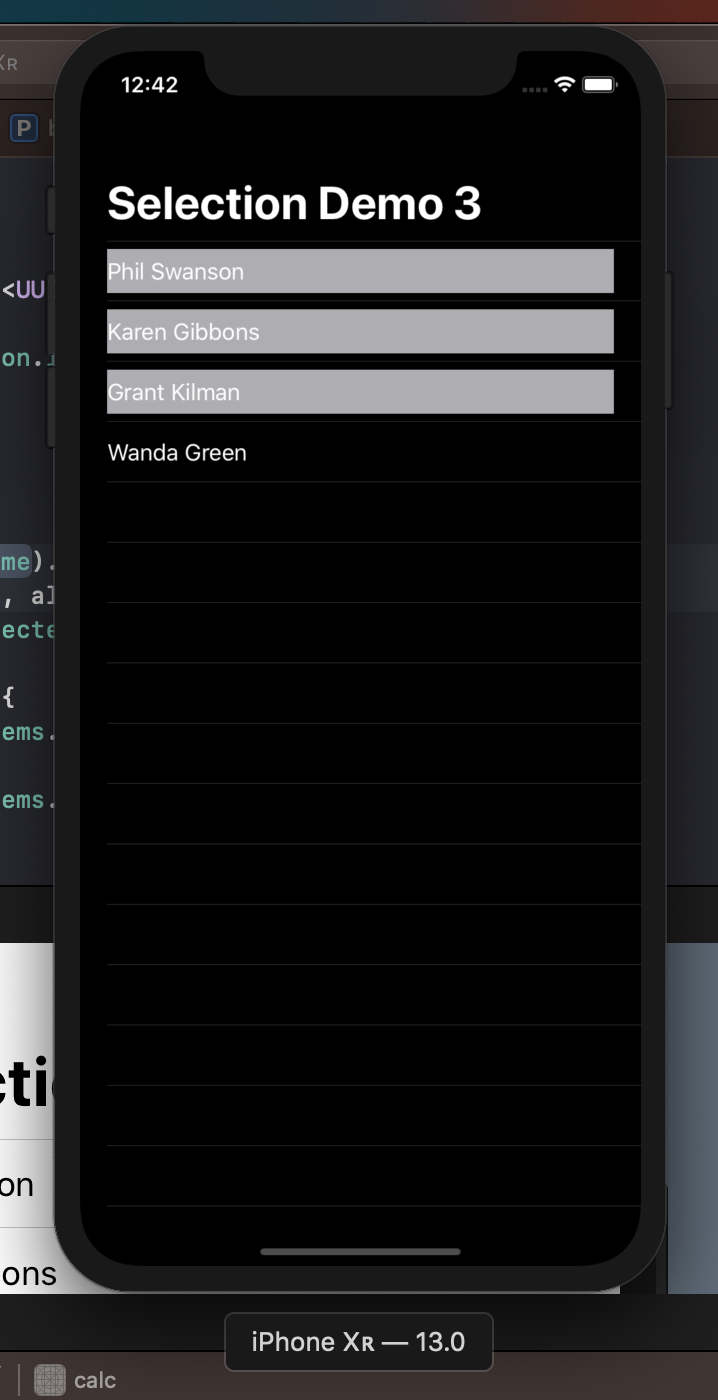Depending on what you want, there are two ways to do this:
If you want to do this in "Edit mode":
You must enable "Edit mode" on the list before a selection matters. From the interface for List:
/// Creates an instance.
///
/// - Parameter selection: A selection manager that identifies the selected row(s).
///
/// - See Also: `View.selectionValue` which gives an identifier to the rows.
///
/// - Note: On iOS and tvOS, you must explicitly put the `List` into Edit
/// Mode for the selection to apply.
@available(watchOS, unavailable)
public init(selection: Binding<Selection>?, content: () -> Content)
You do that by adding an EditButton to your view somewhere. After that, you just need to bind a var for something that implements SelectionManager(you don't need to roll your own here :D)
var demoData = ["Phil Swanson", "Karen Gibbons", "Grant Kilman", "Wanda Green"]
struct SelectionDemo : View {
@State var selectKeeper = Set<String>()
var body: some View {
NavigationView {
List(demoData.identified(by: \.self), selection: $selectKeeper){ name in
Text(name)
}
.navigationBarItems(trailing: EditButton())
.navigationBarTitle(Text("Selection Demo \(selectKeeper.count)"))
}
}
}
This approach looks like this:
![enter image description here]()
If you don't want to use "Edit mode":
At this point, we're going to have to roll our own.
Note: this implementation has a bug which means that only the Text will cause a selection to occur. It is possible to do this with Button but because of the change in Beta 2 that removed borderlessButtonStyle() it looks goofy, and I haven't figured out a workaround yet.
struct Person: Identifiable, Hashable {
let id = UUID()
let name: String
}
var demoData = [Person(name: "Phil Swanson"), Person(name: "Karen Gibbons"), Person(name: "Grant Kilman"), Person(name: "Wanda Green")]
struct SelectKeeper : SelectionManager{
var selections = Set<UUID>()
mutating func select(_ value: UUID) {
selections.insert(value)
}
mutating func deselect(_ value: UUID) {
selections.remove(value)
}
func isSelected(_ value: UUID) -> Bool {
return selections.contains(value)
}
typealias SelectionValue = UUID
}
struct SelectionDemo : View {
@State var selectKeeper = Set<UUID>()
var body: some View {
NavigationView {
List(demoData) { person in
SelectableRow(person: person, selectedItems: self.$selectKeeper)
}
.navigationBarTitle(Text("Selection Demo \(selectKeeper.count)"))
}
}
}
struct SelectableRow: View {
var person: Person
@Binding var selectedItems: Set<UUID>
var isSelected: Bool {
selectedItems.contains(person.id)
}
var body: some View {
GeometryReader { geo in
HStack {
Text(self.person.name).frame(width: geo.size.width, height: geo.size.height, alignment: .leading)
}.background(self.isSelected ? Color.gray : Color.clear)
.tapAction {
if self.isSelected {
self.selectedItems.remove(self.person.id)
} else {
self.selectedItems.insert(self.person.id)
}
}
}
}
}
![enter image description here]()