In UIKit you can select multiple rows of a UITableView by using allowsMultipleSelection - can this be done with the List in SwiftUI?
The only way to get multiple selection in SwiftUI right now is by using EditButton. However, that's not the only instance you might want to use multiple selection, and it would probably confuse users if you used EditButton multiple selection when you're not actually trying to edit anything.
I assume what you're really looking for is something like this:
Below is the code I wrote to create this:
struct MultipleSelectionList: View {
@State var items: [String] = ["Apples", "Oranges", "Bananas", "Pears", "Mangos", "Grapefruit"]
@State var selections: [String] = []
var body: some View {
List {
ForEach(self.items, id: \.self) { item in
MultipleSelectionRow(title: item, isSelected: self.selections.contains(item)) {
if self.selections.contains(item) {
self.selections.removeAll(where: { $0 == item })
}
else {
self.selections.append(item)
}
}
}
}
}
}
struct MultipleSelectionRow: View {
var title: String
var isSelected: Bool
var action: () -> Void
var body: some View {
Button(action: self.action) {
HStack {
Text(self.title)
if self.isSelected {
Spacer()
Image(systemName: "checkmark")
}
}
}
}
}
First add this to your view
@State var selectedItems = Set<UUID>()
The type of the Set depends on the type you use to id: the items in the ForEach
Next declare the List
List(selection: $selectedItems) {
ForEach(items, id: \.id) { item in
Text("\(item.name)")
}
}
Now whatever you select gets added to the selectedItems Set remember to clear it out after you use it.
I created a custom ToggleStyle as follows:
import SwiftUI
enum Fruit: String, CaseIterable, Hashable {
case apple = "Apple"
case orange = "Orange"
case banana = "Banana"
}
struct ContentView: View {
@State var fruits = [Bool](repeating: false, count: Fruit.allCases.count)
var body: some View {
Form{
ForEach(0..<fruits.count, id:\.self){i in
Toggle(isOn: self.$fruits[i]){
Text(Fruit.allCases[i].rawValue)
}.toggleStyle(CheckmarkToggleStyle())
}
}
}
}
struct CheckmarkToggleStyle: ToggleStyle {
func makeBody(configuration: Self.Configuration) -> some View {
HStack {
Button(action: { withAnimation { configuration.$isOn.wrappedValue.toggle() }}){
HStack{
configuration.label.foregroundColor(.primary)
Spacer()
if configuration.isOn {
Image(systemName: "checkmark").foregroundColor(.primary)
}
}
}
}
}
}
Here is an alternate way that uses a helper I created called Multiselect:
struct Fruit: Selectable {
let name: String
var isSelected: Bool
var id: String { name }
}
struct FruitList: View {
@State var fruits = [
Fruit(name: "Apple", isSelected: true),
Fruit(name: "Banana", isSelected: false),
Fruit(name: "Kumquat", isSelected: true),
]
var body: some View {
VStack {
Text("Number selected: \(fruits.filter { $0.isSelected }.count)")
Multiselect(items: $fruits) { fruit in
HStack {
Text(fruit.name)
Spacer()
if fruit.isSelected {
Image(systemName: "checkmark")
}
}
}
}
}
}
With the supporting code here:
protocol Selectable: Identifiable {
var name: String { get }
var isSelected: Bool { get set }
}
struct Multiselect<T: Selectable, V: View>: View {
@Binding var items: [T]
var rowBuilder: (T) -> V
var body: some View {
List(items) { item in
Button(action: { self.items.toggleSelected(item) }) {
self.rowBuilder(item)
}
}
}
}
extension Array where Element: Selectable {
mutating func toggleSelected(_ item: Element) {
if let index = firstIndex(where: { $0.id == item.id }) {
var mutable = item
mutable.isSelected.toggle()
self[index] = mutable
}
}
}
I found an approach using a custom property wrapper that enables the selection to be modified from a child view using a Binding:
struct Fruit: Selectable {
let name: String
var isSelected: Bool
var id: String { name }
}
struct FruitList: View {
@State var fruits = [
Fruit(name: "Apple", isSelected: true),
Fruit(name: "Banana", isSelected: false),
Fruit(name: "Kumquat", isSelected: true),
]
var body: some View {
VStack {
Text("Number selected: \(fruits.filter { $0.isSelected }.count)")
BindingList(items: $fruits) {
FruitRow(fruit: $0)
}
}
}
struct FruitRow: View {
@Binding var fruit: Fruit
var body: some View {
Button(action: { self.fruit.isSelected.toggle() }) {
HStack {
Text(fruit.isSelected ? "☑" : "☐")
Text(fruit.name)
}
}
}
}
}
my 2 cents with a super simple solution:
for Georg, multiple example with NO bool in model. (note: I managed to use colors similar to Cells for iOS, can be more tuned... for dark mode / macOS..)
import SwiftUI
struct Item: Identifiable{
let id: Int
let name: String
let emoji: String
}
struct ContentView: View {
@State private var selection: Int? = nil
@State private var multiSelection = Set<Int>()
let items = [
Item(id: 10, name:"Pizza", emoji: "🍕"),
Item(id: 20, name:"Spaghetti", emoji: "🍝"),
Item(id: 30, name:"Caviar", emoji: "🫧"),
]
var body: some View {
List(selection: $selection) {
ForEach(items) { item in
let sel = multiSelection.contains(item.id)
CellView(txt: item.name, emoji: item.emoji, isSelected: sel)
}
}.onChange(of: selection, selectionHasChanged)
if self.multiSelection.isEmpty == false{
Button("Buy!") {
print("bought!")
}
}
}
func selectionHasChanged(){
guard let selection = selection else{
return
}
//print(selection)
if multiSelection.contains(selection){
multiSelection.remove(selection)
}else{
multiSelection.insert(selection)
}
print(multiSelection.description)
DispatchQueue.main.asyncAfter(deadline: .now() + 0.2) {
self.selection = nil
}
}
}
struct CellView: View {
internal init(txt: String, emoji: String, isSelected: Bool) {
self.txt = txt
self.emoji = emoji
self.isSelected = isSelected
self.backgroundColor = isSelected ? Color(uiColor: .lightGray) : Color(uiColor: .systemFill) // to be tuned..
}
let txt: String
let emoji: String
let isSelected: Bool
let backgroundColor: Color
var body: some View {
HStack {
if isSelected{
Text(txt)
.bold()
}else{
Text(txt)
}
Spacer()
Text(emoji)
.imageScale(.large)
}
.frame(maxWidth: .infinity, maxHeight: .infinity)
.background(backgroundColor)
}
}
// OLD version (2021)
import SwiftUI
struct ListDemo: View {
@State var items = ["Pizza", "Spaghetti", "Caviar"]
@State var selection = Set<String>()
var body: some View {
List(items, id: \.self, selection: $selection) { (item : String) in
let s = selection.contains(item) ? "√" : " "
HStack {
Text(s+item)
Spacer()
}
.contentShape(Rectangle())
.onTapGesture {
if selection.contains(item) {
selection.remove(item)
}
else{
selection.insert(item)
}
print(selection)
}
}
.listStyle(GroupedListStyle())
}
}
using string in set is sub-optimal, better to use id OR using strings with data and selection state.
[["Pizza", "Spaghetti"], ["Caviar"]]? –
Distillate © 2022 - 2024 — McMap. All rights reserved.

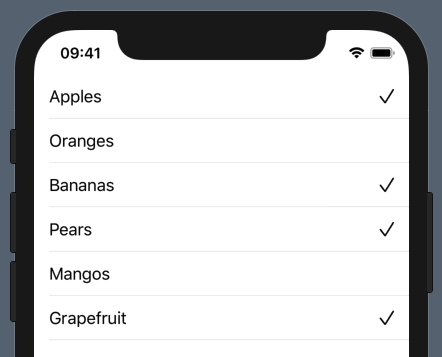
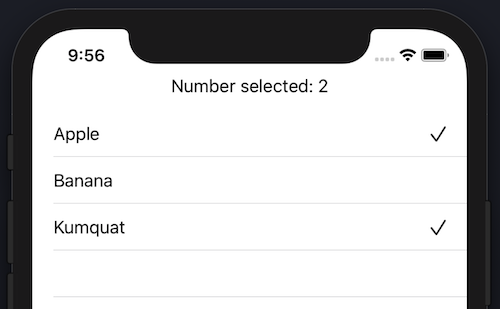
EditButton. hackingwithswift.com/quick-start/swiftui/… – AbnormityallowsMultipleSelectiondoesn't exist (yet) for aList. But functionally, if you use anEditButtonwith a List, you can select multiple rows, albeit very differently than aUITableView. – Abnormity