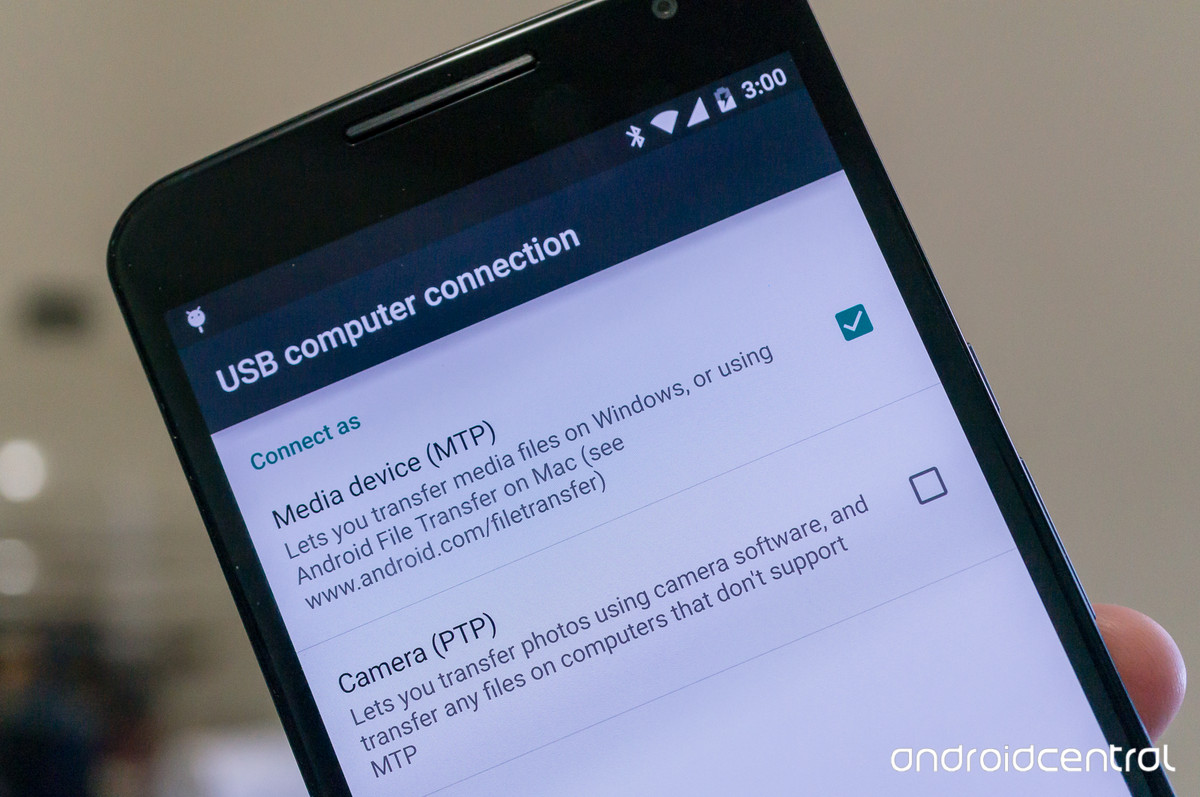Just throwing my experience in as this just started happening. With regards to all these answers, I tried a few of them and none seemed to work. So I started from scratch:
Initial setup:
- USB Debugging ENABLED
- Always prompt when connecting to USB (I usually only connect in charge mode)
- Allow ADB debugging in charge only mode ENABLED
- Wait for debugger DISABLED
- Verify apps over USB ENABLED
The steps I took to get debugging back:
- Close down Android Studio - I didn't go so far as to delete the .idea folder as discussed, but I'm sure it couldn't hurt.
- DISABLE USB Debugging
- Revoke USB debugging authorizations
- Reconnect Device
$ adb devices
> <Device Id> unauthorized
- ENABLED USB Debugging
- Reconnect Device
- When prompted select ALLOW (I clicked always allow)
$ adb devices
> <Device Id> device
Open Android Studio and hit debug - Application started successfully, I was still getting 5-6 of these messages but then it worked:
$ adb shell am start -n "com.exampleapp/com.exampleapp.MainActivity" -a android.intent.action.MAIN -c android.intent.category.LAUNCHER -D
Waiting for application to come online: com.exampleapp.test | com.exampleapp
Waiting for application to come online: com.exampleapp.test | com.exampleapp
Waiting for application to come online: com.exampleapp.test | com.exampleapp
Connecting to com.exampleapp
Connected to the target VM, address: 'localhost:8600', transport: 'socket'
React Native
As a side note - this happens every so often, I'm not sure whether it's from switching back and forth between running from react-native run-android or debugging in Android Studio, but regardless I've had to do this a couple times (finally decided to document).
Also remember
$ adb reverse tcp:8081 tcp:8081
and to start the packager when debugging (I tend to forget).