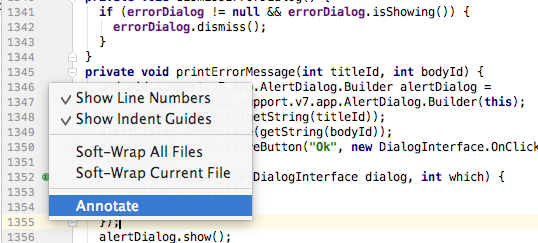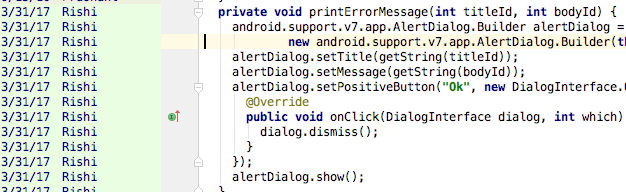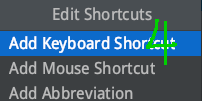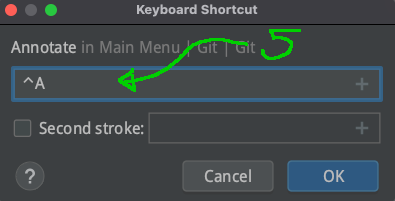I am working on project which is shared by few developers, how to get to know about developer blame in android studio?? any shortcuts or any idea? which will help us to know about code blame.
Annotate is greyed-out. Disclaimer: it was working fine until two days ago so i really have no clue what went wrong. –
Windbag You can install GitToolBox plugin to view code blame on every cursor position.
OR
you can view by right clicking on left gutter in android studio, you will have a pop-up with option for Annotation or Annotate with Git Blame.
In addition to rcde0's answer, which I use all the time. You can also add a keyboard shortcut to toggle this view.
Type "annotate" in the search area. This will find all commands that refer to the word in the search box.
Click on Git->Git->Annotate, this will bring up the first popup, asking how to proceed.
Select "Add Keyboard Shortcut" like I did here:
Another modal window will pop up, asking you to type in a keyboard shortcut. Select the area I'm pointing to and simply type your keyboard shortcut. You can see that I typed ctrlA. I never use it to jump to the beginning of the line, so this works well for me.
![enter image description here]()
If the keystroke is already defined, it will warn you. Feel free to try other keystrokes until you find one that suits your style without eliminating something that you use for other things. Click
OKto reassign the keystroke.You'll now see your new keystroke mapped to the various "Annotate" functions. Hit 'OK' to exit preferences.
Try it out. Type your newly-defined keystroke and see the Annotations in the left gutter toggle on and off.
Like me, if someone finds annotation for each line overwhelming and would like a summary for a class and functions, you could enable "Code author" option from Settings -> Inlay Hints -> Code vision -> Code author.
© 2022 - 2024 — McMap. All rights reserved.