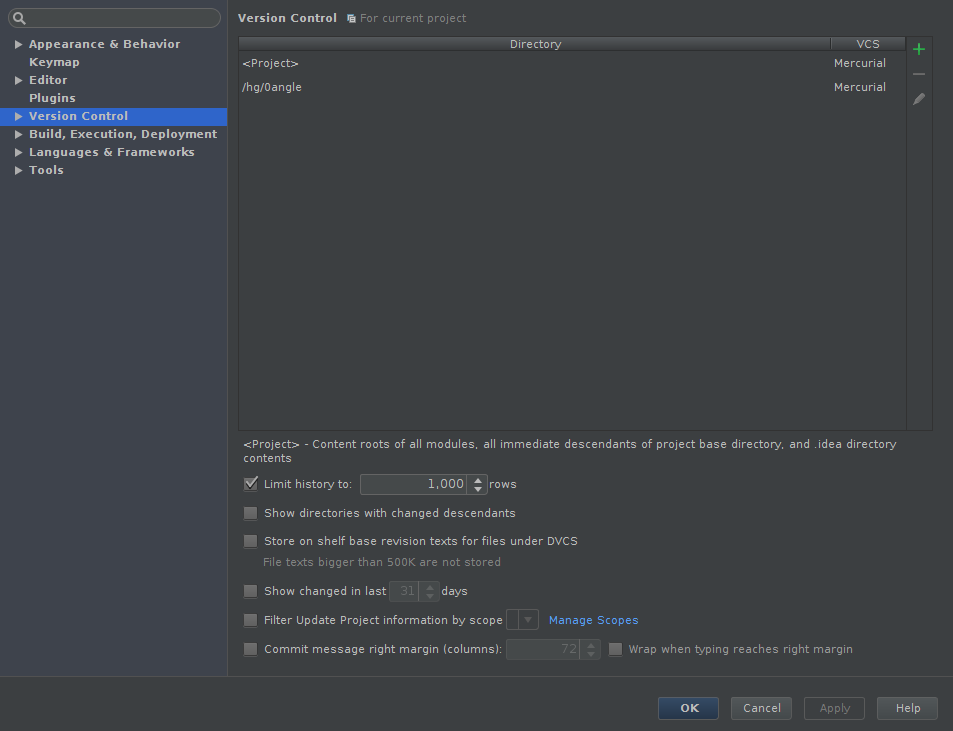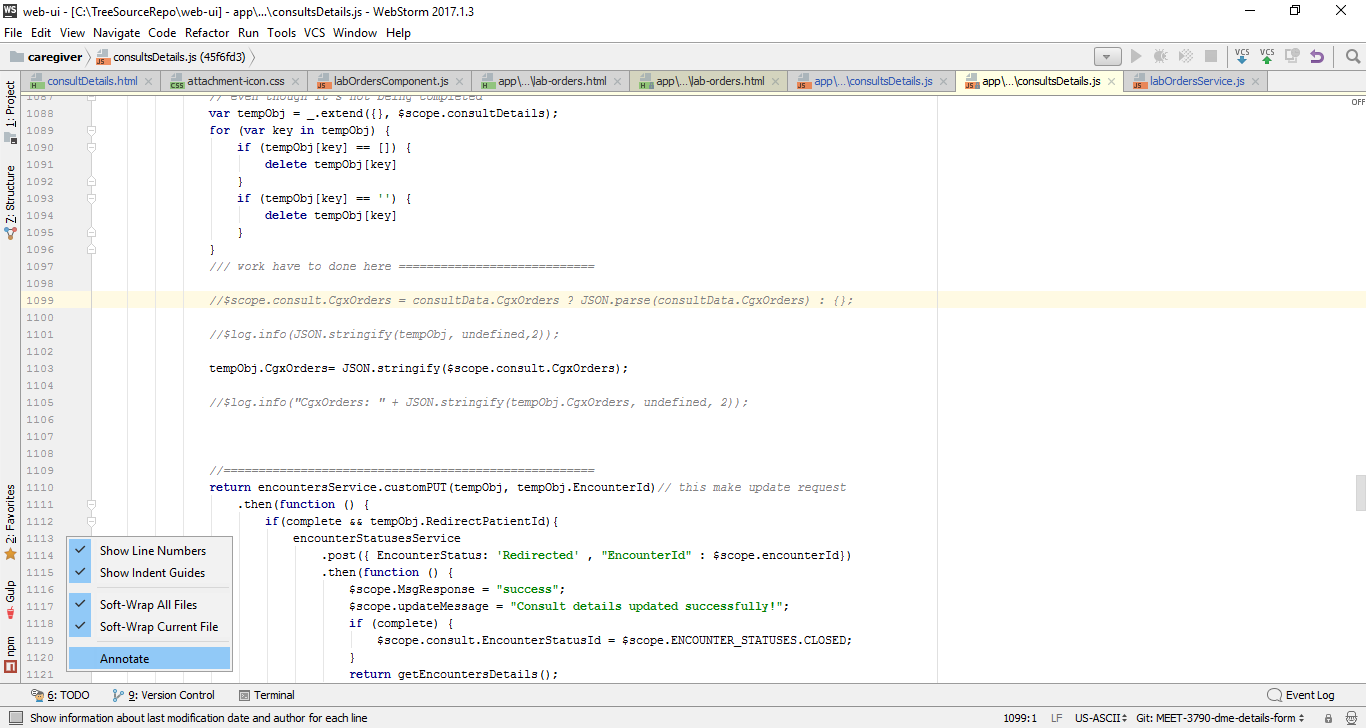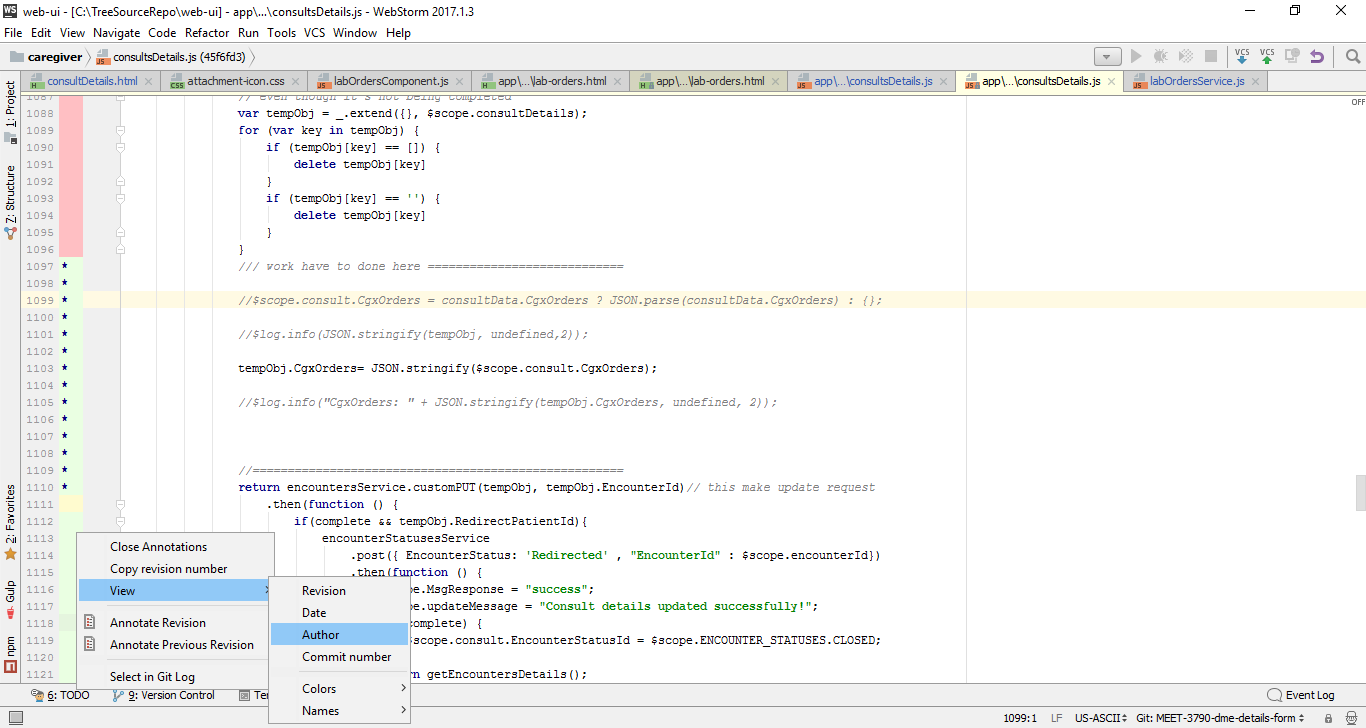Make sure you don't have your project opened in more than one instance/window of your IDE.
If you open an already opened project in a new IDE instance/window, in that new instance/window the annotate option will be grayed out.
In my case, I had several instances/windows of the IDE each running its project. Then I opened what I thought to be a new project in a new IDE instance/window. When I checked for the annotate it was grayed out.
After going, with no success, through all of the answers here, I just noticed the same project was already opened in another IDE instance/window.
Closed the most recent and all was fine with the other one.
Steps to reproduce:
- open a project;
- open the same project in a new window;
- check the annotate option in the second window, it will be grayed out.
Fix:
- Close one of the IDE windows.