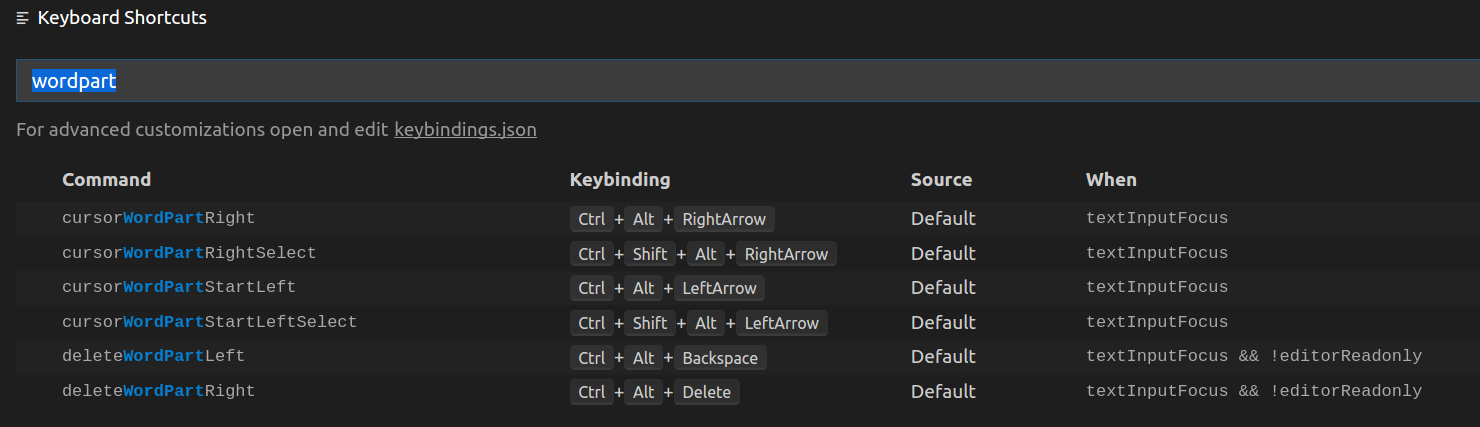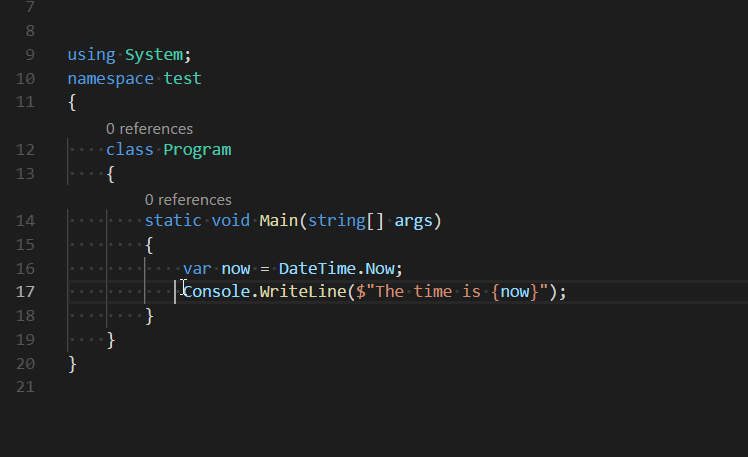If for some reasons your bindings are not set here is the JSON to obtain Cezn's shortcuts.
{
"key": "ctrl+alt+right",
"command": "cursorWordPartRight",
"when": "editorTextFocus"
},
{
"key": "ctrl+alt+shift+right",
"command": "cursorWordPartRightSelection",
"when": "editorTextFocus"
},
{
"key": "ctrl+alt+left",
"command": "cursorWordPartLeft",
"when": "editorTextFocus"
},
{
"key": "ctrl+alt+shift+left",
"command": "cursorWordPartLeftSelection",
"when": "editorTextFocus"
},
{
"key": "ctrl+alt+backspace",
"command": "deleteWordPartLeft",
"when": "editorTextFocus && !editorReadonly"
},
{
"key": "ctrl+alt+delete",
"command": "deleteWordPartRight",
"when": "editorTextFocus && !editorReadonly"
}
Be careful with the ctrl+alt+delete one since it conflicts with another popular windows shortcut.
Other interesting bindings are:
{
"key": "ctrl+n",
"command": "explorer.newFile",
"when": "explorerViewletFocus"
},
{
"key": "ctrl+shift+n",
"command": "explorer.newFolder",
"when": "explorerViewletFocus"
}