If your pandoc --version indicates a release of 1.15.1 (from Oct 15, 2015) or newer, then you can check if the --bash-completion parameter works for you to get a full list of available built-in highlighting styles.
Run
pandoc --bash-completion
If it works, you'll see a lot of output. And it will be useful well beyond the original question above...
If --bash-completion works, then put this line towards the end of your ${HOME}/.bashrc file (on Mac OS X or Linux -- doesn't work on Windows yet):
eval "$(pandoc --bash-completion)"
Once you open a new terminal, you can use the pandoc command with "tab completion":
pandoc --h[tab]
will yield
--help --highlight-style --html-q-tags
pandoc --hi[tab]
will yield
pandoc --highlight-style
Answer to original question:
Now punch the [tab] key one more time, and you'll see
espresso haddock kate monochrome pygments tango zenburn
It's the list of all available syntax highlighters. To shorten the precedure, you could also type
pandoc --hi[tab][tab]
to get the same result.
Usefulness of Pandoc's tab completion beyond original question:
Pandoc's bash tab completion also works for all other commandline switches:
pandoc -h[tab]
yields this -- a list of all possible command line parameters:
Display all 108 possibilities? (y or n)
--ascii --indented-code-classes --template
--asciimathml --jsmath --title-prefix
--atx-headers --katex --to
--base-header-level --katex-stylesheet --toc
--bash-completion --latex-engine --toc-depth
--biblatex --latex-engine-opt --trace
--bibliography --latexmathml --track-changes
--chapters --listings --variable
--citation-abbreviations --mathjax --verbose
--columns --mathml --version
--csl --metadata --webtex
--css --mimetex --wrap
--data-dir --natbib --write
--default-image-extension --no-highlight -A
--dpi --no-tex-ligatures -B
--dump-args --no-wrap -D
--email-obfuscation --normalize -F
--epub-chapter-level --number-offset -H
--epub-cover-image --number-sections -M
--epub-embed-font --old-dashes -N
--epub-metadata --output -R
--epub-stylesheet --parse-raw -S
--extract-media --preserve-tabs -T
--file-scope --print-default-data-file -V
--filter --print-default-template -c
--from --read -f
--gladtex --reference-docx -h
--help --reference-links -i
--highlight-style --reference-odt -m
--html-q-tags --section-divs -o
--id-prefix --self-contained -p
--ignore-args --slide-level -r
--include-after-body --smart -s
--include-before-body --standalone -t
--include-in-header --tab-stop -v
--incremental --table-of-contents -w
One interesting use case for Pandoc's tab completion is this:
pandoc --print-default-d[tab][tab]
gives the output list of completion for pandoc --print-default-data-file. This list gives you a uniq insight into what data files your instance of Pandoc will load when it is doing its work. For example you could investigate a detail of Pandoc's default ODT (OpenDocument Text file) output styling like this:
pandoc --print-default-data-file odt/content.xml \
| tr " " "\n" \
| tr "<" "\n" \
| grep --color "style"

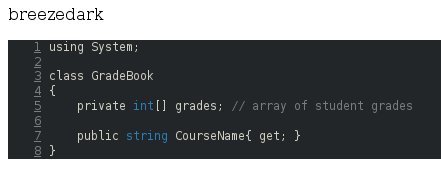
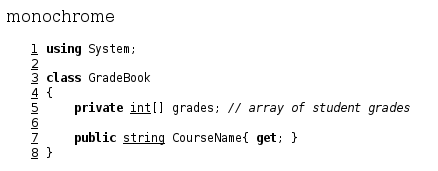
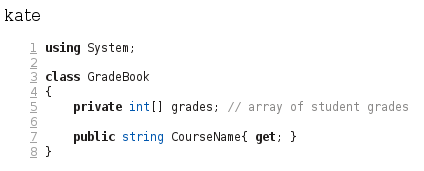
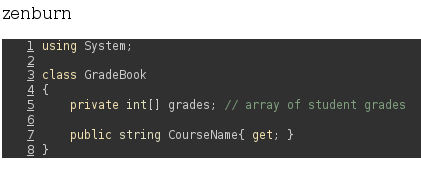
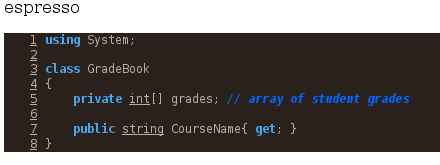
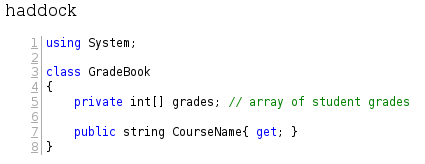
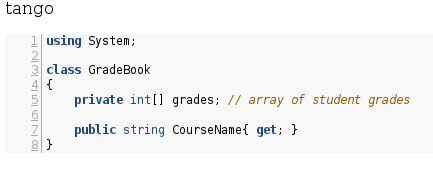
.themefile is now made easy with pandoc, cf. my answer. This answer the " Can I define my own?" part of your question in the most pleasant way, I believe. – Outwash