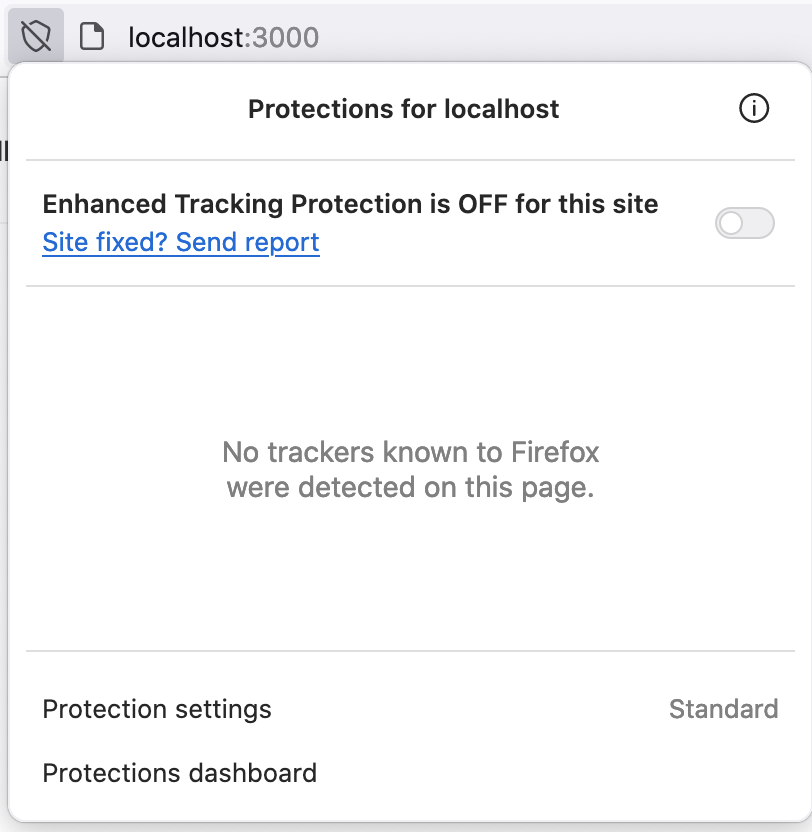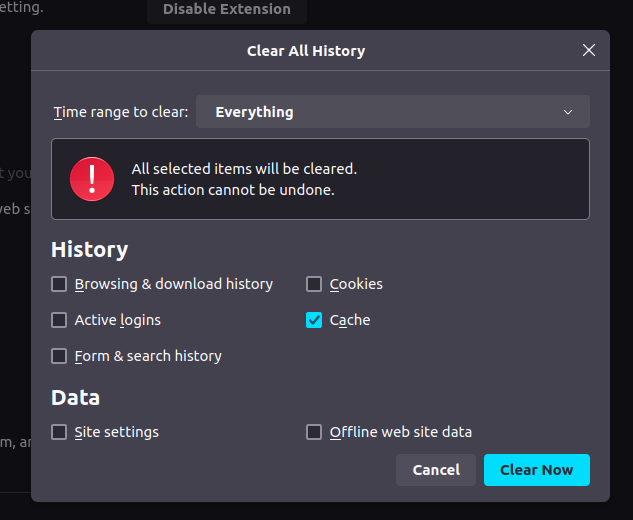There is a similar question about the same issue on Chrome, with an answer that solves it in Chrome.
When I try to go to http://localhost:8000/, Firefox redirects me to https://localhost/ . Why? If I open an incognito window, this doesn't happen. I can't continue developing until I solve this. Please help.