When I debug a Visual Studio project using Chrome the browser tries to redirect to the https equivalent of my web address. I do not have SSL enabled in the web project and the start URL is the http URL. When I debug using FireFox or IE I do not have this problem.
I did re-install Chrome which fixed the problem for a day. Without downloading any addons the problem happened again the next day.
What is making Chrome redirect localhost to https?
Network Inspect Shows: Request URL:data:text/html,chromewebdata Request Headers Provisional headers are shown User-Agent:Mozilla/5.0 (Windows NT 6.3; WOW64) AppleWebKit/537.36 (KHTML, like Gecko) Chrome/36.0.1985.143 Safari/537.36
No preview and no response data in those tabs.

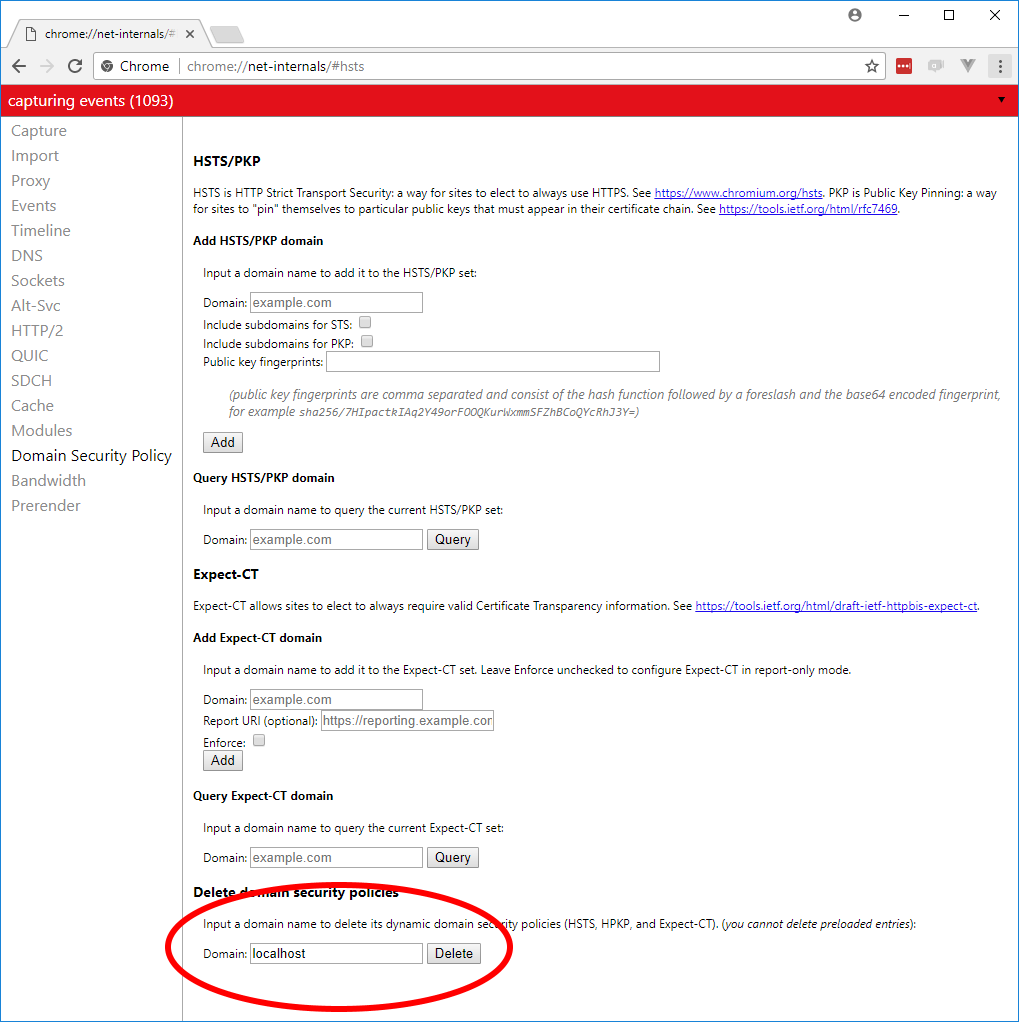
.devas your local doman, it's a whole new issue so I don't think any of these answers will work anymore. As of Chrome 63... "Chrome to force .dev domains to HTTPS via preloaded HSTS". So no more self-signed SSL certs. Apparently .dev is a real domain. Who knew. – Easy.appeither. I had to use.test. – Fang