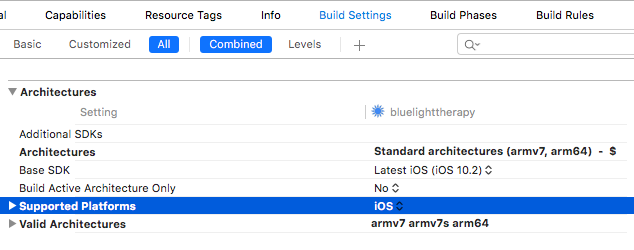I have been only recently working with Xcode 8 beta 4 but it has been working fine up until now. The list of simulators is not showing for any of my projects. I already tried Creating a new Scheme and it did not work. How do I fix this?
Deleting derived data and restarting Xcode worked in my case.
rm -rf ~/Library/Developer/Xcode/DerivedData/*
Ensure your Deployment Target version in Build Settings is also set to the desired version (and that you have that version of the respective simulator installed). In the below example, if that were set to 10.3 and I didn't have an iOS 10.3 simulator installed, I wouldn't be able to see any simulators. But because it's set to 10.1, and I have 10.1 simulators installed, I can see them.
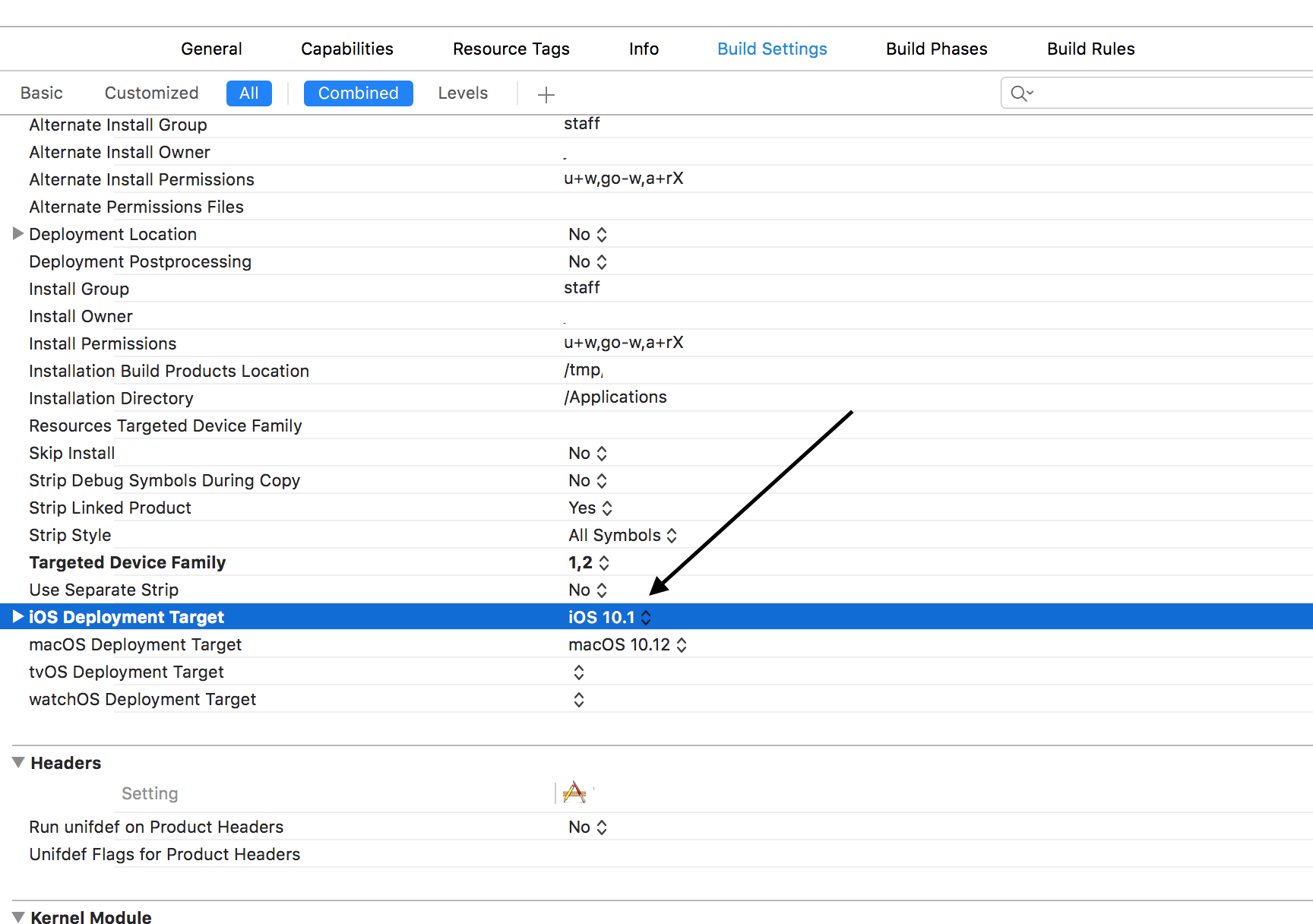
iOS Deployment Target value was set to 11.0 for a new iOS 11 project. Once iOS 10.x was selected I was able to see my iOS 10.x simulators. –
Armlet If this issue is project - specific, you opened a project which has "Supported platforms" build setting set to iphone or such. Most likely this is due to simulator not having the required capabilities or an embedded library not compiled to run on simulator.
Change this setting to "iOS" to see the simulators available for running.
Set proper deployment target. And also the simulators with greater/same deployment target versions needs to be downloaded.
TL;DR sudo xcode-select --switch /Applications/Xcode.app/Contents/Developer
A year past OP, after installing Xcode 9 beta 6 the 10.3 simulators disappeared from xcode 8. rm -rf ~/Library/Developer/Xcode/DerivedData/* didn't work this time.
Runnin xcode-select --print-path printed /Applications/Xcode.app/Contents/Developer.
Just to make sure, tried sudo xcode-select --switch /Applications/Xcode.app/Contents/Developer, which worked after xcode restart.
Try this , It's working perfect for me ,
Follow Below steps ,
1) Clean Derived Data
rm -rf ~/Library/Developer/Xcode/DerivedData/
OR
Xcode---> Preferences--->Location--->Derived Data
2) In Deployment Info change Deployment Target
It's equal to or less then the SDK version of Xcode
3) Quit Xcode
4) Reopen Xcode you will see list of simulators
For more details refer this Detail Answer
Hope this is help for some one.
Please check your deployment target, Deployment target is greater than your iOS version this problem occurs.
In my case, I had to manually add all the emulators again after upgrading to Xcode 8
Click on Product -> Destination -> Add Additional Simulators --> Add Simulator.
+ button and choose the iOS version and iPhone type you want. You will have to download the simulators first. –
Memoir Faced a similar issue with Xcode 8.3.2 (on Sierra) where installed devices were not showing up. Unfortunately restarting Xcode did not work for me but rebooting the machine did. Also answered on Apple developer forum
Step 1:
Product -> Destination -> Download Simulators... Download the simulator(s) you need.
Step 2:
After you downloaded the new simulators, they don't automatically add in the list of simulators.
Product -> Destination -> Add Additional Simulators... Click the + button in the lower left hand corner, then Add Simulator. Give a name, device type, and the iOS version you downloaded.
Step 3:
Set deployment target. If you have downloaded simulators of lower versions, set the deployment target to the same.
Now, it should show up in your list of simulator devices!
No other solutions worked for me. I tried downloading new Simulator and restarted xCode, all simulators showing up now.
I tried deleting all of my DerivedData but that didn't help. For some reason none of the devices were appearing, although all the simulators were in the list when I clicked "Add Simulators". I took a shot and tried Product -> Build For -> Running and compiled the app. Once it succeeded, all my devices reappeared.
¯\_(ツ)_/¯
I renamed by Xcode.app to Xcode_old.app and suddenly all my simulators gone also not able to add new simulators. Then i created new folder with name Xcode (or whatever you want) then paste the xcode 8.3 version in that.
Two steps
Step 1:
Product -> Destination -> Download Simulators... Download the simulator(s) you need
If the simulators show up in list next to schemes, you're all set! Otherwise, continue to...
Step 2:
Sometimes when you download the new simulator types, they don't automatically show in the list of possible simulators.
Product -> Destination -> Add Additional Simulators...
Click the + button in the lower left hand corner, then Add Simulator
Give it a name, device type, and the iOS version you just downloaded.
Now it should show up in your list of simulator devices!
Follow the below steps to fix this issue.
Step 1: Quit all the XCodes and respective simulators.
Step 2: Open Xcode 8 and go to Xcode Menu -> Open Developer tool -> Simulator.
Step 3: Quit the Xcode 8 and reopen.
You can Go on menu bar: Go to folder enter below path ~/Library/Developer/CoreSimulator/ Select Device and delete all device list and reopen x-code project its working fine
© 2022 - 2024 — McMap. All rights reserved.