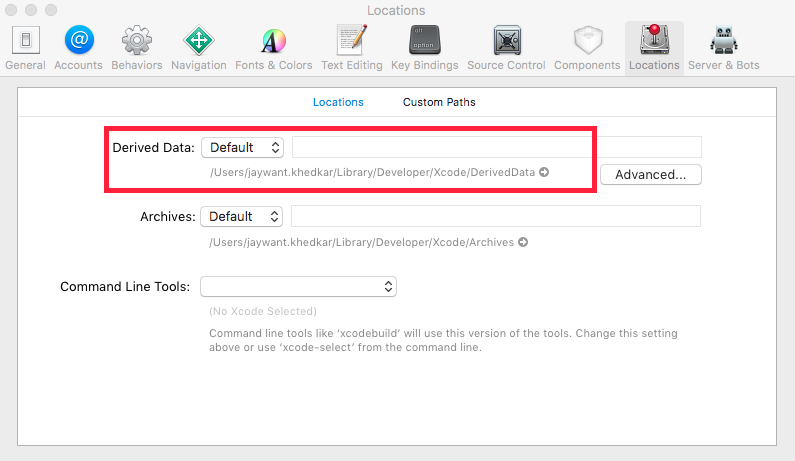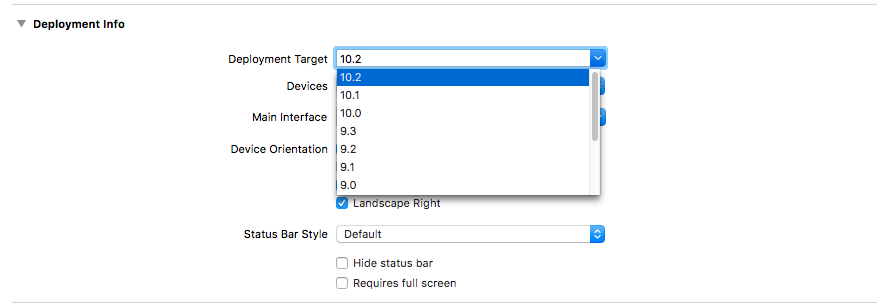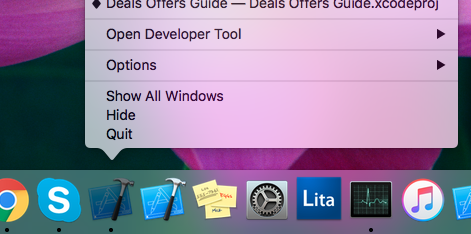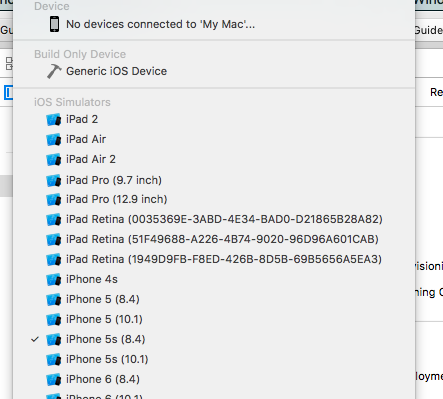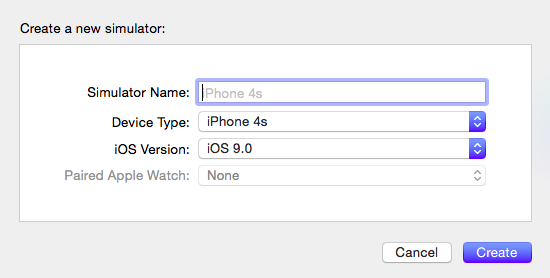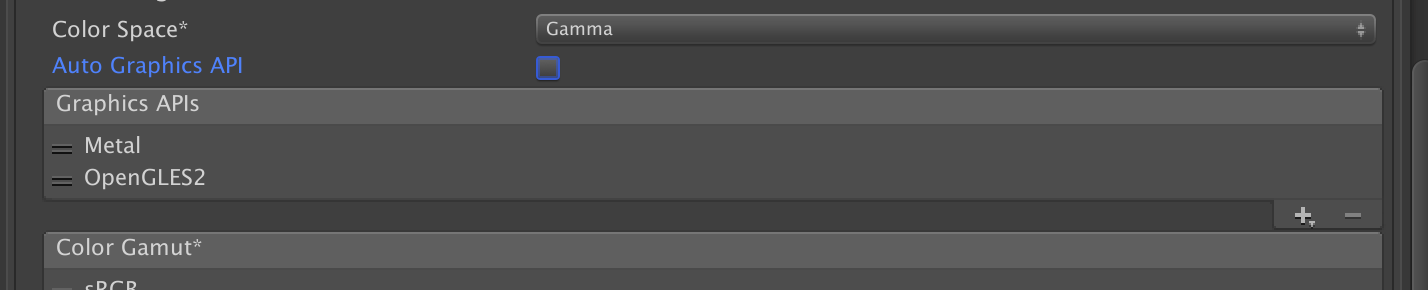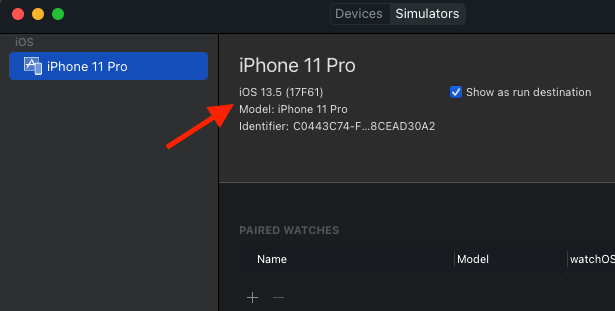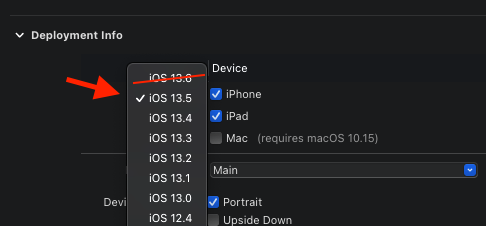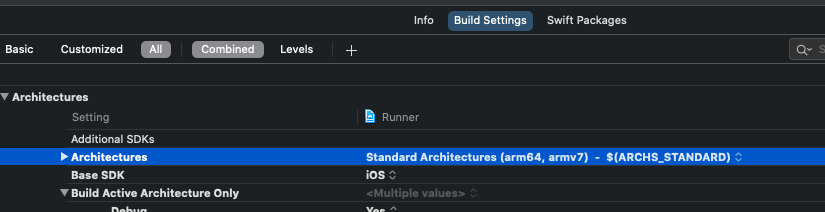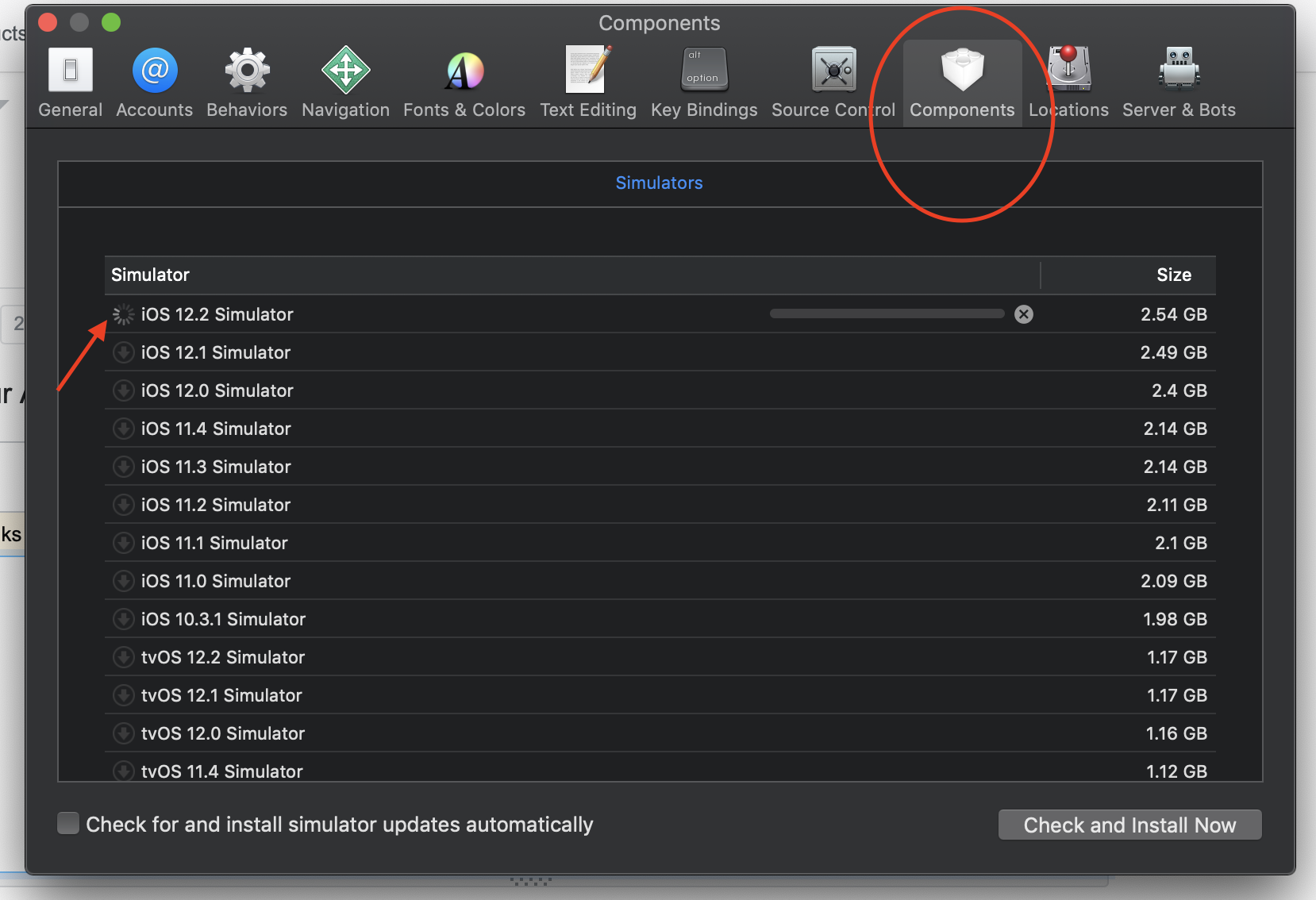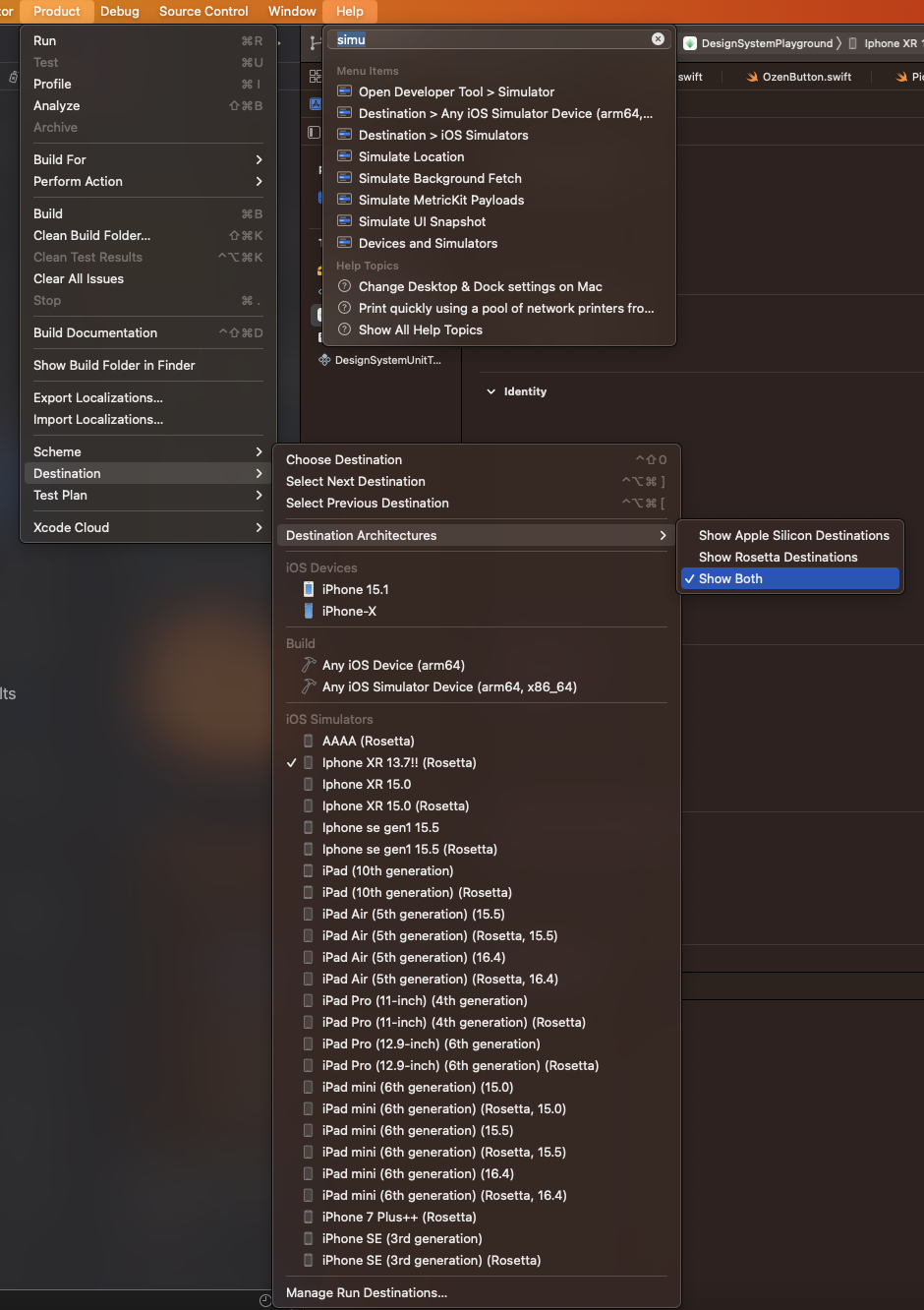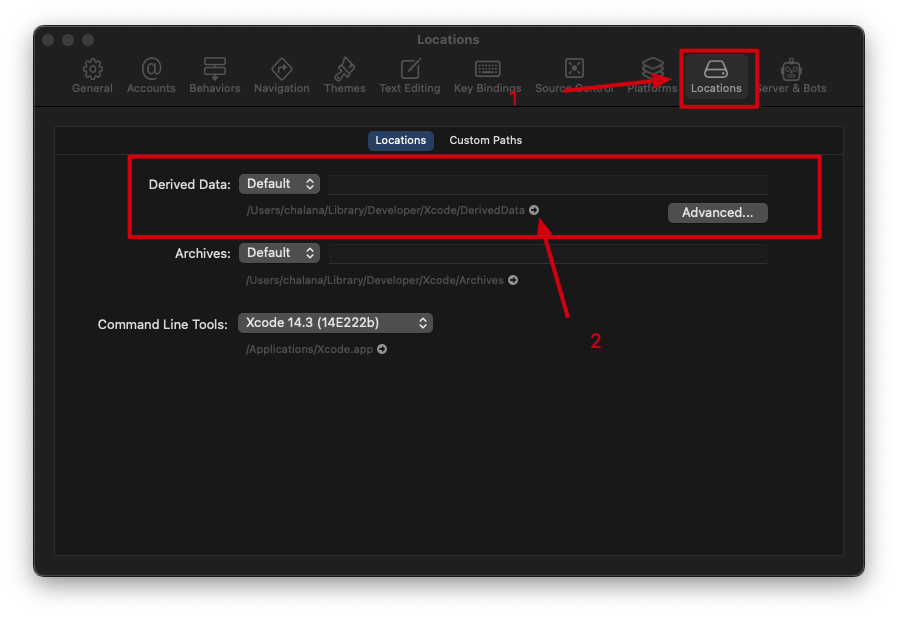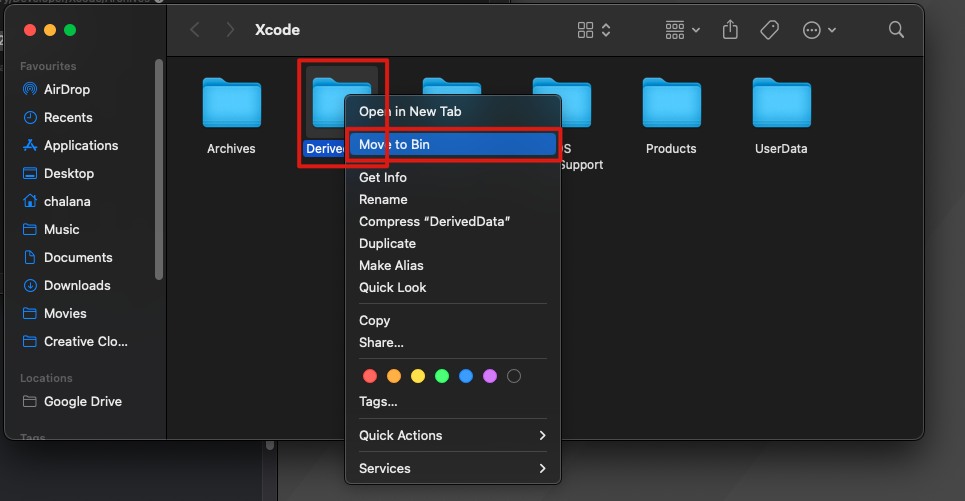I open my project in Xcode 6.1. When I try to run the project, the button is grayed out. When I try to go to Product > Clean, the option is grayed out. When I look at the list of simulators, all I get is My Mac instead of the usually iOS Device. How do I get my simulators to come back?
Click on the project name (Right to the Run button). Three options will appear.
- Edit scheme
- New scheme
- Manage scheme
You can click on "New scheme" and then click on "OK" in popup window.
You will have simulators list back.
Make sure that the project you are trying to run has deployment target equal to or less then the SDK version of your Xcode. In my case I tried to run a project which was built using iOS8.4 but I have Xcode6.1 with SDK version 8.1
I changed the deployment target to 8.1 and it start showing me simulators.
P.S before doing this, make sure that your code and external libraries are compatible with your new deployment target, else you have to update your Xcode.
Try This, It worked like a charm! for me,
Follow below step
1) Clean Derived Data as show below,
rm -rf ~/Library/Developer/Xcode/DerivedData/
OR
Xcode---> Preferences--->Location--->Derived Data
2) In Deployment Info change Deployment Target
It's equal to or less then the SDK version of Xcode
3) Quit Xcode
4) Reopen Xcode you will see list of simulators
Hope this answer will help for someone.
I could not find any solution that would fix my issue. All simulators were there for all projects but the one that I needed them.
Solution:
Build Settings -> Architectures -> Supported Platforms:
changed from iphoneos to iOS
Unity -> Build settings -> Player Settings -> Other Settings -> Target SDK = Simulator SDK –
Acrocarpous Click on the project name (Right to the Run button). Three options will appear.
- Edit scheme
- New scheme
- Manage scheme
You can click on "New scheme" and then click on "OK" in popup window.
You will have simulators list back.
Also check the iOS Deployment Target under build settings.
Somehow the Deployment Target gets set to most latest SDK that won't have available simulators.
Select the available SDK version and simulator list should be back available again. Cheers!

Cmd below solved my problem:
$ sudo xcode-select --switch /Applications/Xcode.app/Contents/Developer
In my case, I upgraded to Xcode 8 and downloaded another version 7.3.1 later (renamed it to "Xcode 7.3.1"), then cannot get the simulator list in Xcode 8.
In my case i'd accidentally deleted ios devices in system Finder -> Library->Devices->Core simulator
So, the simulators are not listed in the Xcode project except ios device.
I solved this by adding ios simuulators from Xcode->Window->Devices->Add simulators
Hope it'll help someone.
For those coming from Unity, even if you manage to make them show up (by changing Build Settings > Supported Platforms to iOS it would not run in the simulator.
Instead, you need to select this Simulator SDK :
And make sure something other than Metal exist.
Then the simulator device list will be there from start.
Build Settings -> Player Settings -> iOS (little iphone icon on the menu) -> Other Settings -> Target SDK in the Unity UI –
Hypnotism Solution: Build Settings -> Architectures -> Supported Platforms: changed from iphoneos to iOS
Confirmed works in Xcode Version 9.0 (9A235)
Deployment Target version change to a lower one helped for me:
Window -> Devices and Simulators -> Simulators. Check what are the latest versions of existing simulators.
Then go to your project's Target. Under Deployment Info, change Target to the version you saw the latest within your simulators. Mine was set to iOS 13.6 when the simulator was iOS 13.5 only.
check in your project's build settings , make certain you select Latest iOS (iOS 8.1).
If you renamed Xcode.app since first launch, the iOS Simulator becomes unavailable. This is mentioned in the Xcode 6.1 Release Notes:
Renaming Xcode.app after running any of the Xcode tools in that bundle may cause iOS Simulator to be no longer be available. Either rename Xcode.app back to what it was when first launched or restart your Mac. (16646772)
Go to Window then Devices and press the plus button at the bottom left to add a device and select the simulator which are required.This worked for me.
Sometimes the simulator you have might not be the simulator specified in Build Settings. Make sure that simulator package is downloaded for your IOS Deployment Target
If Your problem is due to multiple (versions of) xcode
Then follow following steps
1. Cleaning Derived Data
Go to Xcode preferences -> Select location tab -> select little gray arrow on /Users/apple/Library/Developer/Xcode/DerivedData. You will be redirect to folder From there select Derived Data folder and Delete.
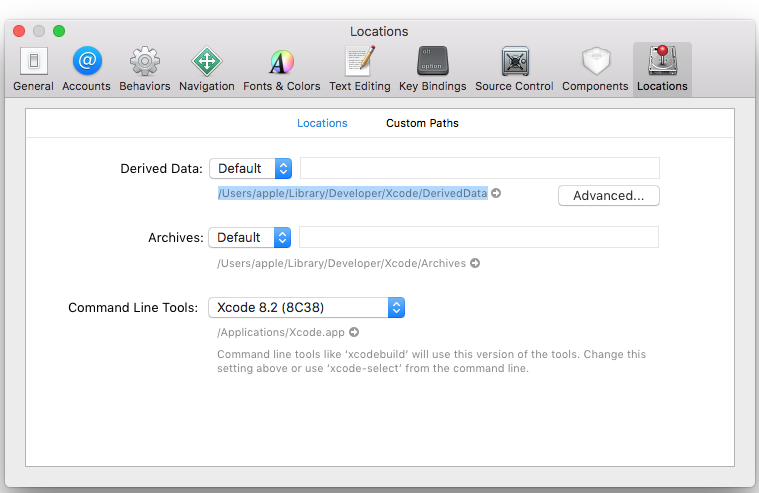
2. Completely Quite The Xcode and reopen
This will solve your problem. Happy coding :)
Same Problem happened with me.. When I updated from Xcode 8 Beta 3 to Xcode 8 Beta 4, But I resolved it by this way..
- Go to Window -> Devices
you can see all Devices and Simulators here
- Just right click on any device or simulator
- Tick on Show in Destination Menu (Even it is already checked, then click it twice, It may be refresh things)
If above does not work.. as if you do not see any simulators, then..
- Change(degrade) the minimum deployment target of app to 8.3(not necessary)
- restart xcode
It worked for me.. Hope will be helpful for someone later..
Quite Xcode and Open it again, it will show. For me it's worked.
Just check your Deployment Target where XCode support it or not.
Looks like Xcode hides that menu when the window is a certain size. You have to make your window quite large before it comes back.
Small but a effective solution. In my case i updated to my xcode to 9.2 version and simulators disappeared.
I found this solution and it worked for me and for others also.
**
Just quit your xcode and restart again. You will have simulators.
**
If you updated Xcode to 12.1. Completely quit Xcode and it will install components.

I had the same problem with xCode 14.0.1. Replacing the target architecture from "arm64" to "$(ARCHS_STANDARD)" brought back the list of simulators.
I still had my iOS Device, but all my simulators were gone.
I tried every suggested solution I could find on stackoverflow.
Eventually, I deleted the Xcode app and downloaded it again from the App Store. After installation, the simulators were back.
I just needed a good, old fashioned restart the computer. When uninstalling and reinstalling XCode didn't do the job, I restarted out of pure frustration....lo and behold! After a restart, everything was as it should be.
If you just updated Xcode, you may need to restart your computer before simulators become available again.
I ran into another situation where this can occur. I work with a team we use Xcode server for continuous integration. The server wasn't seeing any simulators, but only for one project. I eventually determined that this was due to the fact that the version of Xcode on our server was one release earlier, and the Xcode project was set to build to the newest version available. Simply updating Xcode solved the issue for us.
I had this happen to me after an update to a new Xcode. Running
xcode-select --install
fixed it for me.
Just go to Xcode -> Window -> Devices
Click + at the bottom left
Add your new Simulator
After upgrading to Xcode 10.3, the list of simulators was empty. I rebooted and it was resolved.
This doesn't necessarily answer the OP's specific question, but this was the first place I ended up in researching my Xcode 10.3 upgrade issue.
Lower the Deployment Target version. For example you have set the target as iOS 13.4 but your Xcode version is lower and there is no iOS 13.4 installed simulator.
I had the same issue, generated from an imported project, the project had 10.3 as deployment target and I only had 10.0 installed, changing the deployment target to 10.0 solved my issues.
For anyone struggling with this, I tried the mentioned options without success. Turns out all I needed to do was just quit and relaunch Xcode. Simple things can be annoying sometimes.
In my case I had created a static library target for tvOS in Xcode 8.3.3, and the tvOS simulator was not showing up in the list. Eventually found out that TARGETED_DEVICE_FAMILY in the Build Settings was set to 1,2 instead of 3. Leaving this here incase anyone else encounters the same problem.
I simply Renamed my Xcode file in Application folder to something else and renamed it back to Xcode.
Worked
Nothing worked for me, except
gem install snapshot
fastlane snapshot reset_simulators
In my case I thought I created a new project using the iOS Framework template, but I inadvertently selected the macOS Framework template instead. This was preventing me from building the project for iPhone simulators. Deleting the project and recreating it, this time selecting the iOS Framework template, fixed the problem.
Check if in the app store under xcode it says GET instead of installed, delete your current version and get the new one
I encountered this problem when I update my xcode to 8.2beta (with the app name xcode-beta.app), I found the answer above by Jeremy Huddleston Sequoia and tried to rename xcode-beta.app to xcode.app, it worked. I guess the name should be xcode.app to use the simulators, even if you didn't changed the name by yourself when you download the beta one.
Nothing helped me so I downloaded the simulators for my deployment Target.
- Beside play button and target name where simulator is chosen,
- Click the simulator to see the simulator list window.
- Click on the last button is "Download Simulators"
Download the simulators for your deployment Target
You can check Deployment target :
- Below play button 1st tab i.e. Project navigator, Click it and click on Project name
- Select your target > General tab > Deployment Info > Deployment target.
Hope it helps
After trying a lot of suggestions, the below command solved the issue for me.
Try to restart the simulator service:
sudo killall -9 com.apple.CoreSimulator.CoreSimulatorService
Delete Derived Data Folder
Open Terminal at your project folder > run pod install
Problem will be solved !
© 2022 - 2024 — McMap. All rights reserved.