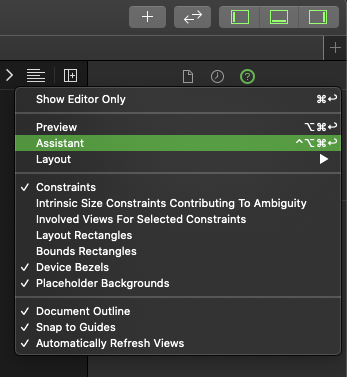Xcode storyboard assistant editor stopped showing related files. "Automatic" is selected and "Class" is filled in Identity Inspector.
It was working before, but know it has stopped. "Auto" or "CounterPart" modes are still woking for other files except StoryBoard.
A few days ago, I tried to update from Xcode 5 to 6, but later on gave up. Would that have something to do with it?