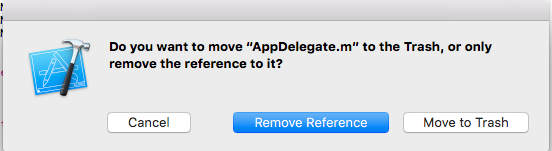Personally, I had the same problem: "could not insert new outlet connection" AND when I was starting typing something like "UI..." XCode wasn't doing anything.
I searched for answers, I tried several things... but it was just an unchecked box. When I was creating a new class, XCode unchecked the box linking the class to the project (I guess).
I can't post a screen shot because I don't have 10 reputations but when you create your class, XCode asks you where you want to save it. Down the finder window, you have 'Targets' and two boxes: 'YouProjectName' and 'YouProjectNameTests'. You should check the first one (at least).
Hope this will help. I saw different discussions about the subject.
![screenshot when creating your new class]()