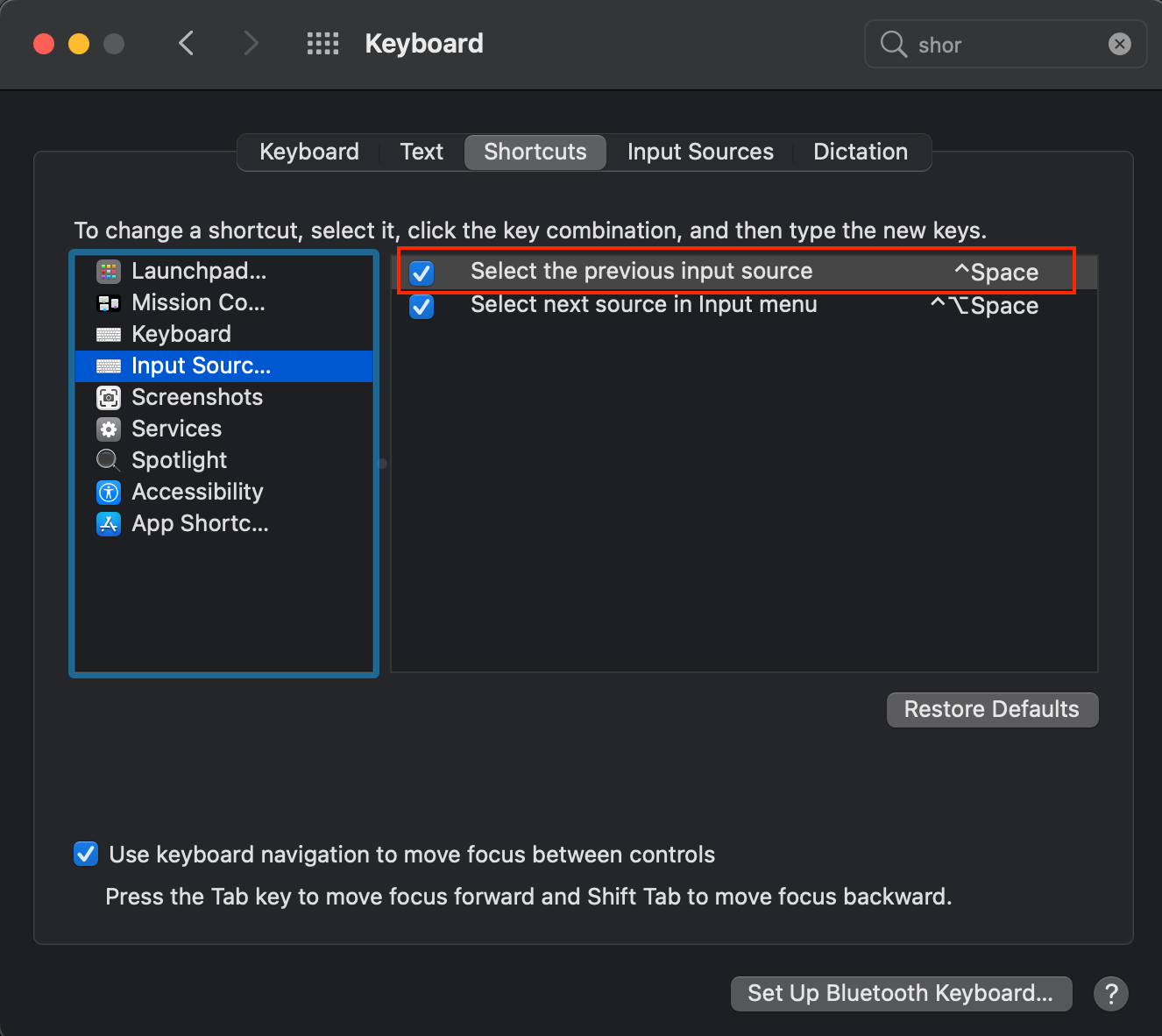I'm currently running IntelliJ IDEA 13.1. While running IntelliJ 13 intellisense/autocomplete stopped working. I tried upgrading and it still doesn't work.
I can explicitly invoke code completion using ctrl+space. I looked in Settings->Editor->Code Completion and nothing looks out of place. Is there somewhere else that turns this feature on/off?