I use material ui v0.20.0 and I have to prohibit saving the password for a user with TextField. I added props to TextField autocomplete='nope' cause not all the browsers understand autocomplete='off'. It seems that the last version of Chrome 63 does not accept it. Sometimes it does not work and sometimes it does. I can not get why it works so hectic. When chrome asks to save password and I save it, and after that I want to edit input I still have this : 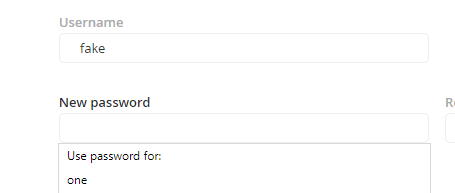
<TextField
name='userName'
floatingLabelText={<FormattedMessage id='users.username' />}
value={name || ''}
onChange={(e, name) => this.changeUser({name})}
// autoComplete='new-password'
/>
<TextField
name='password'
floatingLabelText={<FormattedMessage id='users.passwords.new' />}
type='password'
value={password || ''}
onChange={(e, password) => this.changeUser({password})}
autoComplete='new-password'
/>
Looks like it works in Firefox(v57.0.4)

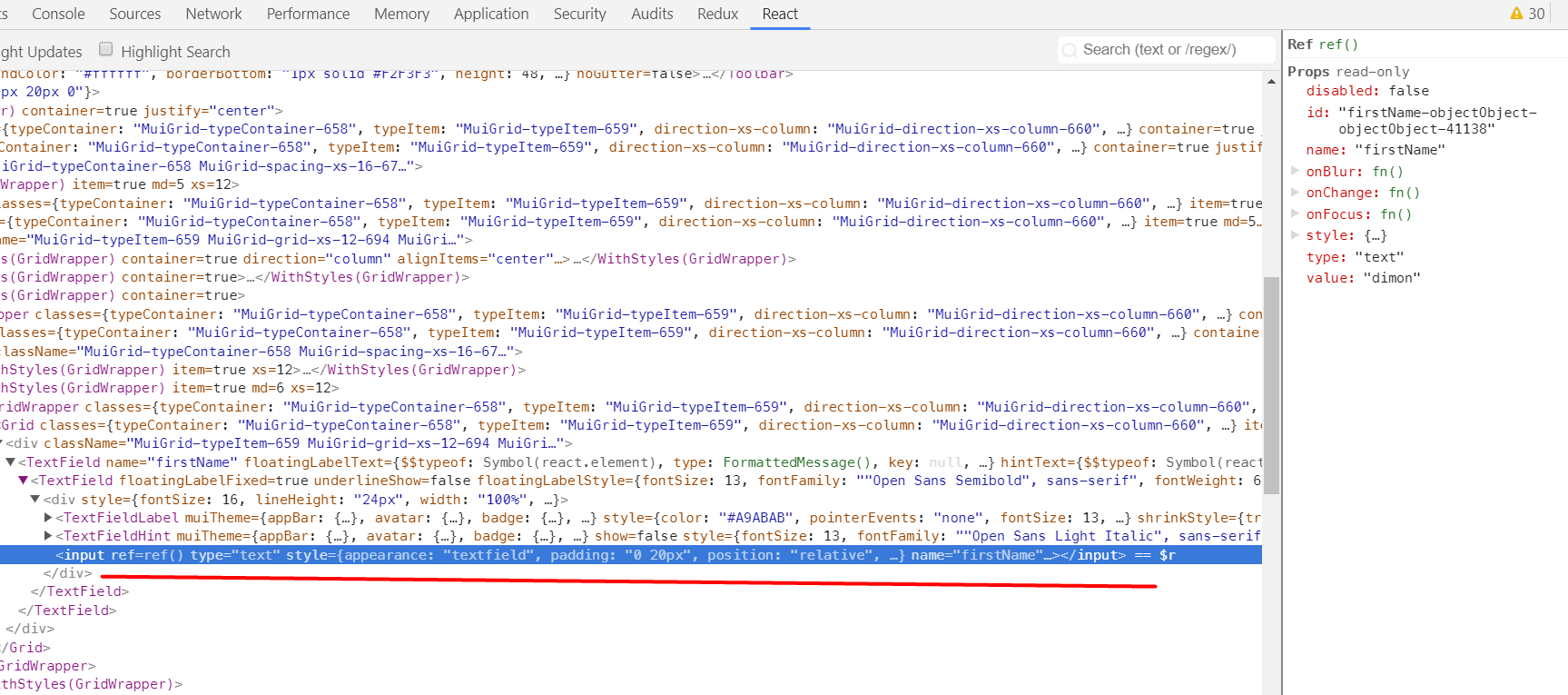
autoComplete="new-password"as a prop to<TextField>is what works currently as of this comment – Interlink