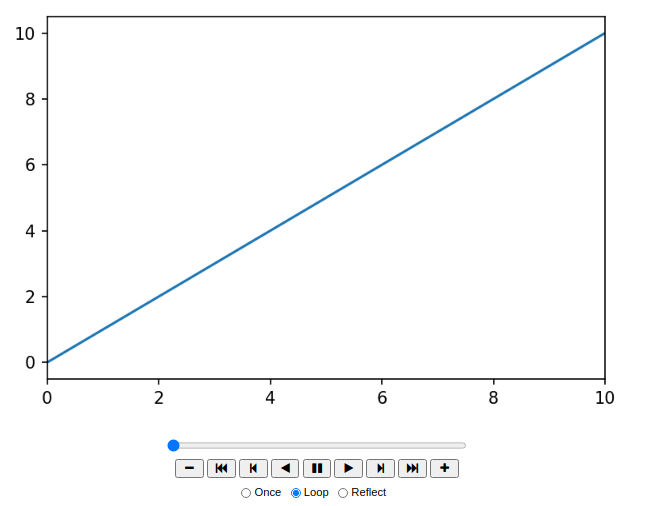I have a python animation script (using matplotlib's funcAnimation), which runs in Spyder but not in Jupyter. I have tried following various suggestions such as adding "%matplotlib inline" and changing the matplotlib backend to "Qt4agg", all without success. I have also tried running several example animations (from Jupyter tutorials), none of which have worked. Sometimes I get an error message and sometimes the plot appears, but does not animate. Incidentally, I have gotten pyplot.plot() to work using "%matplotlib inline".
Does anyone know of a working Jupyter notebook with a simple inline animation example that uses funcAnimation.
[Note: I am on Windows 7]