When using Visual Studio 2008 and debugging my unit tests... sometimes the debugger works fine. However very often after modifying some code then clicking "Debug Unit Test" Visual Studio will fail to hit the breakpoints in the code. The debugger basically hangs and eventually the tests runs with the new code anyway, but never stops to let me see what is going on.
I'm assuming this has something to do with some type of assembly caching done by the debugger, but not matter what I do (clean project, delete bin folders, restart VS, etc) I can never get the right assembly to load. Has anyone else seen this behavior? Any solutions?
By the way, using Resharper 4.5, and .NET 3.5 on Win XP.

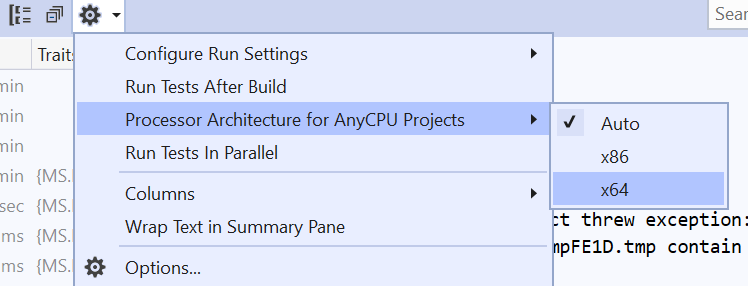



intinline data fordecimalparameters. This fixed it for me: https://mcmap.net/q/267166/-how-can-i-pass-values-to-xunit-tests-that-accept-a-nullable-decimal – Keifer