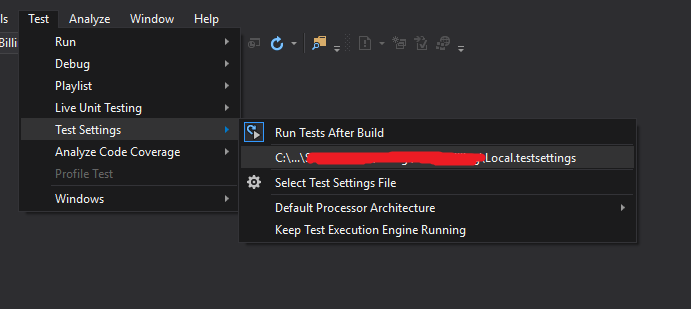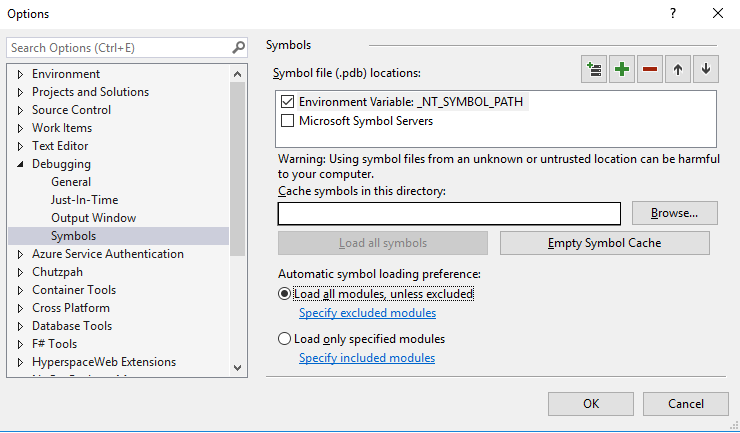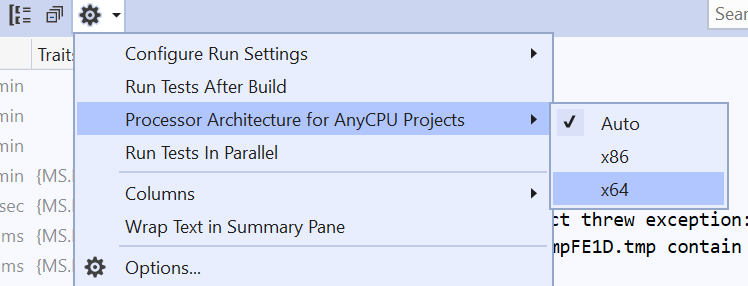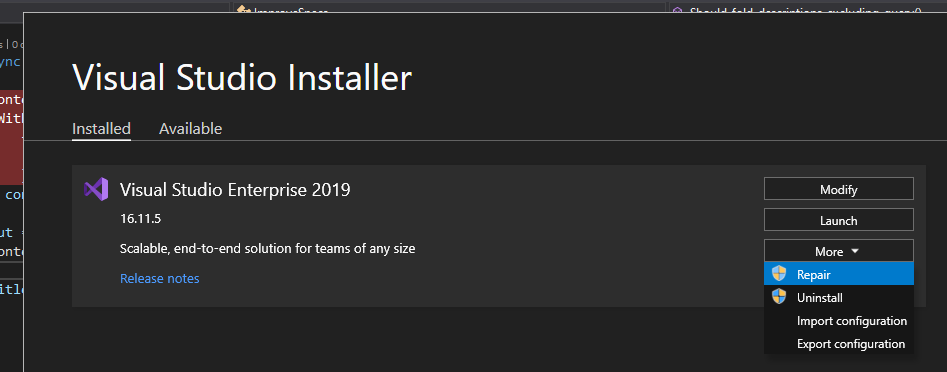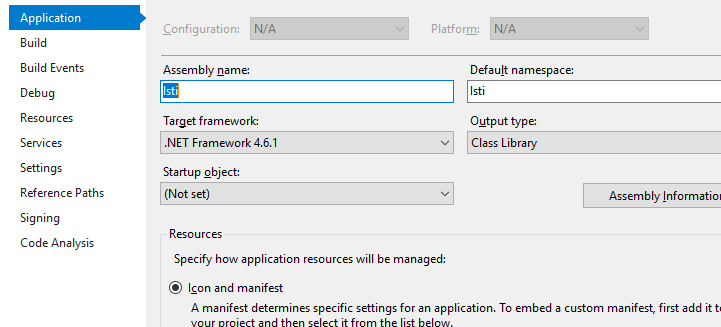I'm not sure what I did, but all of a sudden, my Visual Studio 2012 will not debug any tests.
If I select a test from the Test Explorer and tell it to run, it simply outputs this in the Test Output window:
> ------ Discover test started ------
> ========== Discover test finished: 29 found (0:00:01.3371755) ==========
> ------ Run test started ------ Process with an Id of -1 is not running.
> ========== Run test finished: 0 run (0:00:01.4711861) ==========
what the heck does that mean?! After doing this a few times, the error changed to:
The Operation was Cancelled
which I sure didn't do.
It's doing this on every test in the list.
however, I can RUN the tests no problem, and they pass... but I cannot debug the tests.
What might I have done? I did not actively go into any settings and change anything, perhaps a stray click somewhere, but where?