After searching a lot on the web and with the community help I figured out how to configure 2 differents bitbuckets account on my Mac - MacOS Monterey.
Suppose that you have 2 bitbucket accounts witch usernames are username1 and username12.
- Open the terminal and create 2 ssh file2 for both usernames:
ssh-keygen -f ~/.ssh/username1-Bitbucket
ssh-keygen -f ~/.ssh/username2-Bitbucket
- Start ssh-agent:
eval $(ssh-agent)
- Create or edit the ~/.ssh/config file:
Create:
touch ~/.ssh/config
open ~/.ssh/config
Edit:
open ~/.ssh/config
The ~/.ssh/config file should look like this:
Host username1-Bitbucket
HostName bitbucket.org
User username1
IdentityFile ~/.ssh/username1-Bitbucket
Host username2-Bitbucket
HostName bitbucket.org
User username2
IdentityFile ~/.ssh/username2-Bitbucket
Host *
UseKeychain yes
AddKeysToAgent yes
PreferredAuthentications publickey
IdentityFile ~/.ssh/username1-Bitbucket
IdentityFile ~/.ssh/username2-Bitbucket
IdentitiesOnly yes
PreferredAuthentications keyboard-interactive,password
- Add the keys to the ssh-agent:
ssh-add --apple-use-keychain ~/.ssh/username1-Bitbucket
ssh-add --apple-use-keychain ~/.ssh/username2-Bitbucket
- Copy the ssh key and add it to your bitbuckets accounts. See link:
pbcopy < ~/.ssh/username1-Bitbucket.pub
pbcopy < ~/.ssh/username1-Bitbucket.pub
- Check if connection to bitbucket succeeded (At least one) in order to add Bitbucket as a known hosts:
ssh -T [email protected]
Clone your repositories using ssh and cd on the terminal to the repository folder.
Check the reposiroties remote url:
git remote -v
You'll get information like this one:
[email protected]:companyUserName/repositoryName.git
- Change the repositories remote url:
git remote set-url origin username1@username1-Bitbucket:username1/repositoryName.git
git remote set-url origin username2@username2-Bitbucket:username2/repositoryName.git
So we changed [email protected]:companyUserName/repositoryName.git to username1@username1-Bitbucket:username1/repositoryName.git
git -> username1 or username2, the username of the accounts.
bitbucket -> username1-Bitbucket or username2-Bitbucket, the host alias of the config file.
companyUserName -> It's the username of the account that holds the repository, in our case the repositories are owned by username1 or username2.
repositoryName -> The name of the repository.
- Test your connection on both repositories creating a new branch and trying to push it:
git checkout -b newBranch
git push origin newBranch
If everything works correctly on both repositories, you are done!
Hope that this solution works for every Mac user.
That's all folk!

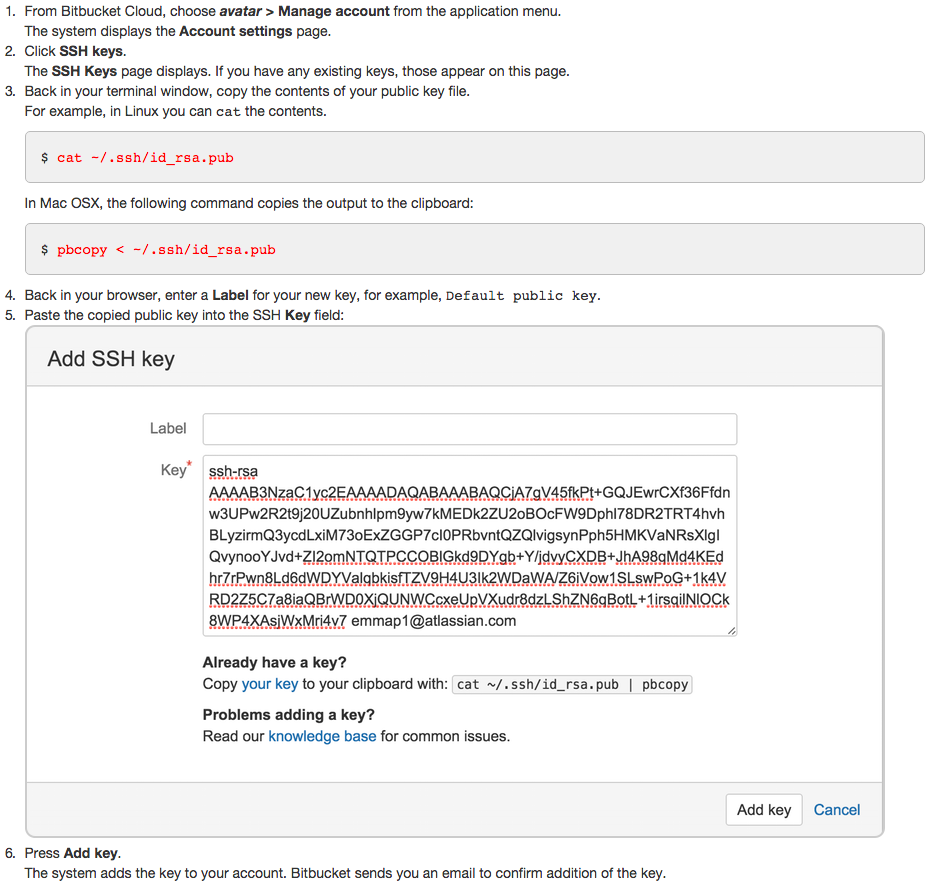
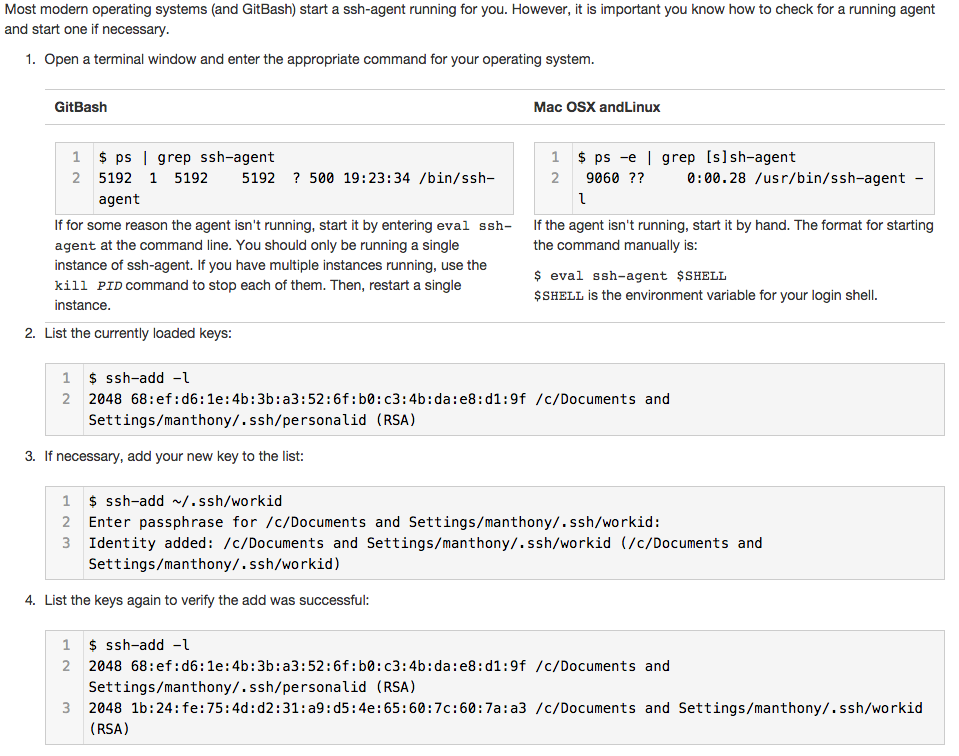
user.namehas nothing to do with your bitbucket account. According to the git docs: "user.name: Your full name to be recorded in any newly created commits. Can be overridden by the GIT_AUTHOR_NAME and GIT_COMMITTER_NAME environment variables. See git-commit-tree(1)." What is your issue and what are you trying to achieve? – Frankpledge