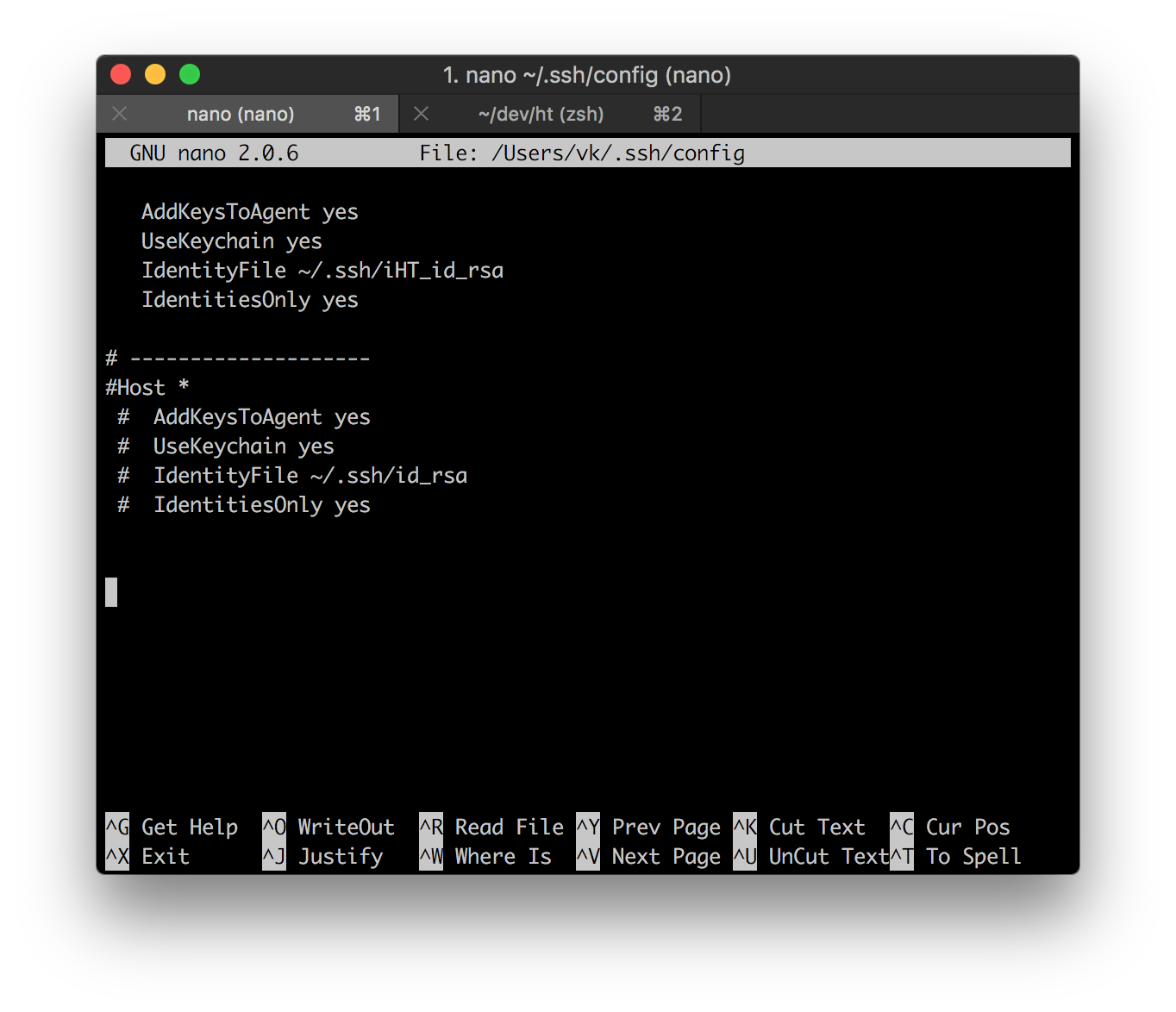An alternative approach to the one offered above by Mark Longair is to use an alias that will run any git command, on any remote, with an alternative SSH key. The idea is basically to switch your SSH identity when running the git commands.
Advantages relative to the host alias approach in the other answer:
- Will work with any git commands or aliases, even if you can't specify the
remote explicitly.
- Easier to work with many repositories because you only need to set it up once per client machine, not once per repository on each client machine.
I use a few small scripts and a git alias admin. That way I can do, for example:
git admin push
To push to the default remote using the alternative ("admin") SSH key. Again, you could use any command (not just push) with this alias. You could even do git admin clone ... to clone a repository that you would only have access to using your "admin" key.
Step 1: Create the alternative SSH keys, optionally set a passphrase in case you're doing this on someone else's machine.
Step 2: Create a script called “ssh-as.sh” that runs stuff that uses SSH, but uses a given SSH key rather than the default:
#!/bin/bash
exec ssh ${SSH_KEYFILE+-i "$SSH_KEYFILE"} "$@"
Step 3: Create a script called “git-as.sh” that runs git commands using the given SSH key.
#!/bin/bash
SSH_KEYFILE=$1 GIT_SSH=${BASH_SOURCE%/*}/ssh-as.sh exec git "${@:2}"
Step 4: Add an alias (using something appropriate for “PATH_TO_SCRIPTS_DIR” below):
# Run git commands as the SSH identity provided by the keyfile ~/.ssh/admin
git config --global alias.admin \!"PATH_TO_SCRIPTS_DIR/git-as.sh ~/.ssh/admin"
More details at: http://noamlewis.wordpress.com/2013/01/24/git-admin-an-alias-for-running-git-commands-as-a-privileged-ssh-identity/