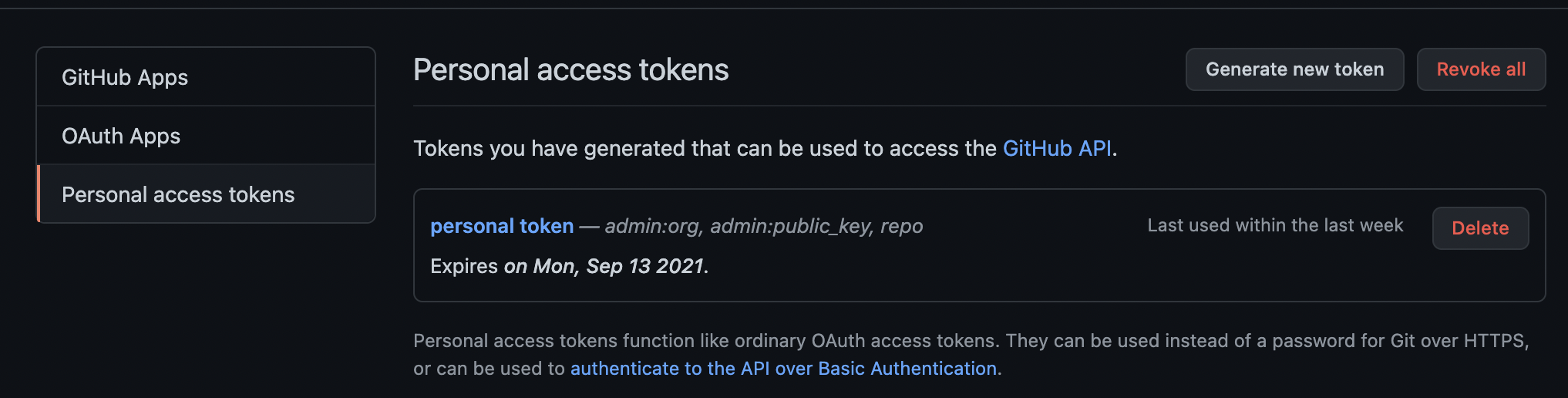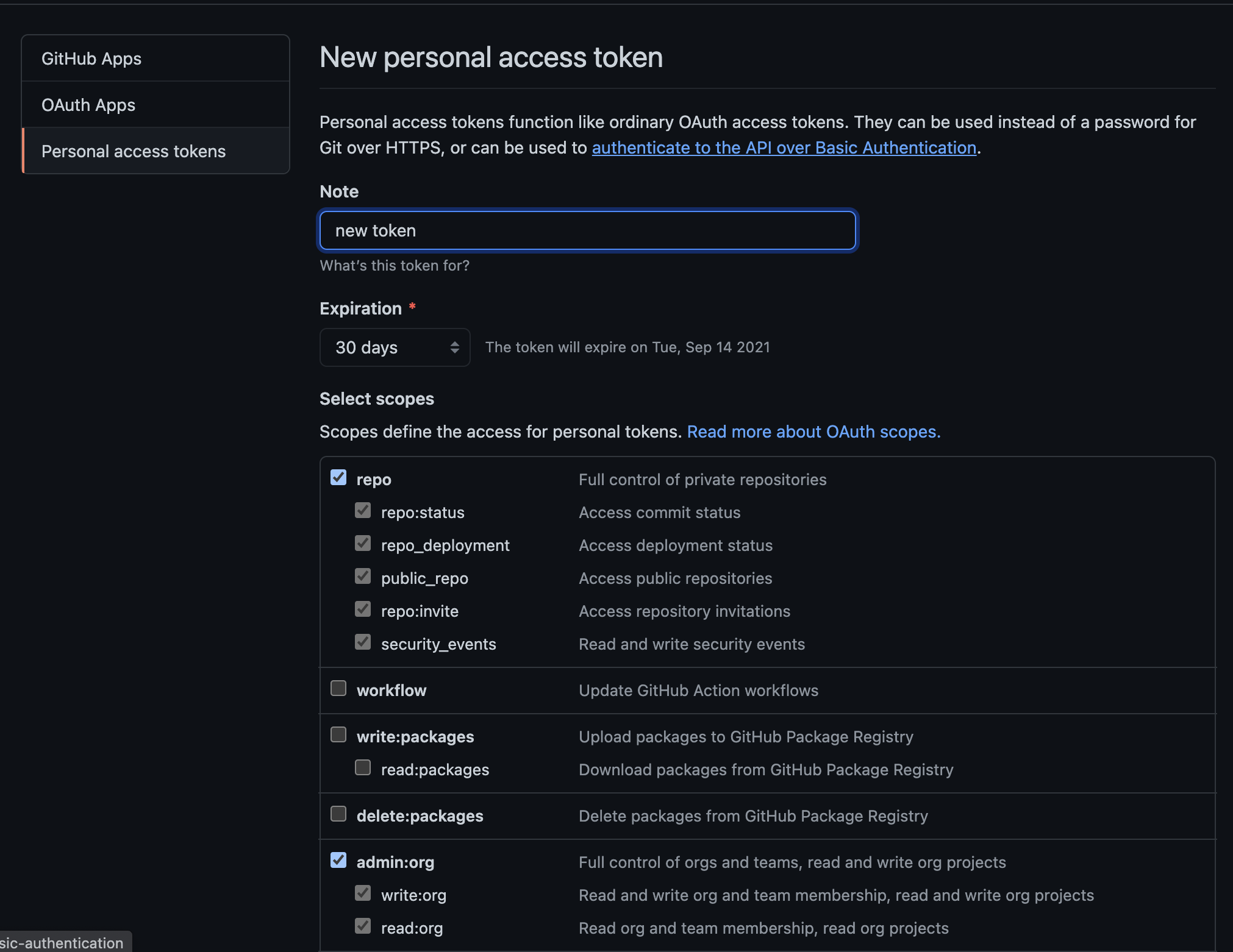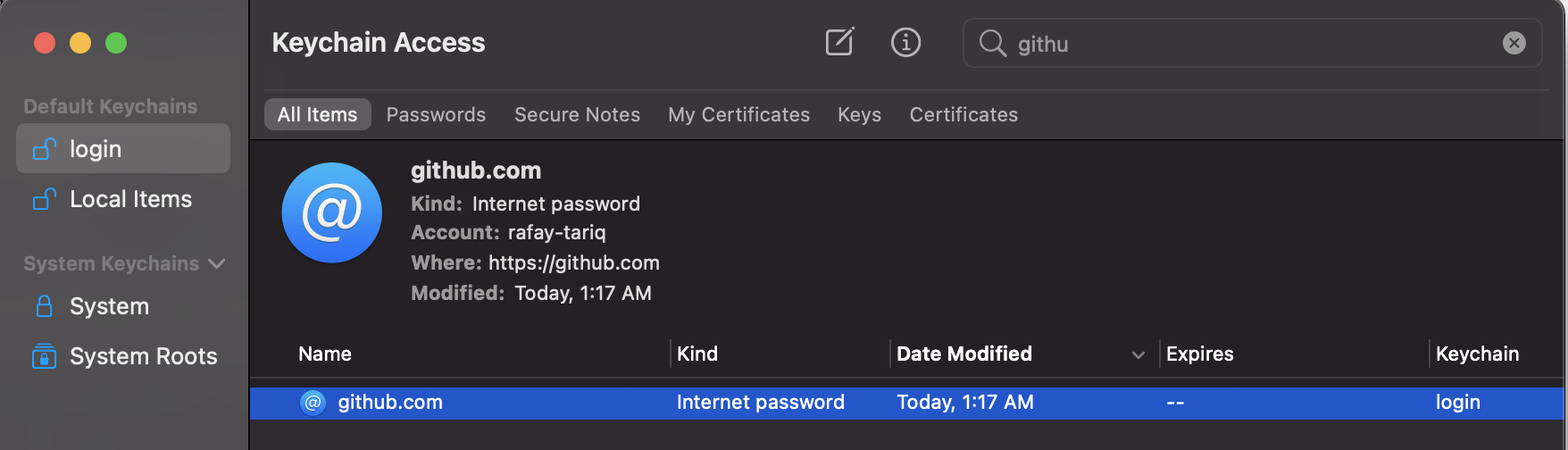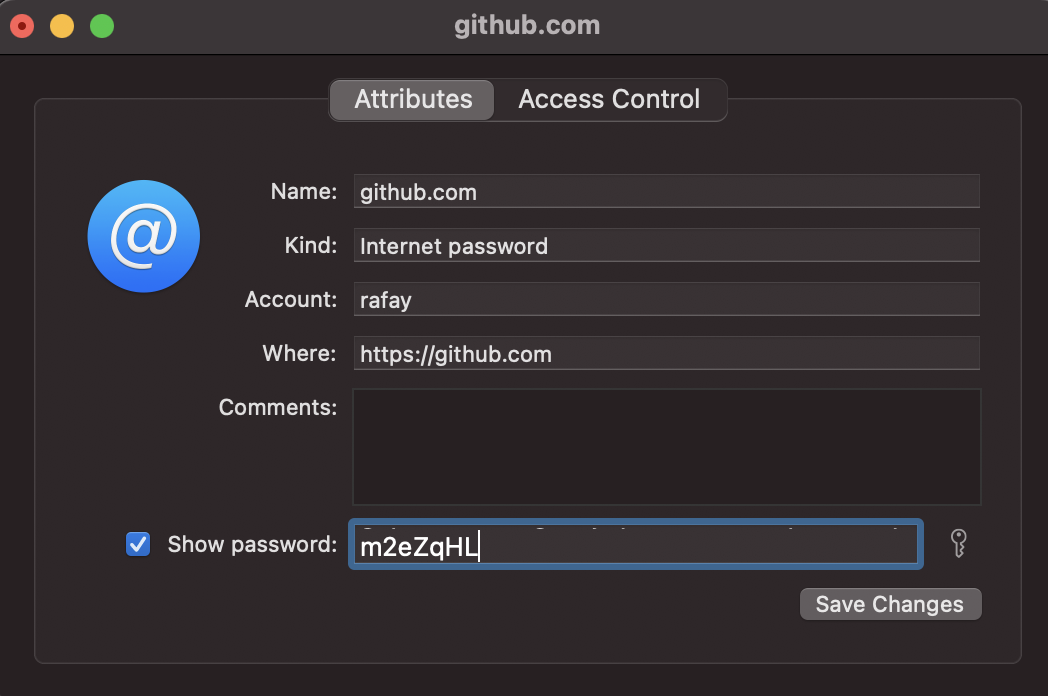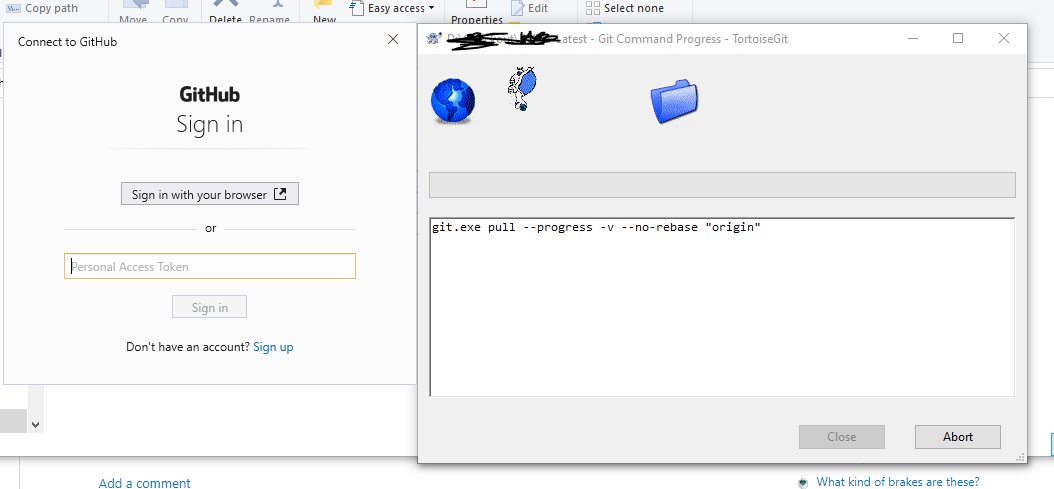Over a long period of time I am using tortoise git, today I am not able to use the tortoise git and getting the below error.
git.exe pull --progress -v --no-rebase "origin" remote: Support for password authentication was removed on August 13, 2021. Please use a personal access token instead. remote: Please see https://github.blog/2020-12-15-token-authentication-requirements-for-git-operations/ for more information.
I am using the latest tortoise git version.

I understand about the git latest change. But I want to use tortoise git. Someone, please help me out this issue.