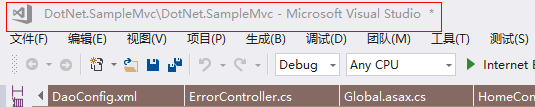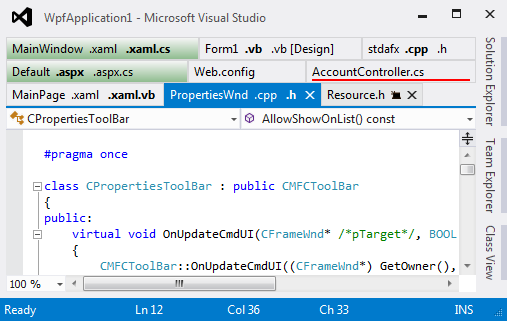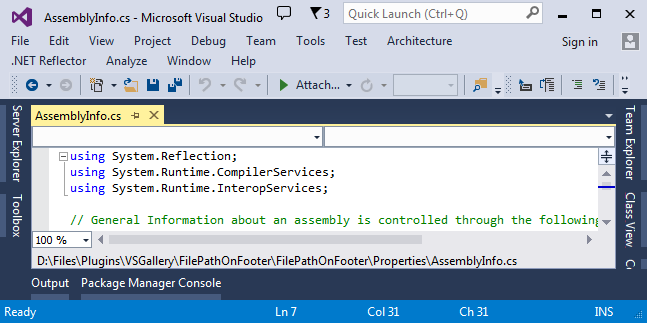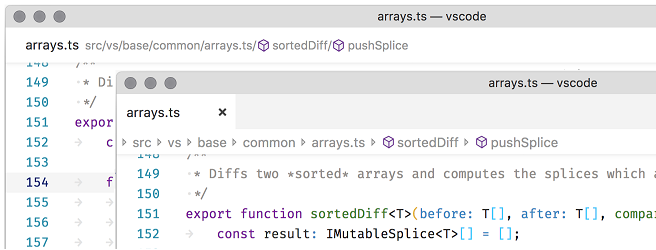I frequently work with multiple instances of Visual Studio, often working on different branches of the same solution.
Visual C++ 6.0 used to display the full path of the current source file in its title bar, but Visual Studio 2005 doesn't appear to do this. This makes it slightly more awkward than it should be to work out which branch of the solution I'm currently looking at (the quickest way I know of is to hover over a tab so you get the source file's path as a tooltip).
Is there a way to get the full solution or file path into the title bar, or at least somewhere that's always visible, so I can quickly tell which branch is loaded into each instance?