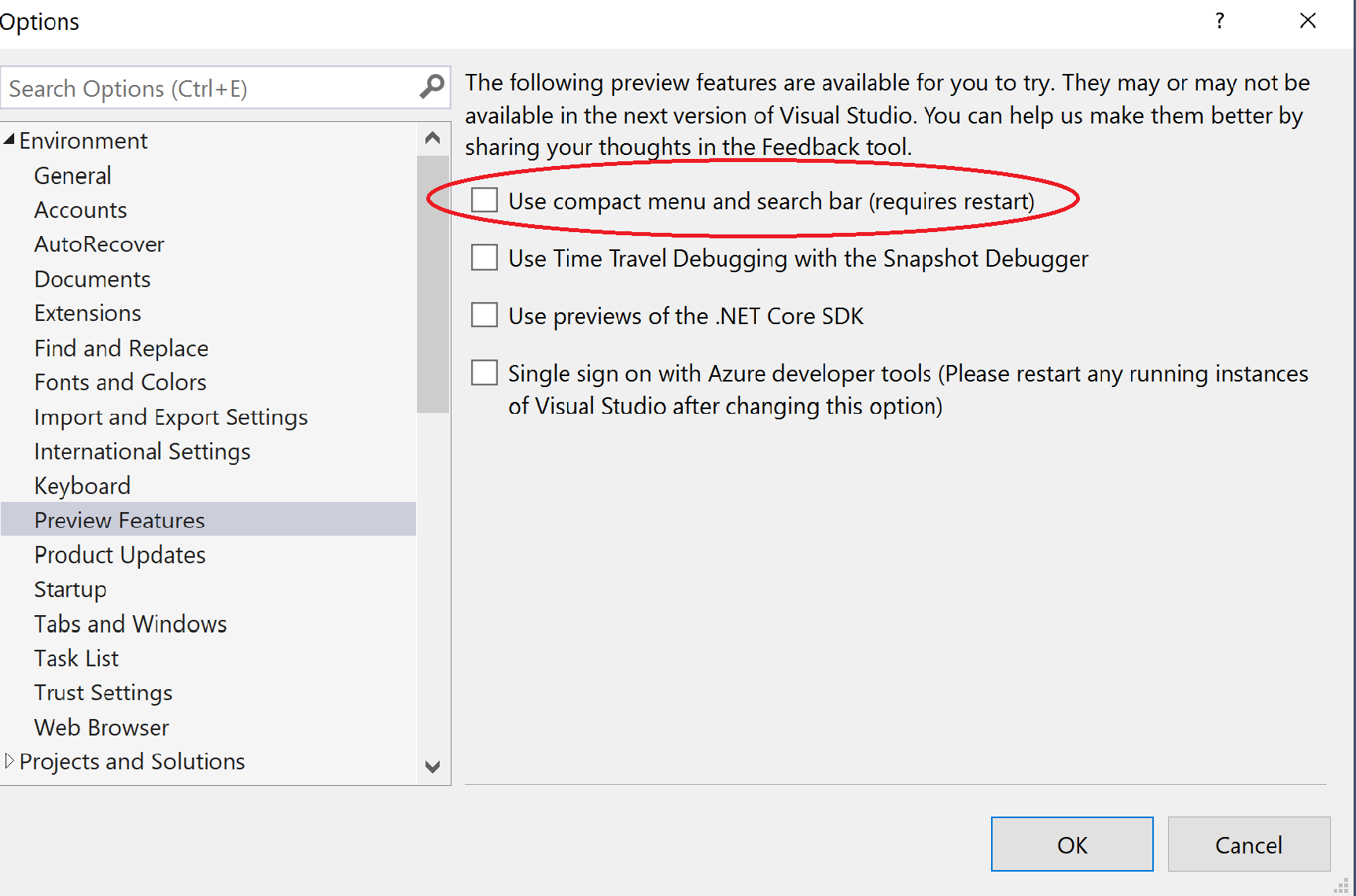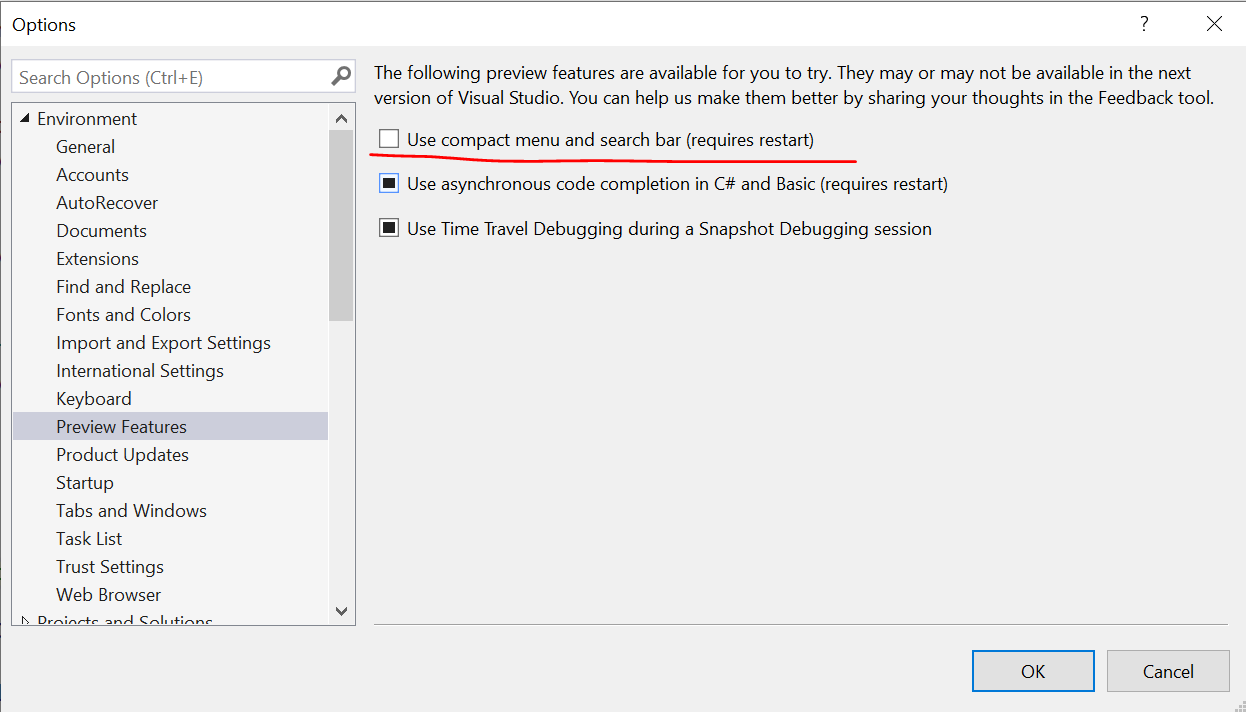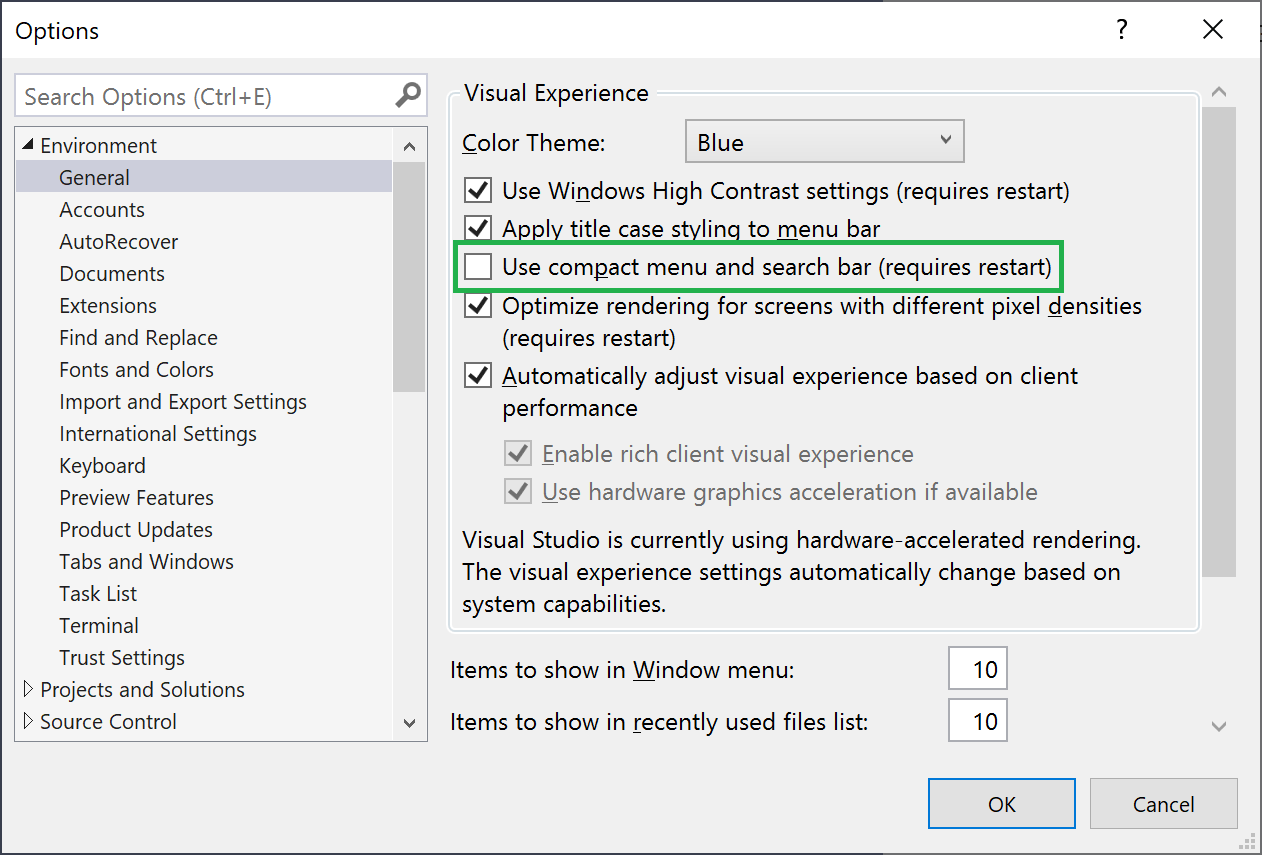I've downloaded the preview version of Visual Studio 2019 and the title bar is disabled by default.
This doesn't work for me as I currently develop C# applications using multiple instances of visual studio at a time, and I like knowing what window relates to which solution, and whether I am running with elevated privileges.
I've found that I can re-enable the title bar by going to the 'Preview Features' section in options, but this will obviously not be in the real release of Visual Studio 2019.
I've searched online, but have only found feature requests to not remove the title bar.
Is there currently any way to re-enable the title bar in VS 2019 (that is not related to the preview features option)?