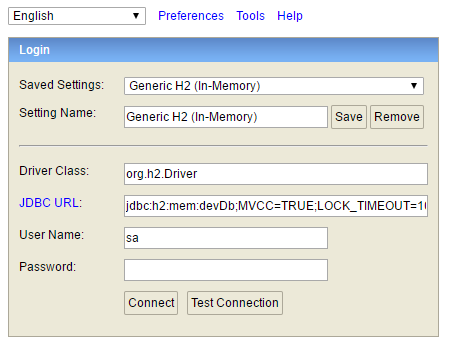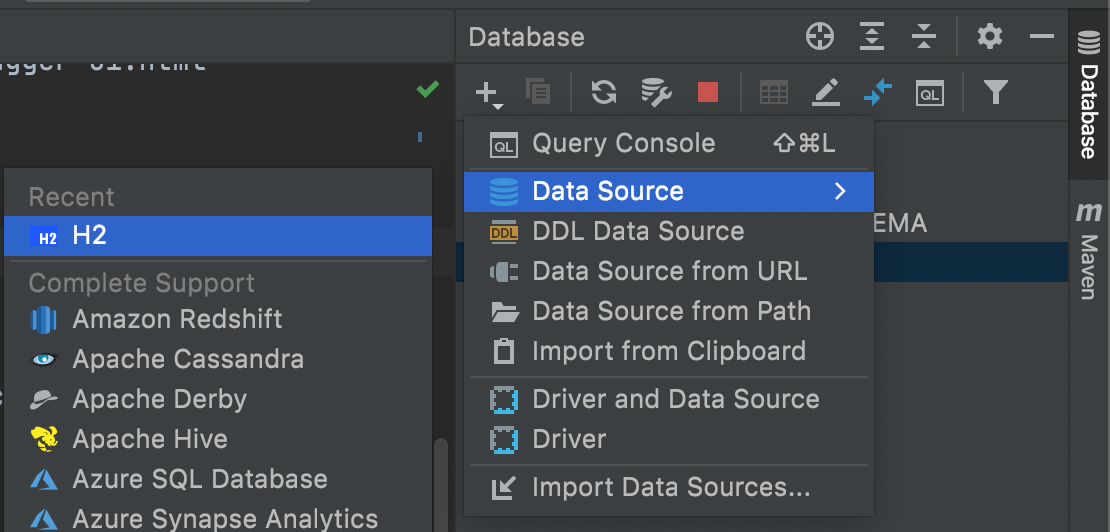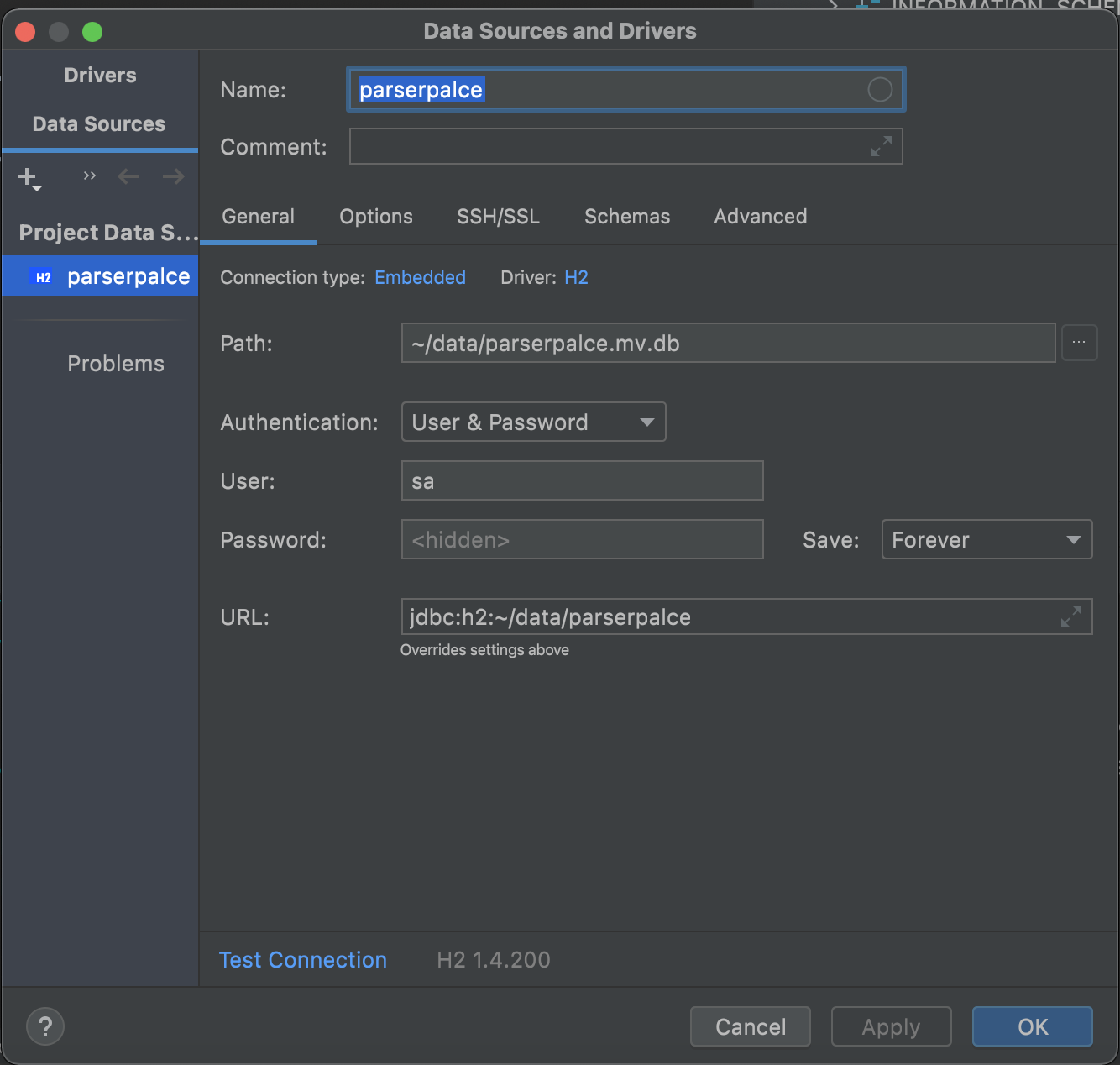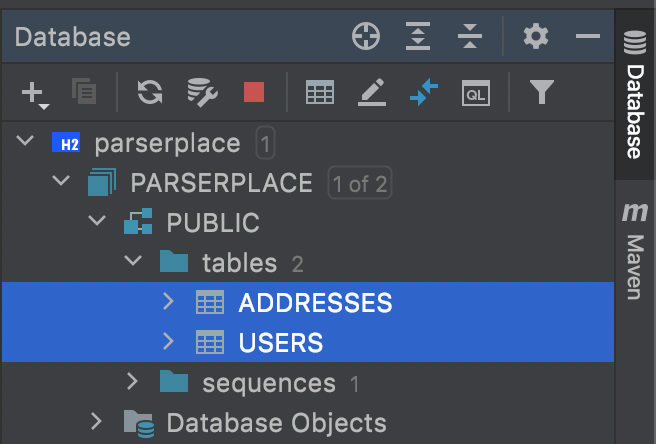My Grails app uses a h2 database in dev mode (the default behaviour for Grails apps). The DB connection settings in DataSource.groovy are
dataSource {
pooled = true
jmxExport = true
driverClassName = "org.h2.Driver"
username = "sa"
password = ""
dbCreate = "create-drop" // one of 'create', 'create-drop', 'update', 'validate', ''
url = "jdbc:h2:mem:devDb;MVCC=TRUE;LOCK_TIMEOUT=10000;DB_CLOSE_ON_EXIT=FALSE"
}
I'm trying to setup a connection for this database using IntelliJ IDEA's database client tools. I start off creating the connection like so

Then in the following dialog, I enter the JDBC URL

And choose all available databases on the "Schemas & Tables" tab.

The "Test Connection" button indicates success, but as you can see from the red circle, no tables are found. It seems like I've correctly setup a connection to the h2 server, but not the schema itself.
BTW, I try to setup this connection once the app is running, so I'm sure that the schema/tables do actually exist.