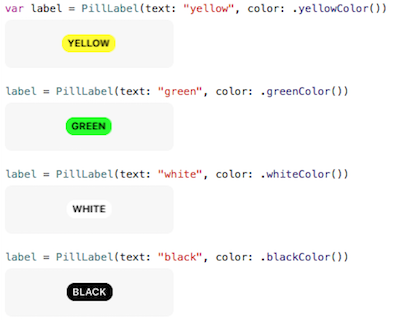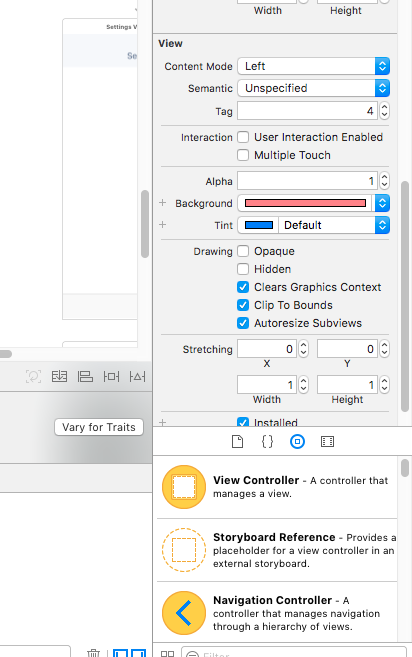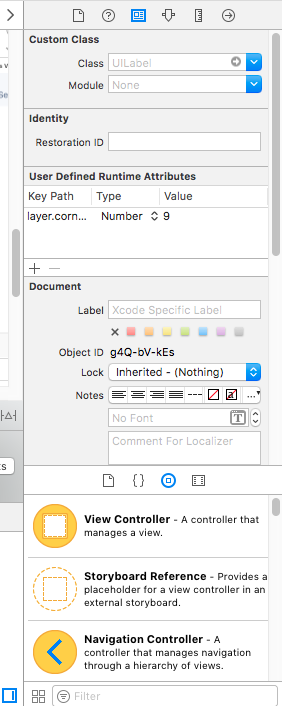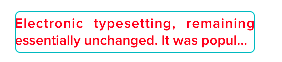Is there a built in way to create round-cornered UILabels? If the answer is no, how would one go about creating such an object?
iOS 3.0 and later
iPhone OS 3.0 and later supports the cornerRadius property on the CALayer class. Every view has a CALayer instance that you can manipulate. This means you can get rounded corners in one line:
view.layer.cornerRadius = 8;
You will need to #import <QuartzCore/QuartzCore.h> and link to the QuartzCore framework to get access to CALayer's headers and properties.
Before iOS 3.0
One way to do it, which I used recently, is to create a UIView subclass which simply draws a rounded rectangle, and then make the UILabel or, in my case, UITextView, a subview inside of it. Specifically:
- Create a
UIViewsubclass and name it something likeRoundRectView. - In
RoundRectView'sdrawRect:method, draw a path around the bounds of the view using Core Graphics calls like CGContextAddLineToPoint() for the edges and and CGContextAddArcToPoint() for the rounded corners. - Create a
UILabelinstance and make it a subview of the RoundRectView. - Set the frame of the label to be a few pixels inset of the RoundRectView's bounds. (For example,
label.frame = CGRectInset(roundRectView.bounds, 8, 8);)
You can place the RoundRectView on a view using Interface Builder if you create a generic UIView and then change its class using the inspector. You won't see the rectangle until you compile and run your app, but at least you'll be able to place the subview and connect it to outlets or actions if needed.
For devices with iOS 7.1 or later, you need to add:
yourUILabel.layer.masksToBounds = YES;
yourUILabel.layer.cornerRadius = 8.0;
For Swift IOS8 onwards based on OScarsWyck answer:
yourUILabel.layer.masksToBounds = true
yourUILabel.layer.cornerRadius = 8.0
YES to true. –
Hannahhannan - you have an
UILabelcalled:myLabel. - in your "m" or "h" file import:
#import <QuartzCore/QuartzCore.h> in your
viewDidLoadwrite this line:self.myLabel.layer.cornerRadius = 8;- depends on how you want you can change cornerRadius value from 8 to other number :)
Good luck
You can make rounded border with width of border of any control in this way:-
CALayer * l1 = [lblName layer];
[l1 setMasksToBounds:YES];
[l1 setCornerRadius:5.0];
// You can even add a border
[l1 setBorderWidth:5.0];
[l1 setBorderColor:[[UIColor darkGrayColor] CGColor]];
Just replace lblName with your UILabel.
Note:- Don't forget to import <QuartzCore/QuartzCore.h>
Swift 3
If you want rounded label with background color, in addition to most of the other answers, you need to set layer's background color as well. It does not work when setting view background color.
label.layer.cornerRadius = 8
label.layer.masksToBounds = true
label.layer.backgroundColor = UIColor.lightGray.cgColor
If you are using auto layout, want some padding around the label and do not want to set the size of the label manually, you can create UILabel subclass and override intrinsincContentSize property:
class LabelWithPadding: UILabel {
override var intrinsicContentSize: CGSize {
let defaultSize = super.intrinsicContentSize
return CGSize(width: defaultSize.width + 12, height: defaultSize.height + 8)
}
}
To combine the two you will also need to set label.textAlignment = center, otherwise the text would be left aligned.
I made a swift UILabel subclass to achieve this effect. In addition I automatically set the text color to either black or white for maximal contrast.
Result
Used SO-Posts:
- How to draw border around a UILabel?
- Add a border outside of a UIView
- Check if UIColor is dark or bright?
Playground
Just paste this into an iOS Playground:
//: Playground - noun: a place where people can play
import UIKit
class PillLabel : UILabel{
@IBInspectable var color = UIColor.lightGrayColor()
@IBInspectable var cornerRadius: CGFloat = 8
@IBInspectable var labelText: String = "None"
@IBInspectable var fontSize: CGFloat = 10.5
// This has to be balanced with the number of spaces prefixed to the text
let borderWidth: CGFloat = 3
init(text: String, color: UIColor = UIColor.lightGrayColor()) {
super.init(frame: CGRectMake(0, 0, 1, 1))
labelText = text
self.color = color
setup()
}
required init?(coder aDecoder: NSCoder) {
super.init(coder: aDecoder)
setup()
}
func setup(){
// This has to be balanced with the borderWidth property
text = " \(labelText)".uppercaseString
// Credits to https://mcmap.net/q/23596/-how-to-draw-border-around-a-uilabel
layer.borderWidth = borderWidth
layer.cornerRadius = cornerRadius
backgroundColor = color
layer.borderColor = color.CGColor
layer.masksToBounds = true
font = UIFont.boldSystemFontOfSize(fontSize)
textColor = color.contrastColor
sizeToFit()
// Credits to https://mcmap.net/q/23597/-add-a-border-outside-of-a-uiview-instead-of-inside
frame = CGRectInset(self.frame, -borderWidth, -borderWidth)
}
}
extension UIColor {
// Credits to https://mcmap.net/q/23598/-check-if-uicolor-is-dark-or-bright
func isLight() -> Bool{
var green: CGFloat = 0.0, red: CGFloat = 0.0, blue: CGFloat = 0.0, alpha: CGFloat = 0.0
self.getRed(&red, green: &green, blue: &blue, alpha: &alpha)
let brightness = ((red * 299) + (green * 587) + (blue * 114) ) / 1000
return brightness < 0.5 ? false : true
}
var contrastColor: UIColor{
return self.isLight() ? UIColor.blackColor() : UIColor.whiteColor()
}
}
var label = PillLabel(text: "yellow", color: .yellowColor())
label = PillLabel(text: "green", color: .greenColor())
label = PillLabel(text: "white", color: .whiteColor())
label = PillLabel(text: "black", color: .blackColor())
If you want rounded corner of UI objects like (UILabel, UIView, UIButton, UIImageView) by storyboard then set clip to bounds true and set User Defined Runtime Attributes Key path as
layer.cornerRadius, type = Number and value = 9 (as your requirement)
xCode 7.3.1 iOS 9.3.2
_siteLabel.layer.masksToBounds = true;
_siteLabel.layer.cornerRadius = 8;
Another method is to place a png behind the UILabel. I have views with several labels that overlay a single background png that has all the artwork for the individual labels.
Works fine in Xcode 8.1.2 with Swift 3
.cornerRadius is the key property to set rounded edges. If you are using the same style for all labels in your application, I would recommend for an extension method.
Code:
// extension Class
extension UILabel {
// extension user defined Method
func setRoundEdge() {
let myGreenColor = (UIColor(red: -0.108958, green: 0.714926, blue: 0.758113, alpha: 1.0))
//Width of border
self.layer.borderWidth = 1.0
//How much the edge to be rounded
self.layer.cornerRadius = 5.0
// following properties are optional
//color for border
self.layer.borderColor = myGreenColor.cgColor
//color for text
self.textColor = UIColor.red
// Mask the bound
self.layer.masksToBounds = true
//clip the pixel contents
self.clipsToBounds = true
}
}
Output:
Why Extension method?
Create a Swift file and add the following code, which has the Extention method to the "UILabel" class, where this method is user defined but will work for all the label in your application and will help to maintain consistency and clean code, if you change any style in future require only in the extension method.
UILabel *label = [[UILabel alloc] initWithFrame:CGRectMake(0, 0, 100, 30)];
label.text = @"Your String.";
label.layer.cornerRadius = 8.0;
[self.view addSubview:label];
Did you try using the UIButton from the Interface builder (that has rounded corners) and experimenting with the settings to make it look like a label. if all you want is to display static text within.
In Monotouch / Xamarin.iOS I solved the same problem like this:
UILabel exampleLabel = new UILabel(new CGRect(0, 0, 100, 50))
{
Text = "Hello Monotouch red label"
};
exampleLabel.Layer.MasksToBounds = true;
exampleLabel.Layer.CornerRadius = 8;
exampleLabel.Layer.BorderColor = UIColor.Red.CGColor;
exampleLabel.Layer.BorderWidth = 2;
Works perfect in Swift 2.0
@IBOutlet var theImage: UIImageView! //you can replace this with any UIObject eg: label etc
override func viewDidLoad() {
super.viewDidLoad()
//Make sure the width and height are same
self.theImage.layer.cornerRadius = self.theImage.frame.size.width / 2
self.theImage.layer.borderWidth = 2.0
self.theImage.layer.borderColor = UIColor.whiteColor().CGColor
self.theImage.clipsToBounds = true
}
Depending on what exactly you are doing you could make an image and set it as the background programatically.
© 2022 - 2024 — McMap. All rights reserved.