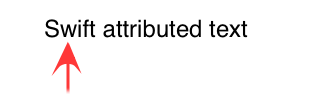Detecting taps on attributed text with Swift
Sometimes for beginners it is a little hard to know how to do get things set up (it was for me anyway), so this example is a little fuller.
Add a UITextView to your project.
![]()
Outlet
Connect the UITextView to the ViewController with an outlet named textView.
Custom attribute
We are going to make a custom attribute by making an Extension.
Note: This step is technically optional, but if you don't do it you will need to edit the code in the next part to use a standard attribute like NSAttributedString.Key.foregroundColor. The advantage of using a custom attribute is that you can define what values you want to store in the attributed text range.
Add a new swift file with File > New > File... > iOS > Source > Swift File. You can call it what you want. I am calling mine NSAttributedStringKey+CustomAttribute.swift.
Paste in the following code:
import Foundation
extension NSAttributedString.Key {
static let myAttributeName = NSAttributedString.Key(rawValue: "MyCustomAttribute")
}
Code
Replace the code in ViewController.swift with the following. Note the UIGestureRecognizerDelegate.
import UIKit
class ViewController: UIViewController, UIGestureRecognizerDelegate {
@IBOutlet weak var textView: UITextView!
override func viewDidLoad() {
super.viewDidLoad()
// Create an attributed string
let myString = NSMutableAttributedString(string: "Swift attributed text")
// Set an attribute on part of the string
let myRange = NSRange(location: 0, length: 5) // range of "Swift"
let myCustomAttribute = [ NSAttributedString.Key.myAttributeName: "some value"]
myString.addAttributes(myCustomAttribute, range: myRange)
textView.attributedText = myString
// Add tap gesture recognizer to Text View
let tap = UITapGestureRecognizer(target: self, action: #selector(myMethodToHandleTap(_:)))
tap.delegate = self
textView.addGestureRecognizer(tap)
}
@objc func myMethodToHandleTap(_ sender: UITapGestureRecognizer) {
let myTextView = sender.view as! UITextView
let layoutManager = myTextView.layoutManager
// location of tap in myTextView coordinates and taking the inset into account
var location = sender.location(in: myTextView)
location.x -= myTextView.textContainerInset.left;
location.y -= myTextView.textContainerInset.top;
// character index at tap location
let characterIndex = layoutManager.characterIndex(for: location, in: myTextView.textContainer, fractionOfDistanceBetweenInsertionPoints: nil)
// if index is valid then do something.
if characterIndex < myTextView.textStorage.length {
// print the character index
print("character index: \(characterIndex)")
// print the character at the index
let myRange = NSRange(location: characterIndex, length: 1)
let substring = (myTextView.attributedText.string as NSString).substring(with: myRange)
print("character at index: \(substring)")
// check if the tap location has a certain attribute
let attributeName = NSAttributedString.Key.myAttributeName
let attributeValue = myTextView.attributedText?.attribute(attributeName, at: characterIndex, effectiveRange: nil)
if let value = attributeValue {
print("You tapped on \(attributeName.rawValue) and the value is: \(value)")
}
}
}
}
![enter image description here]()
Now if you tap on the "w" of "Swift", you should get the following result:
character index: 1
character at index: w
You tapped on MyCustomAttribute and the value is: some value
Notes
- Here I used a custom attribute, but it could have just as easily been
NSAttributedString.Key.foregroundColor (text color) that has a value of UIColor.green.
- Formerly the text view could not be editable or selectable, but in my updated answer for Swift 4.2 it seems to be working fine no matter whether these are selected or not.
Further study
This answer was based on several other answers to this question. Besides these, see also