Try this some new extension methods:
UIColor
extension UIColor{
//get new color from rgb value
class func RGB(_ red:CGFloat , andGreenColor green:CGFloat, andBlueColor blue:CGFloat, withAlpha alpha:CGFloat) -> UIColor
{
let color = UIColor(red: red/255.0, green: green/255.0, blue: blue/255.0, alpha: alpha)
return color
}
}
//return color from comma separated string of RGB paramater
convenience init(rgbString :String, alpha:CGFloat = 1.0){
let arrColor = rgbString.components(separatedBy: ",")
let red:CGFloat = CGFloat(NumberFormatter().number(from: arrColor[0])!)
let green:CGFloat = CGFloat(NumberFormatter().number(from: arrColor[1])!)
let blue:CGFloat = CGFloat(NumberFormatter().number(from: arrColor[2])!)
self.init(red: red/255.0, green: green/255.0, blue: blue/255.0, alpha: alpha)
}
//return color from hexadecimal value
//let color2 = UIColor(rgbHexaValue: 0xFFFFFFFF)
convenience init(rgbHexaValue: Int, alpha: CGFloat = 1.0) {
self.init(red: CGFloat((rgbHexaValue >> 16) & 0xFF), green: CGFloat((rgbHexaValue >> 8) & 0xFF), blue: CGFloat(rgbHexaValue & 0xFF), alpha: alpha)
}
}
UITextField
extension UITextField{
//set cornerRadius
func cornerRadius(){
self.layoutIfNeeded()
self.layer.cornerRadius = self.frame.height / 2
self.clipsToBounds = true
}
//set bordercolor
func borderColor(){
self.layer.borderColor = TEXTFIELD_BORDER_COLOR.cgColor
self.layer.borderWidth = 1.0
}
//set borderWidth
func borderWidth(size:CGFloat){
self.layer.borderWidth = size
}
//check textfield is blank
func blank() -> Bool{
let strTrimmed = self.text!.trim()//get trimmed string
if(strTrimmed.characters.count == 0)//check textfield is nil or not ,if nil then return false
{
return true
}
return false
}
//set begginning space - left space
func setLeftPadding(paddingValue:CGFloat) {
let paddingView = UIView(frame: CGRect(x: 0, y: 0, width: paddingValue, height: self.frame.size.height))
self.leftViewMode = .always
self.leftView = paddingView
}
//set end of space
func setRightPadding(paddingValue:CGFloat){
let paddingView = UIView(frame: CGRect(x: (self.frame.size.width - paddingValue), y: 0, width: paddingValue, height: self.frame.size.height))
self.rightViewMode = .always
self.rightView = paddingView
}
}
UIFont
extension UIFont{
// Returns a scaled version of UIFont
func scaled(scaleFactor: CGFloat) -> UIFont {
let newDescriptor = fontDescriptor.withSize(fontDescriptor.pointSize * scaleFactor)
return UIFont(descriptor: newDescriptor, size: 0)
}
}
UIImage
public enum ImageFormat {
case PNG
case JPEG(CGFloat)
}
extension UIImage {
//convert image to base64 string
func toBase64() -> String {
var imageData: NSData
switch format {
case .PNG: imageData = UIImagePNGRepresentation(self)! as NSData
case .JPEG(let compression): imageData = UIImageJPEGRepresentation(self, compression)! as NSData
}
return imageData.base64EncodedString(options: .lineLength64Characters)
}
//convert string to image
class func base64ToImage(toImage strEncodeData: String) -> UIImage {
let dataDecoded = NSData(base64Encoded: strEncodeData, options: NSData.Base64DecodingOptions.ignoreUnknownCharacters)!
let image = UIImage(data: dataDecoded as Data)
return image!
}
//Function for store file/Image into local directory. If image is already on the directory then first remove it and replace new image/File on that location
func storedFileIntoLocal(strImageName:String) -> String{
var strPath = ""
let documentDirectory1 = NSString.init(string: String.documentDirectory())
let imageName:String = strImageName + ".png"
let imagePath = documentDirectory1.appendingPathComponent(imageName)
strPath = imagePath
let fileManager = FileManager.default
let isExist = fileManager.fileExists(atPath: String.init(imagePath))
if(isExist == true)
{
do {
try fileManager.removeItem(atPath: imagePath as String)//removing file if exist
// print("Remove success")
} catch {
print(error)
}
}
let imageData:Data = UIImageJPEGRepresentation(self, 0.5)!
do {
try imageData.write(to: URL(fileURLWithPath: imagePath as String), options: .atomic)
} catch {
print(error)
strPath = "Failed to cache image data to disk"
return strPath
}
return strPath
}
//function for resize image
func resizeImage(targetSize: CGSize) -> UIImage {
let size = self.size
let widthRatio = targetSize.width / self.size.width
let heightRatio = targetSize.height / self.size.height
// Figure out what our orientation is, and use that to form the rectangle
var newSize: CGSize
if(widthRatio > heightRatio) {
newSize = CGSize(width: size.width * heightRatio, height: size.height * heightRatio)
} else {
// newSize = size
newSize = CGSize(width: size.width * widthRatio, height: size.height * widthRatio)
}
// This is the rect that we've calculated out and this is what is actually used below
let rect = CGRect(x: 0, y: 0, width: newSize.width, height: newSize.height)
// Actually do the resizing to the rect using the ImageContext stuff
UIGraphicsBeginImageContextWithOptions(newSize, false, 1.0)
self.draw(in: rect)
let newImage = UIGraphicsGetImageFromCurrentImageContext()
UIGraphicsEndImageContext()
return newImage!
}
}
Date
let YYYY_MM_DD_HH_MM_SS_zzzz = "yyyy-MM-dd HH:mm:ss +zzzz"
let YYYY_MM_DD_HH_MM_SS = "yyyy-MM-dd HH:mm:ss"
let DD_MM_YYYY = "dd-MM-yyyy"
let MM_DD_YYYY = "MM-dd-yyyy"
let YYYY_DD_MM = "yyyy-dd-MM"
let YYYY_MM_DD_T_HH_MM_SS = "yyyy-MM-dd'T'HH:mm:ss"
extension Date{
//convert string to date
static func convertStringToDate(strDate:String, dateFormate strFormate:String) -> Date{
let dateFormate = DateFormatter()
dateFormate.dateFormat = strFormate
dateFormate.timeZone = TimeZone.init(abbreviation: "UTC")
let dateResult:Date = dateFormate.date(from: strDate)!
return dateResult
}
//Function for old date format to new format from UTC to local
static func convertDateUTCToLocal(strDate:String, oldFormate strOldFormate:String, newFormate strNewFormate:String) -> String{
let dateFormatterUTC:DateFormatter = DateFormatter()
dateFormatterUTC.timeZone = NSTimeZone(abbreviation: "UTC") as TimeZone!//set UTC timeZone
dateFormatterUTC.dateFormat = strOldFormate //set old Format
if let oldDate:Date = dateFormatterUTC.date(from: strDate) as Date?//convert date from input string
{
dateFormatterUTC.timeZone = NSTimeZone.local//set localtimeZone
dateFormatterUTC.dateFormat = strNewFormate //make new dateformatter for output format
if let strNewDate:String = dateFormatterUTC.string(from: oldDate as Date) as String?//convert dateInUTC into string and set into output
{
return strNewDate
}
return strDate
}
return strDate
}
//Convert without UTC to local
static func convertDateToLocal(strDate:String, oldFormate strOldFormate:String, newFormate strNewFormate:String) -> String{
let dateFormatterUTC:DateFormatter = DateFormatter()
//set local timeZone
dateFormatterUTC.dateFormat = strOldFormate //set old Format
if let oldDate:Date = dateFormatterUTC.date(from: strDate) as Date?//convert date from input string
{
dateFormatterUTC.timeZone = NSTimeZone.local
dateFormatterUTC.dateFormat = strNewFormate //make new dateformatter for output format
if let strNewDate = dateFormatterUTC.string(from: oldDate as Date) as String?//convert dateInUTC into string and set into output
{
return strNewDate
}
return strDate
}
return strDate
}
//Convert Date to String
func convertDateToString(strDateFormate:String) -> String{
let dateFormatter = DateFormatter()
dateFormatter.dateFormat = strDateFormate
let strDate = dateFormatter.string(from: self)
// dateFormatter = nil
return strDate
}
//Convert local to utc
static func convertLocalToUTC(strDate:String, oldFormate strOldFormate:String, newFormate strNewFormate:String) -> String{
let dateFormatterUTC:DateFormatter = DateFormatter()
dateFormatterUTC.timeZone = NSTimeZone.local as TimeZone!//set UTC timeZone
dateFormatterUTC.dateFormat = strOldFormate //set old Format
if let oldDate:Date = dateFormatterUTC.date(from: strDate) as Date?//convert date from input string
{
dateFormatterUTC.timeZone = NSTimeZone.init(abbreviation: "UTC")! as TimeZone//set localtimeZone
dateFormatterUTC.dateFormat = strNewFormate //make new dateformatter for output format
if let strNewDate:String = dateFormatterUTC.string(from: oldDate as Date) as String?//convert dateInUTC into string and set into output
{
return strNewDate
}
return strDate
}
return strDate
}
//Comparison two date
static func compare(date:Date, compareDate:Date) -> String{
var strDateMessage:String = ""
let result:ComparisonResult = date.compare(compareDate)
switch result {
case .orderedAscending:
strDateMessage = "Future Date"
break
case .orderedDescending:
strDateMessage = "Past Date"
break
case .orderedSame:
strDateMessage = "Same Date"
break
default:
strDateMessage = "Error Date"
break
}
return strDateMessage
}
}
Calling this functions:
let color1 = UIColor.RGB(100.0, andGreenColor: 200.0, andBlueColor: 300.0, withAlpha: 1.0)
let color2 = UIColor.init(rgbHexaValue: 800000, alpha: 1.0)
let color3 = UIColor.init(rgbString: ("100.0,200.0,300.0", alpha: 1.0)
self.txtOutlet.cornerRadius()
self.txtOutlet.borderColor()
self.txtOutlet.setLeftPadding(paddingValue: 20.0)
self.txtOutlet.setRightPadding(paddingValue: 20.0)
let yourScaledFont = self.dependentView.font.scaled(scaleFactor: n as! CGFloat)
let base64String = (image?.toBase64(format: ImageFormat.PNG))!
let resultImage = UIImage.base64ToImage(toImage: base64String)
let path = yourImage.storedFileIntoLocal(strImageName: "imagename")

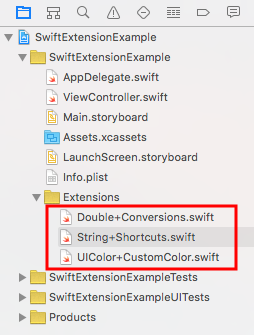

classto define function but String not? – Leeth