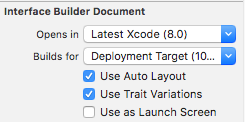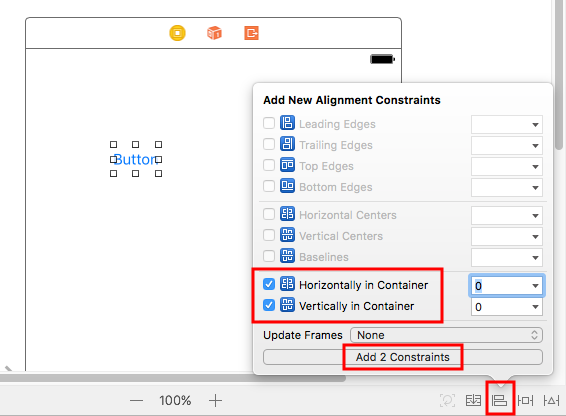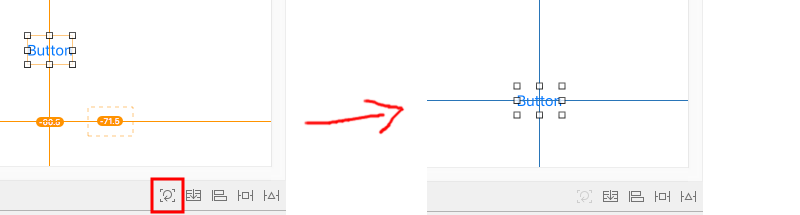I'm creating iOS app using story board and auto layout so that it will work good on both iPhone4 and iPhone5. Below is the screen shot of the view that I'm creating using story board.

In the above image, I want to keep the scroll view in the middle from leading edge of superview and the right table view. I dont want the scroll view to increase its width in iPhone5. I tried different combinations of constraints, but I couldn't achieve it.
Can some suggest me what are all constraints that I've to set for scroll view so that it will be in center.