Do you plan to have a squared UIView of width: 100 and Height: 100 centered inside the UIView of an UIViewController? If so, you may try one of the 6 following Auto Layout styles (Swift 5 / iOS 12.2):
1. Using NSLayoutConstraint initializer
override func viewDidLoad() {
let newView = UIView()
newView.backgroundColor = UIColor.red
view.addSubview(newView)
newView.translatesAutoresizingMaskIntoConstraints = false
let horizontalConstraint = NSLayoutConstraint(item: newView, attribute: NSLayoutConstraint.Attribute.centerX, relatedBy: NSLayoutConstraint.Relation.equal, toItem: view, attribute: NSLayoutConstraint.Attribute.centerX, multiplier: 1, constant: 0)
let verticalConstraint = NSLayoutConstraint(item: newView, attribute: NSLayoutConstraint.Attribute.centerY, relatedBy: NSLayoutConstraint.Relation.equal, toItem: view, attribute: NSLayoutConstraint.Attribute.centerY, multiplier: 1, constant: 0)
let widthConstraint = NSLayoutConstraint(item: newView, attribute: NSLayoutConstraint.Attribute.width, relatedBy: NSLayoutConstraint.Relation.equal, toItem: nil, attribute: NSLayoutConstraint.Attribute.notAnAttribute, multiplier: 1, constant: 100)
let heightConstraint = NSLayoutConstraint(item: newView, attribute: NSLayoutConstraint.Attribute.height, relatedBy: NSLayoutConstraint.Relation.equal, toItem: nil, attribute: NSLayoutConstraint.Attribute.notAnAttribute, multiplier: 1, constant: 100)
view.addConstraints([horizontalConstraint, verticalConstraint, widthConstraint, heightConstraint])
}
override func viewDidLoad() {
let newView = UIView()
newView.backgroundColor = UIColor.red
view.addSubview(newView)
newView.translatesAutoresizingMaskIntoConstraints = false
let horizontalConstraint = NSLayoutConstraint(item: newView, attribute: NSLayoutConstraint.Attribute.centerX, relatedBy: NSLayoutConstraint.Relation.equal, toItem: view, attribute: NSLayoutConstraint.Attribute.centerX, multiplier: 1, constant: 0)
let verticalConstraint = NSLayoutConstraint(item: newView, attribute: NSLayoutConstraint.Attribute.centerY, relatedBy: NSLayoutConstraint.Relation.equal, toItem: view, attribute: NSLayoutConstraint.Attribute.centerY, multiplier: 1, constant: 0)
let widthConstraint = NSLayoutConstraint(item: newView, attribute: NSLayoutConstraint.Attribute.width, relatedBy: NSLayoutConstraint.Relation.equal, toItem: nil, attribute: NSLayoutConstraint.Attribute.notAnAttribute, multiplier: 1, constant: 100)
let heightConstraint = NSLayoutConstraint(item: newView, attribute: NSLayoutConstraint.Attribute.height, relatedBy: NSLayoutConstraint.Relation.equal, toItem: nil, attribute: NSLayoutConstraint.Attribute.notAnAttribute, multiplier: 1, constant: 100)
NSLayoutConstraint.activate([horizontalConstraint, verticalConstraint, widthConstraint, heightConstraint])
}
override func viewDidLoad() {
let newView = UIView()
newView.backgroundColor = UIColor.red
view.addSubview(newView)
newView.translatesAutoresizingMaskIntoConstraints = false
NSLayoutConstraint(item: newView, attribute: NSLayoutConstraint.Attribute.centerX, relatedBy: NSLayoutConstraint.Relation.equal, toItem: view, attribute: NSLayoutConstraint.Attribute.centerX, multiplier: 1, constant: 0).isActive = true
NSLayoutConstraint(item: newView, attribute: NSLayoutConstraint.Attribute.centerY, relatedBy: NSLayoutConstraint.Relation.equal, toItem: view, attribute: NSLayoutConstraint.Attribute.centerY, multiplier: 1, constant: 0).isActive = true
NSLayoutConstraint(item: newView, attribute: NSLayoutConstraint.Attribute.width, relatedBy: NSLayoutConstraint.Relation.equal, toItem: nil, attribute: NSLayoutConstraint.Attribute.notAnAttribute, multiplier: 1, constant: 100).isActive = true
NSLayoutConstraint(item: newView, attribute: NSLayoutConstraint.Attribute.height, relatedBy: NSLayoutConstraint.Relation.equal, toItem: nil, attribute: NSLayoutConstraint.Attribute.notAnAttribute, multiplier: 1, constant: 100).isActive = true
}
2. Using Visual Format Language
override func viewDidLoad() {
let newView = UIView()
newView.backgroundColor = UIColor.red
view.addSubview(newView)
newView.translatesAutoresizingMaskIntoConstraints = false
let views = ["view": view!, "newView": newView]
let horizontalConstraints = NSLayoutConstraint.constraints(withVisualFormat: "H:[view]-(<=0)-[newView(100)]", options: NSLayoutConstraint.FormatOptions.alignAllCenterY, metrics: nil, views: views)
let verticalConstraints = NSLayoutConstraint.constraints(withVisualFormat: "V:[view]-(<=0)-[newView(100)]", options: NSLayoutConstraint.FormatOptions.alignAllCenterX, metrics: nil, views: views)
view.addConstraints(horizontalConstraints)
view.addConstraints(verticalConstraints)
}
override func viewDidLoad() {
let newView = UIView()
newView.backgroundColor = UIColor.red
view.addSubview(newView)
newView.translatesAutoresizingMaskIntoConstraints = false
let views = ["view": view!, "newView": newView]
let horizontalConstraints = NSLayoutConstraint.constraints(withVisualFormat: "H:[view]-(<=0)-[newView(100)]", options: NSLayoutConstraint.FormatOptions.alignAllCenterY, metrics: nil, views: views)
let verticalConstraints = NSLayoutConstraint.constraints(withVisualFormat: "V:[view]-(<=0)-[newView(100)]", options: NSLayoutConstraint.FormatOptions.alignAllCenterX, metrics: nil, views: views)
NSLayoutConstraint.activate(horizontalConstraints)
NSLayoutConstraint.activate(verticalConstraints)
}
3. Using a mix of NSLayoutConstraint initializer and Visual Format Language
override func viewDidLoad() {
let newView = UIView()
newView.backgroundColor = UIColor.red
view.addSubview(newView)
newView.translatesAutoresizingMaskIntoConstraints = false
let views = ["newView": newView]
let widthConstraints = NSLayoutConstraint.constraints(withVisualFormat: "H:[newView(100)]", options: NSLayoutConstraint.FormatOptions(rawValue: 0), metrics: nil, views: views)
let heightConstraints = NSLayoutConstraint.constraints(withVisualFormat: "V:[newView(100)]", options: NSLayoutConstraint.FormatOptions(rawValue: 0), metrics: nil, views: views)
let horizontalConstraint = NSLayoutConstraint(item: newView, attribute: NSLayoutConstraint.Attribute.centerX, relatedBy: NSLayoutConstraint.Relation.equal, toItem: view, attribute: NSLayoutConstraint.Attribute.centerX, multiplier: 1, constant: 0)
let verticalConstraint = NSLayoutConstraint(item: newView, attribute: NSLayoutConstraint.Attribute.centerY, relatedBy: NSLayoutConstraint.Relation.equal, toItem: view, attribute: NSLayoutConstraint.Attribute.centerY, multiplier: 1, constant: 0)
view.addConstraints(widthConstraints)
view.addConstraints(heightConstraints)
view.addConstraints([horizontalConstraint, verticalConstraint])
}
override func viewDidLoad() {
let newView = UIView()
newView.backgroundColor = UIColor.red
view.addSubview(newView)
newView.translatesAutoresizingMaskIntoConstraints = false
let views = ["newView": newView]
let widthConstraints = NSLayoutConstraint.constraints(withVisualFormat: "H:[newView(100)]", options: NSLayoutConstraint.FormatOptions(rawValue: 0), metrics: nil, views: views)
let heightConstraints = NSLayoutConstraint.constraints(withVisualFormat: "V:[newView(100)]", options: NSLayoutConstraint.FormatOptions(rawValue: 0), metrics: nil, views: views)
let horizontalConstraint = NSLayoutConstraint(item: newView, attribute: NSLayoutConstraint.Attribute.centerX, relatedBy: NSLayoutConstraint.Relation.equal, toItem: view, attribute: NSLayoutConstraint.Attribute.centerX, multiplier: 1, constant: 0)
let verticalConstraint = NSLayoutConstraint(item: newView, attribute: NSLayoutConstraint.Attribute.centerY, relatedBy: NSLayoutConstraint.Relation.equal, toItem: view, attribute: NSLayoutConstraint.Attribute.centerY, multiplier: 1, constant: 0)
NSLayoutConstraint.activate(widthConstraints)
NSLayoutConstraint.activate(heightConstraints)
NSLayoutConstraint.activate([horizontalConstraint, verticalConstraint])
}
override func viewDidLoad() {
let newView = UIView()
newView.backgroundColor = UIColor.red
view.addSubview(newView)
newView.translatesAutoresizingMaskIntoConstraints = false
let views = ["newView": newView]
let widthConstraints = NSLayoutConstraint.constraints(withVisualFormat: "H:[newView(100)]", options: NSLayoutConstraint.FormatOptions(rawValue: 0), metrics: nil, views: views)
let heightConstraints = NSLayoutConstraint.constraints(withVisualFormat: "V:[newView(100)]", options: NSLayoutConstraint.FormatOptions(rawValue: 0), metrics: nil, views: views)
NSLayoutConstraint.activate(widthConstraints)
NSLayoutConstraint.activate(heightConstraints)
NSLayoutConstraint(item: newView, attribute: NSLayoutConstraint.Attribute.centerX, relatedBy: NSLayoutConstraint.Relation.equal, toItem: view, attribute: NSLayoutConstraint.Attribute.centerX, multiplier: 1, constant: 0).isActive = true
NSLayoutConstraint(item: newView, attribute: NSLayoutConstraint.Attribute.centerY, relatedBy: NSLayoutConstraint.Relation.equal, toItem: view, attribute: NSLayoutConstraint.Attribute.centerY, multiplier: 1, constant: 0).isActive = true
}
4. Using UIView.AutoresizingMask
Note: Springs and Struts will be translated into corresponding auto layout constraints at runtime.
override func viewDidLoad() {
let newView = UIView(frame: CGRect(x: 0, y: 0, width: 100, height: 100))
newView.backgroundColor = UIColor.red
view.addSubview(newView)
newView.translatesAutoresizingMaskIntoConstraints = true
newView.center = CGPoint(x: view.bounds.midX, y: view.bounds.midY)
newView.autoresizingMask = [UIView.AutoresizingMask.flexibleLeftMargin, UIView.AutoresizingMask.flexibleRightMargin, UIView.AutoresizingMask.flexibleTopMargin, UIView.AutoresizingMask.flexibleBottomMargin]
}
5. Using NSLayoutAnchor
override func viewDidLoad() {
let newView = UIView()
newView.backgroundColor = UIColor.red
view.addSubview(newView)
newView.translatesAutoresizingMaskIntoConstraints = false
let horizontalConstraint = newView.centerXAnchor.constraint(equalTo: view.centerXAnchor)
let verticalConstraint = newView.centerYAnchor.constraint(equalTo: view.centerYAnchor)
let widthConstraint = newView.widthAnchor.constraint(equalToConstant: 100)
let heightConstraint = newView.heightAnchor.constraint(equalToConstant: 100)
view.addConstraints([horizontalConstraint, verticalConstraint, widthConstraint, heightConstraint])
}
override func viewDidLoad() {
let newView = UIView()
newView.backgroundColor = UIColor.red
view.addSubview(newView)
newView.translatesAutoresizingMaskIntoConstraints = false
let horizontalConstraint = newView.centerXAnchor.constraint(equalTo: view.centerXAnchor)
let verticalConstraint = newView.centerYAnchor.constraint(equalTo: view.centerYAnchor)
let widthConstraint = newView.widthAnchor.constraint(equalToConstant: 100)
let heightConstraint = newView.heightAnchor.constraint(equalToConstant: 100)
NSLayoutConstraint.activate([horizontalConstraint, verticalConstraint, widthConstraint, heightConstraint])
}
override func viewDidLoad() {
let newView = UIView()
newView.backgroundColor = UIColor.red
view.addSubview(newView)
newView.translatesAutoresizingMaskIntoConstraints = false
newView.centerXAnchor.constraint(equalTo: view.centerXAnchor).isActive = true
newView.centerYAnchor.constraint(equalTo: view.centerYAnchor).isActive = true
newView.widthAnchor.constraint(equalToConstant: 100).isActive = true
newView.heightAnchor.constraint(equalToConstant: 100).isActive = true
}
6. Using intrinsicContentSize and NSLayoutAnchor
import UIKit
class CustomView: UIView {
override var intrinsicContentSize: CGSize {
return CGSize(width: 100, height: 100)
}
}
class ViewController: UIViewController {
override func viewDidLoad() {
let newView = CustomView()
newView.backgroundColor = UIColor.red
view.addSubview(newView)
newView.translatesAutoresizingMaskIntoConstraints = false
let horizontalConstraint = newView.centerXAnchor.constraint(equalTo: view.centerXAnchor)
let verticalConstraint = newView.centerYAnchor.constraint(equalTo: view.centerYAnchor)
NSLayoutConstraint.activate([horizontalConstraint, verticalConstraint])
}
}
Result:
![enter image description here]()


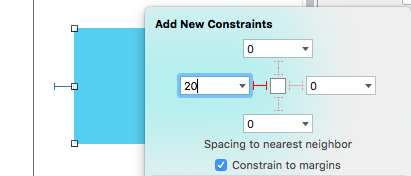
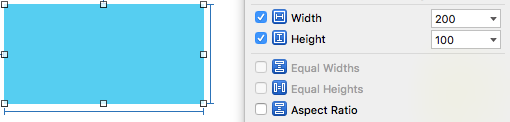
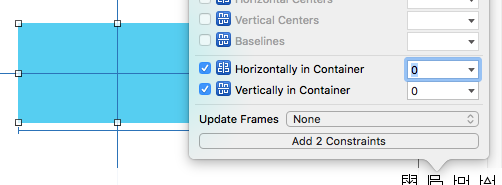
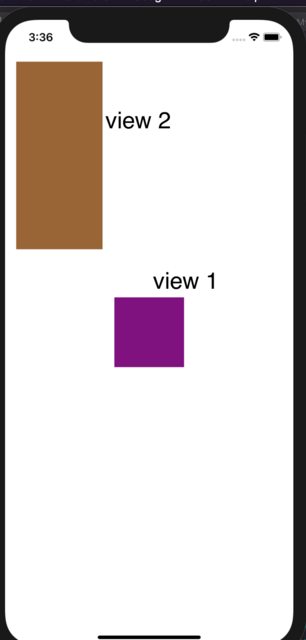
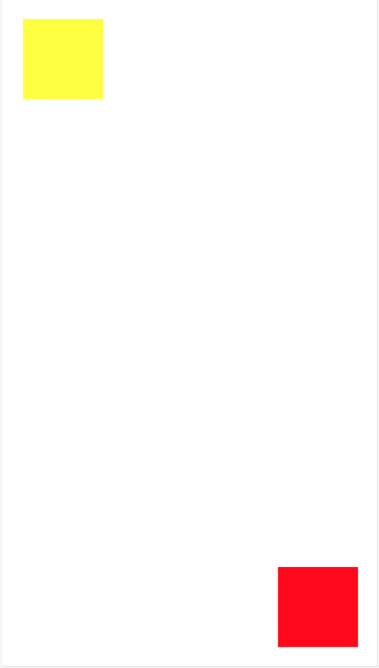
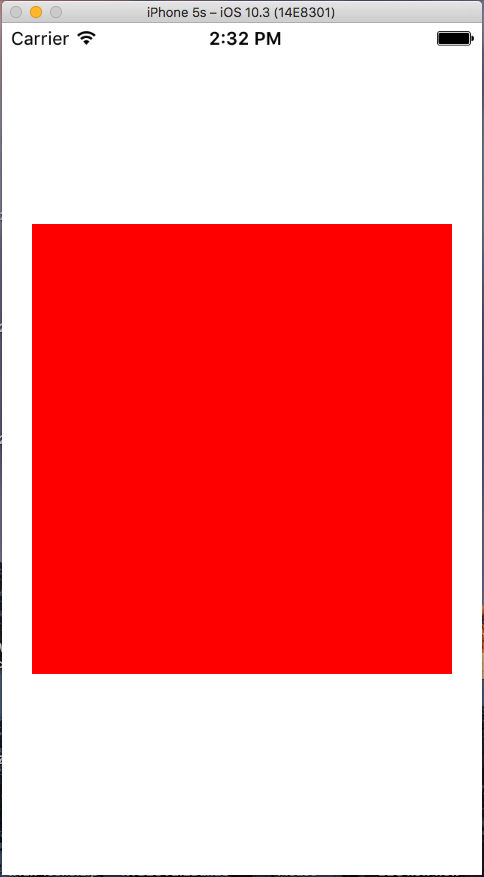
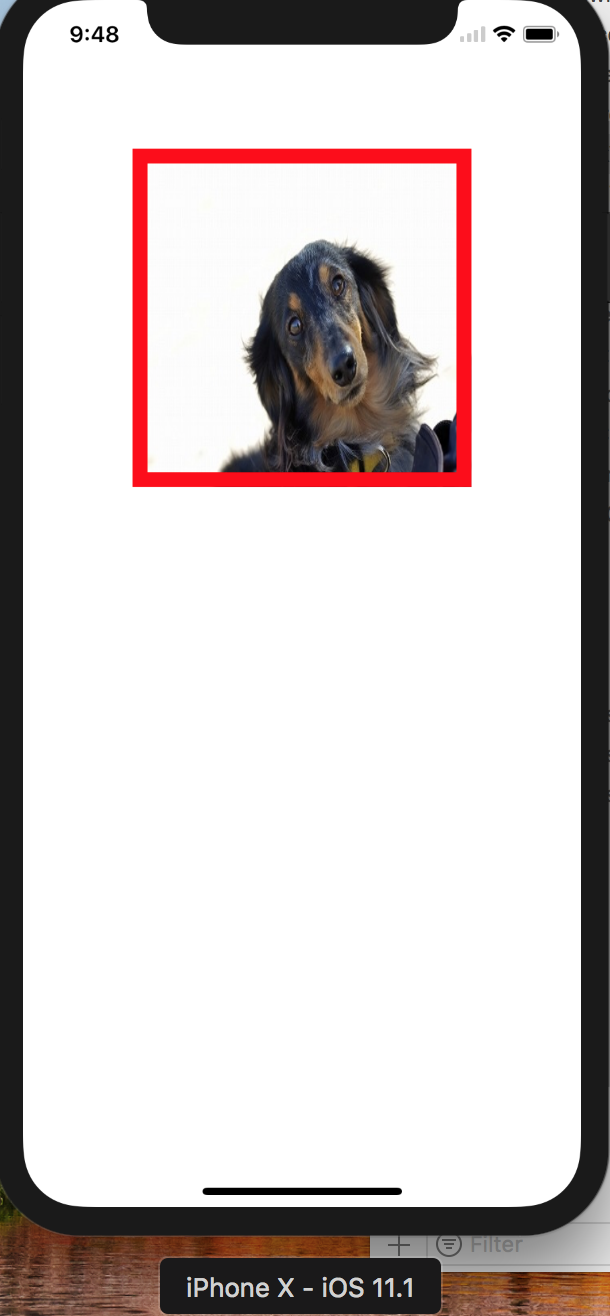
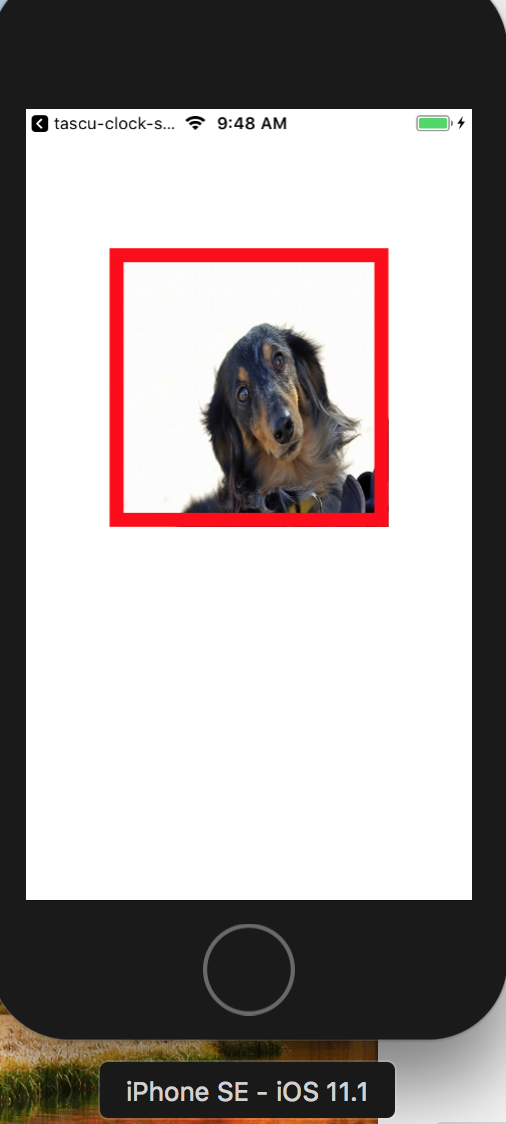
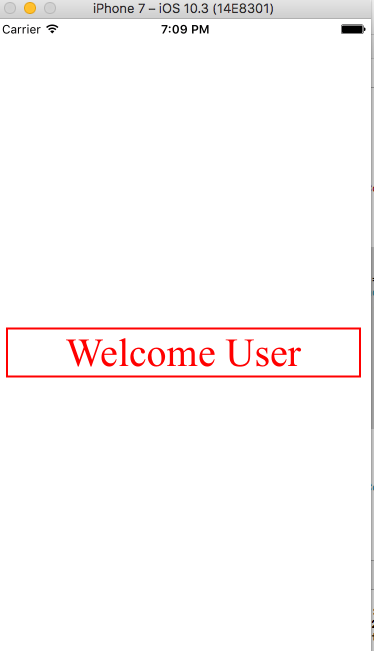
>. I have fixed it for you this time. – Preceptive