A lot of attributes are missing in the Attributes panel in the layout designing window.
As you can see in the above image, only two attributes are shown for Buttons. Even no suggestions are given in the Text view (XML).
Following are my project and Android Studio configurations.
Current Version : Android Studio 3.3.1
Build number : AI-182.5107.16.33.5264788
Gradle Version : 4.10.1
Gradle : Project
dependencies {
classpath 'com.android.tools.build:gradle:3.3.1'
classpath 'com.google.gms:google-services:4.2.0'
}
I've tried
File -> Invalidate Caches / Restart... -> Invalidate Caches and Restart
but it didn't work. What am I missing?

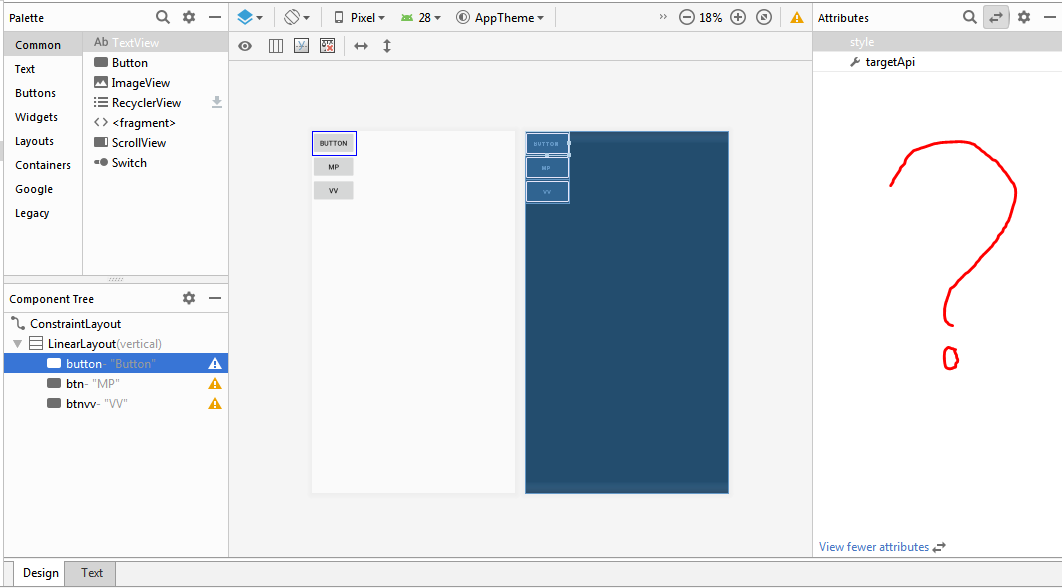
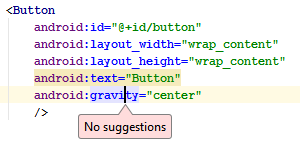
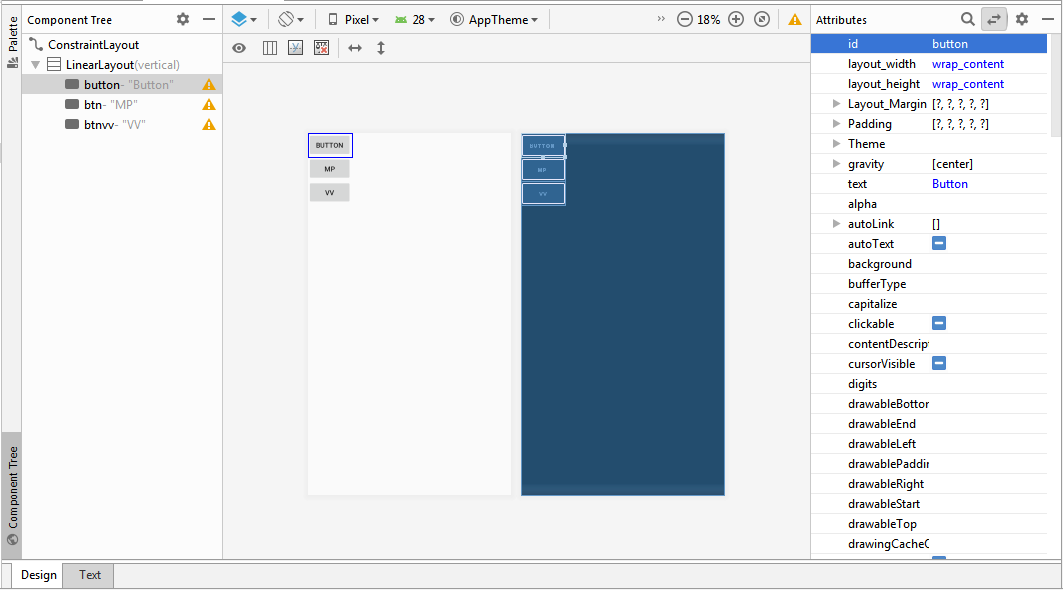

3.2.0. In that it worked well, but I upgraded it to3.3.1few weeks back and only today I opened the layout editor for the first time after upgrading. – Mertz