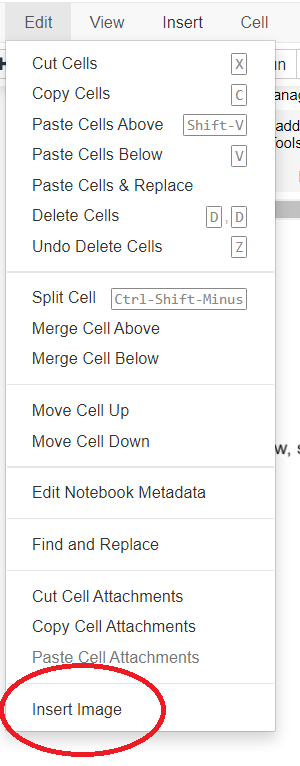I am making a jupyter notebook. If it matters, my OS is Windows 10. My folder structure is such that the notebook is in a folder called Code, and there are some images in a folder called Data, which is at the same level as Code. E.g., if the notebook is called jupnotebook.ipynb, and one of the images is called im1.png, my folder structure looks like this:
Project
├───Code
│ ├───.ipynb_checkpoints
│ └───jupnotebook.ipynb
└───Data
└───im1.png
Using markdown in the jupyter notebook, I would like to be able to display the images in the Data folder, without using an absolute path to the image. So far I have not been able to do this. I have tried code that looks like:
<img src = "./Data/im1.png">
This does not work. How in markdown can I display images with relative paths that require going up one (or more) directories, followed by going into subdirectories?
Thanks.