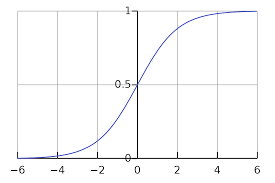I am new to image processing. I program in Python3 and uses the OpenCV image processing library.I want to adjust the following attributes.
- Brightness
- Contrast
- Vibrance
- Hue
- Saturation
- Lightness
For 4, 5, 6. I am using the following code to convert to HSV space.
hsv = cv2.cvtColor(img, cv2.COLOR_BGR2HSV)
h, s, v = cv2.split(hsv)
h += value # 4
s += value # 5
v += value # 6
final_hsv = cv2.merge((h, s, v))
img = cv2.cvtColor(final_hsv, cv2.COLOR_HSV2BGR)
The only tutorial I found for 1 and 2 is here. The tutorial uses C++, but I program in Python. Also, I do not know how to adjust 3. vibrance. I would very much appreciate the help, thanks!.