I downloaded Visual Studio 2017 and pulled my solution repo. However, I'm having some issues because it appears that a lot of the files I had on my previous computer were not downloaded in the installation of VS.
I don't want to re-download if I don't have to. I followed the previous steps I took to download VS 2017 on my old computer. Yet, I get the following error:
cannot open source file "assert.h"
but for multiple files, like: errno.h, float.h, corecrt.h, stddef.h, and stdio.h (among 20+ others).
If I right-click and choose the Open document on the line with the error, I get the message:
File
'_______.h'not found in current source file's directory or in build system path
However, if I go to my include paths, I can find files like: cassert.h, cerrno.h, ostream.h, but none of the ones that I'm told are missing.
Mainly, I'm wondering if there is a directory with these files I just need to add to the include directory, or whether I just need to admit defeat and reinstall.

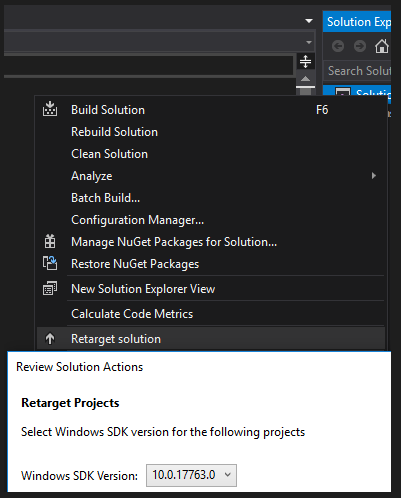
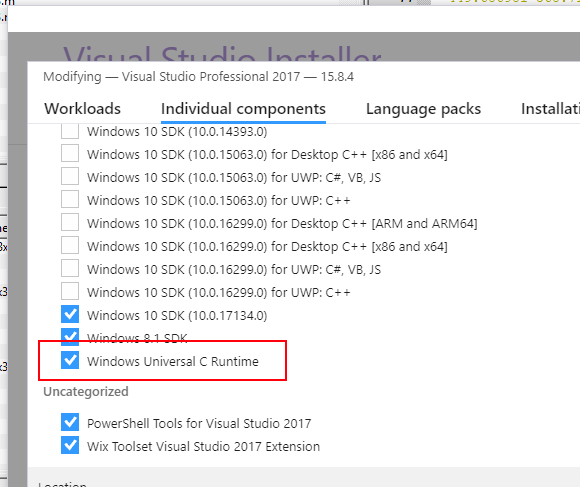
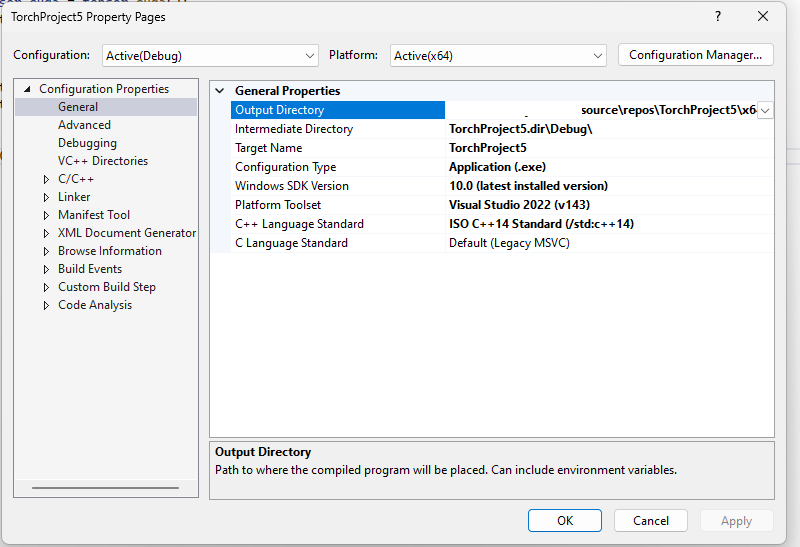
C? – Shadowgraphassert.h. In C++, this is wrapped intocassert(without suffix).cassert.hlooks like a strange mix of this. Out of curiosity, I did afind . -iname "*assert*" -printinMicrosoft Visual Studio 12.0/VC/includeand found exactlyassert.handcassert. – Purposefulcassert.h– Fairfield