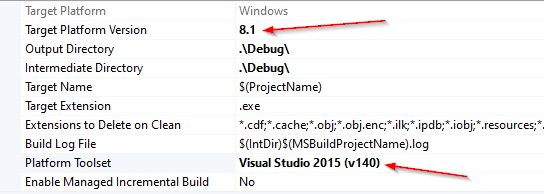I've got the infamous error message in C++ build: "Cannot open include file: 'ctype.h'". I know a similar question was already asked multiple times, but my case seems different because I am using the latest Visual Studio 2022 and seems to behave differently.
I have a bunch of existing C++ projects, they use plain 32-bit Windows API with DirectX 6, and I used VC++ build tools 2015 and Windows SDK 8.1 to compile it without any issues in previous versions of Visual Studio. Everything was fine in Visual Studio 2019, no special setup was needed, until I uninstalled it and installed Visual Studio 2022.
Now I can open my solutions, it nicely shows they are using C++ build tools 2015, which I installed together with VS2022, and the solutions also shows correctly that they use Windows 8.1 SDK. But Windows 8.1 SDK is not present in VS2022 installation, I installed it separately. I also tried to "repair" VS2022 installation, but that only deleted all my UI preferences, but not fixed anything in build. Also, I tried to reinstall Windows 8.1 SDK, but it said it is already OK.
When looking to Visual Studio, I can't see any place where I can set default include and lib directories, I can only list what is being used right now. VS2022 shows this list:
C:\Program Files (x86)\Microsoft Visual Studio 14.0\VC\include
C:\Program Files (x86)\Microsoft Visual Studio 14.0\VC\atlmfc\include
C:\Program Files\Windows Kits\10\Include\10.0.10240.0\ucrt
C:\Program Files (x86)\Windows Kits\8.1\Include\um
C:\Program Files (x86)\Windows Kits\8.1\Include\shared
C:\Program Files (x86)\Windows Kits\8.1\Include\winrt
The actual error message I receive is this:
c:\program files (x86)\windows kits\8.1\include\um\winnt.h(31): fatal error C1083: Cannot open include file: 'ctype.h': No such file or directory
So it says that winnt.h from windows kits 8.1 cannot find ctype.h. And yes, there is no ctype.h in that folder or anywhere around, I can see it only in C:\Program Files\Microsoft Visual Studio\2022\Professional\SDK\ScopeCppSDK\vc15\SDK\include\ucrt
which I think is the folder with VC++ 2015 build tools. So this seems correct, but I am wondering why this folder is not a part of default include directories when VC++ 2015 build tools are set in project settings. Because it seems that VS2022 is correctly picking my Windows 8.1 SDK, but not picking correctly the older C++ compiler.
When I try to add the folder where ctype.h resides to include folders, I receive another type of errors saying that other files are incompatible with these include files. Of course, this system of directories needs to be in sync. So please what is the correct way of using this?
Also, I tried to switch the VC++ build tools to 2022 version. Unfortunately, that also does not fix the issue. And Windows 10 SDK is not installed, the software wants to stay compatible with older Windows, so I don't need it.