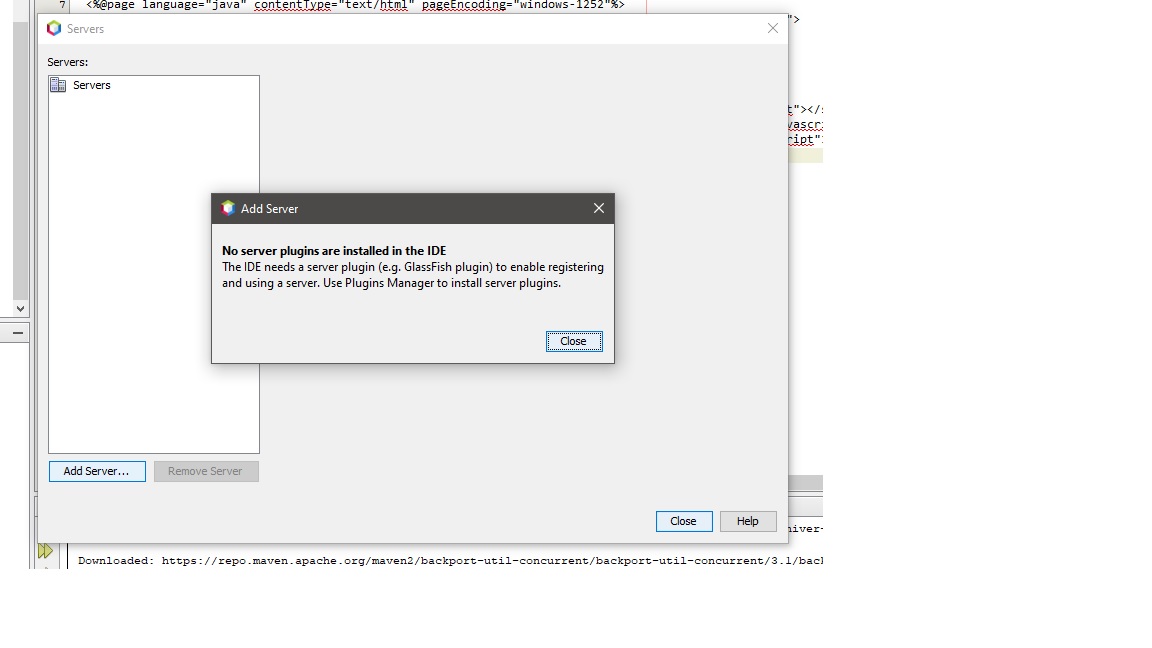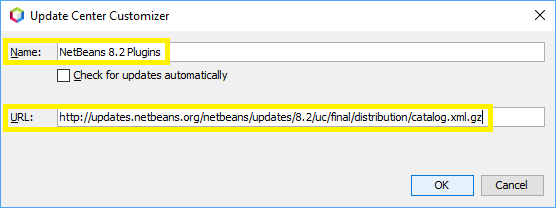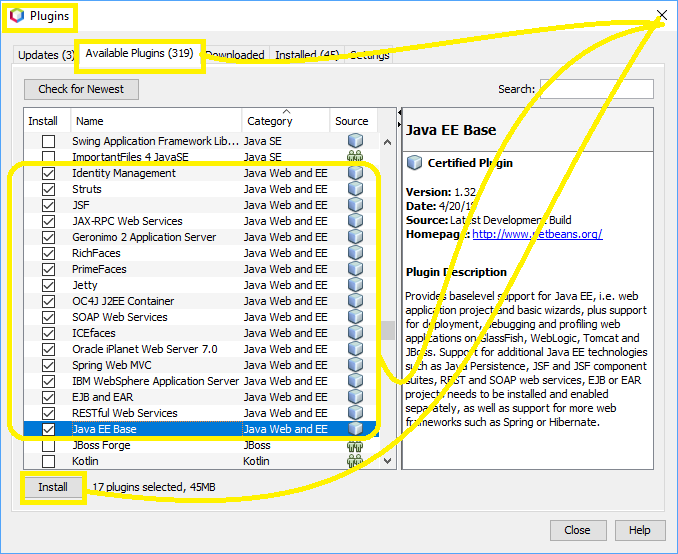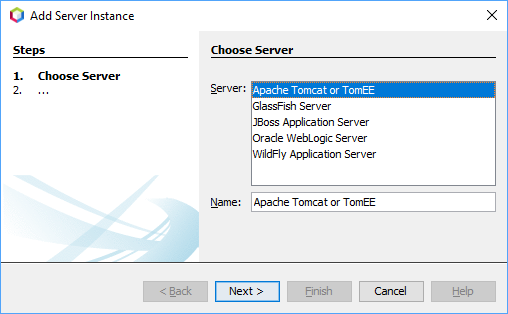You are hitting this problem because of a larger and more general issue: NetBeans 9 does not officially support Java EE or web application development. For example, as well as not being able to add a Tomcat server, you will notice that you can't create a web project through the Project Wizard either.
There is a reason for this: NetBeans has been migrated from Oracle to Apache and the initial focus has been on providing a stable Java SE environment, including support for JDK releases 9 and 10 in NetBeans 9.
However, it is possible to add the plugins needed for web and Java EE development to NetBeans 9 at your own risk:
Step 1 of 2: Make the Java Web and EE plugins available.
- Tools > Plugins > Settings tab > click the Add button.
On the Update Center Customizer screen:
- This should create a new entry in the Configuration of Update Centers list in the Settings tab.
- Checking that new entry should instantly add plugins to the Available Plugins tab.
- Click the Available Plugins tab, then click the Category column to sort the entries by category.
Verify that there are now several entries with the category Java Web and EE. If so, you have successfully made the plugins available:
![addJavaWebAndEe]()
Step 2 of 2: Install the Java Web and EE plugins.