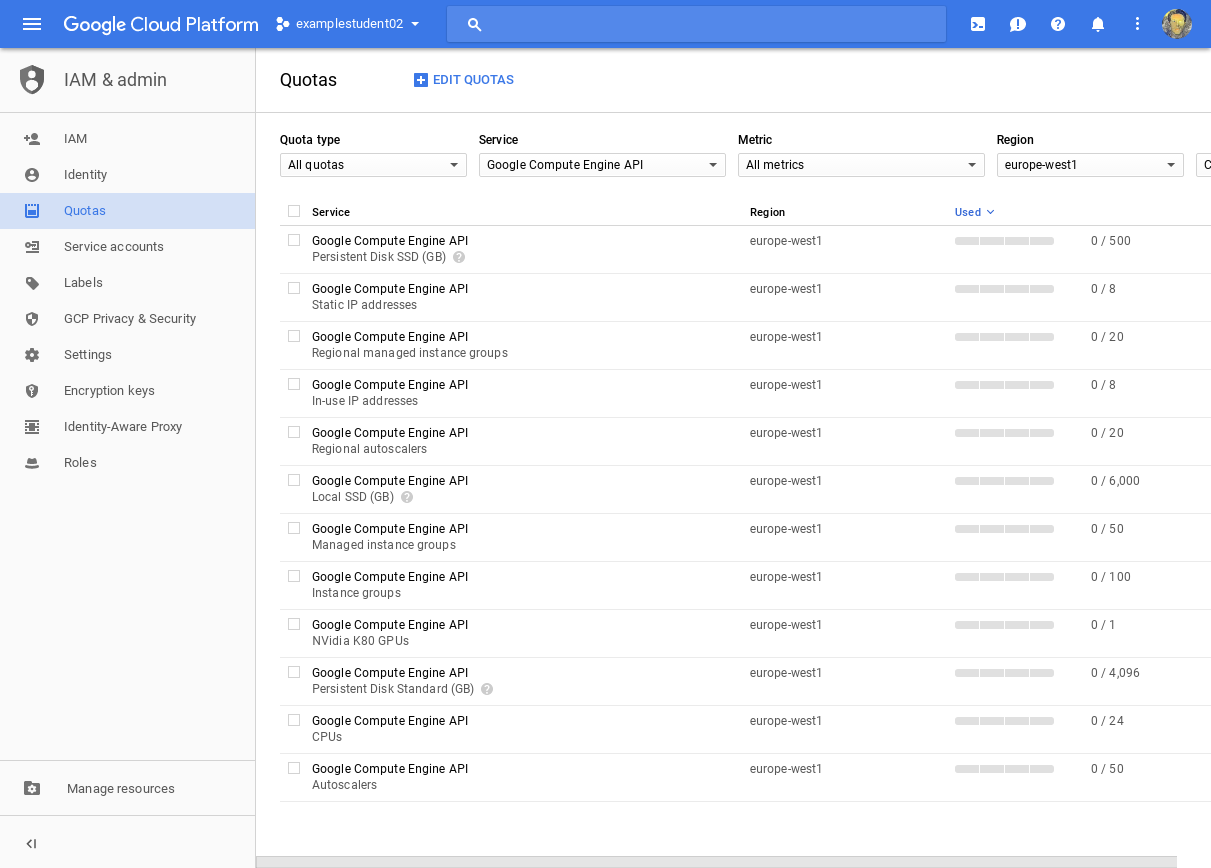I am using GCP with several identical projects. For each new project I need a quota of one GPU (Tesla K80). In order to apply for an increase of my GPU quota, I open the console and navigate to "IAM & Admin" > "Quotas". There I filter for my region (europe-west-1) and look for the "NVidia K80 GPUs" entry.
I have noticed that the Compute Engine APIs only appear after visiting the "Compute Engine" menu at least once. So far so good. However, the option for the GPUs only shows up after a lot of browsing around and switching between projects and revisiting the quotas page. It seems completely random.
Here is an example of two identical projects and the available quota options:
Project "examplestudent02" has the GPU option:
Project "examplestudent03" does not have the GPU option:
I cannot figure out what makes this option appear. Did anyone experience something similar? Is there something that needs to be activated before the GPU quota option appears?
There is a related question on stack overflow. However, the GPU option also does not appear when changing the Quota type to "All quotas" (which is the default anyway). Also going to the quotas page in incognito mode did not help. Lastly, I normally use Chrome, but I also tried logging in with a different browser (Firefox) which also did not help.