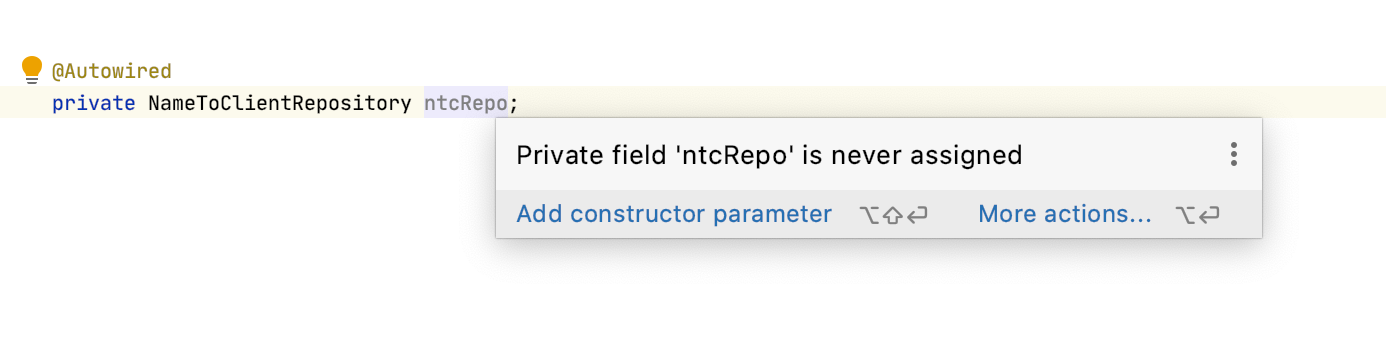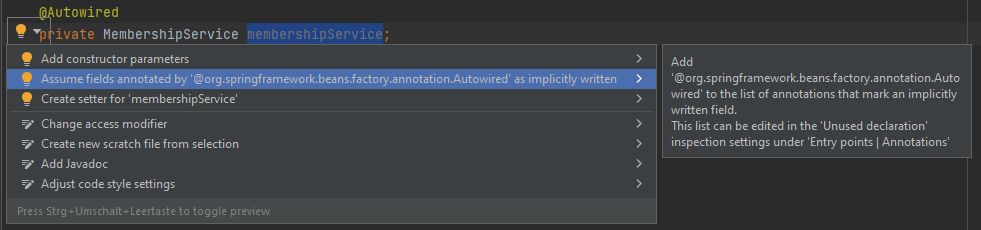Java EE + IntelliJ Idea 2016.3: I've written a class and declared a private field with a @Inject annotation.
I have successfully got rid of the "unused declaration" notification from the "inspection results" window by adding javax.inject.Inject to settings -> editor -> inspections -> Java -> declaration redundancy -> unused declarations -> entry points -> annotations -> mark field as implicitly written when annotated by (based on this post).
Unfortunately the field is still underlined and a yellow marker is present on the scroll bar. Do I configure this separately or am I doing something wrong?