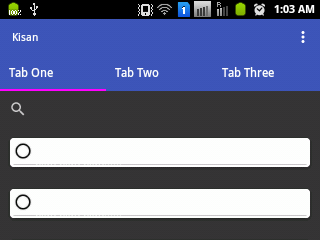I am using a TabLayout. I want full screen width to be filled by TabLayout, so I added app:tabGravity="fill". My problem is that now tab text is not centered. Here is a screenshot:
The code of TabLayout is as follows:
<android.support.design.widget.TabLayout
android:id="@+id/tab_layout"
android:layout_width="match_parent"
android:layout_height="wrap_content"
android:layout_below="@+id/toolbar"
app:tabMode="fixed"
app:tabGravity="fill"
app:tabTextColor="#d3d3d3"
app:tabSelectedTextColor="#ffffff"
app:tabIndicatorColor="#ff00ff"
android:minHeight="?attr/actionBarSize"
/>
I have seen many questions but none of them solves my problem. Any help is highly appreciated. For details I want to tell that I am trying this example. Device is running on Android 2.3.6 (API 10). Screen is 320x240.