I have done the following on a Citrix XenDesktop VM, however you could just do this on your local PC:
Microsoft Virtual PC
If you are running Windows 7, you can download Microsoft virtual PC and create as many copies of Virtual PC as you need for testing without any licensing issues:
This requires no additional Windows licenses; you simply set up multiple machines with different browsers on them. You can run the browsers out of the window by following the tutorial available here:
Installing Browsers
You will need to create at least 3 virtual PC's (tip: keep the memory down to 256mb for each virtual PC to avoid wasting memory on the virtual desktops).
On the first VPC I installed this:
along with Chrome 1, Safari 3.1, Opera 8.
On the second I installed Internet Explorer 7, Chrome 3, Safari 3.2.1, Opera 9.
On the third I installed Internet Explorer 8, Chrome 8. Safari 4.0.5, Opera 10.
On Windows 7 (native machine) I had Internet Explorer 9, Chrome 11, Safari 5, Opera 11 and for Firefox I install the following app natively too:
Personally I would not go back further than 5 years with compatibility (other than IE for government networks) unless you have a specific requirement (I split Chrome & Opera across years as I decided there were just to many releases). However, if you find that someone has a specific issue with a site using a specific version of the browser it becomes very easy to install additional virtual machines to run additional browser versions.
Obtaining Older Browsers
You can download older versions of Chrome from here:
and Opera here:
Virtualizing The Test Platform (Optional)
I use Xen Desktop to virtualize the testing platform so that I can use it anywhere and have included my favorite development tools on there as well:
The express edition is available for free.
A Good Commercial Alternative
Another great product I recently came accross is Stylizer which is a CSS editor that installs multiple versions of browsers for testing purposes, however this is a commercial paid for product but is very good and worth the small fee they require to run it.

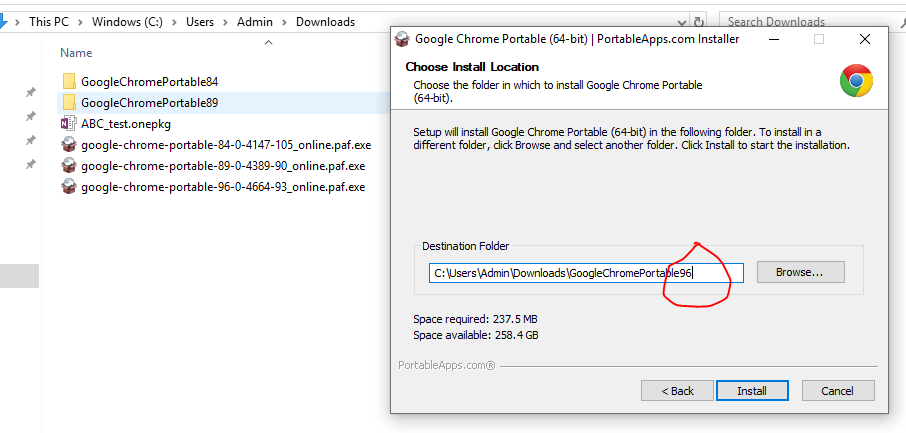
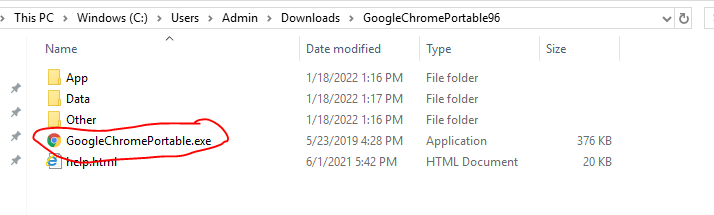
--user-data-dir=...,--chrome-version=.... – Lustihood